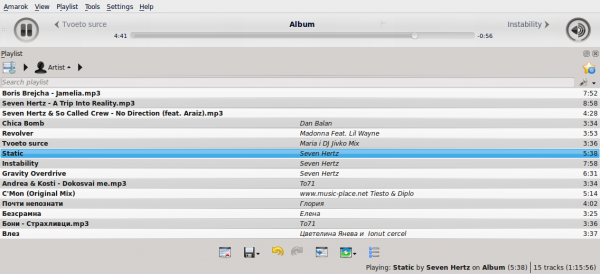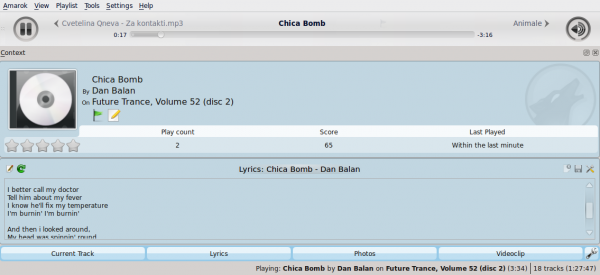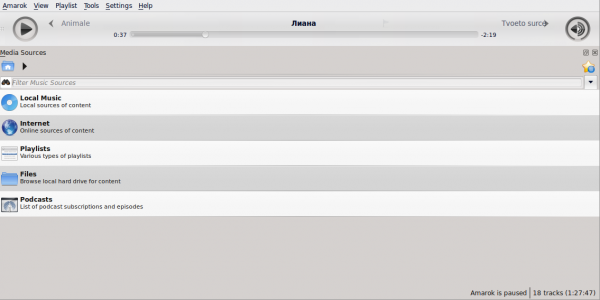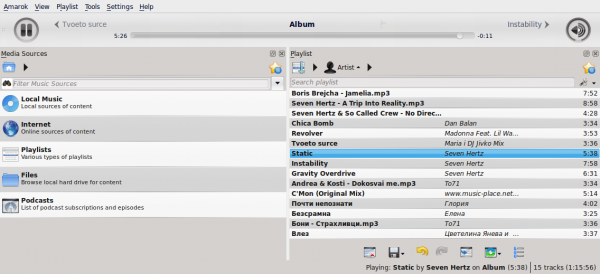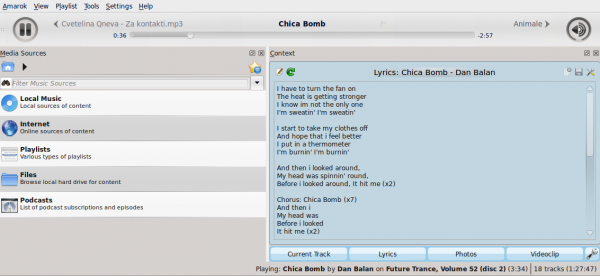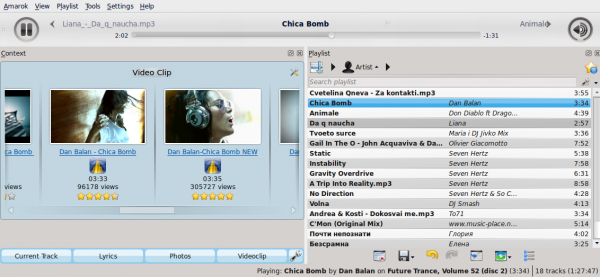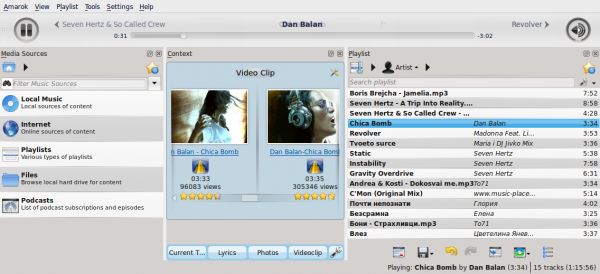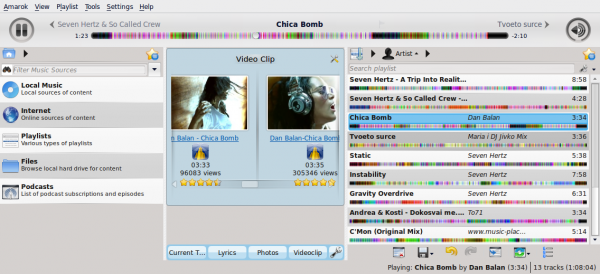Amarok/Manual/References/MenuAndCommandReference/ViewMenu: Difference between revisions
fixed categories, nav. links, titles |
|||
| Line 1: | Line 1: | ||
[[Category:Amarok]] | [[Category:Amarok]] | ||
[[Category:Multimedia]] | |||
[[Category:Tutorials]] | |||
{{Construction}} | {{Construction}} | ||
{{ToDo: need screenshots}} | |||
= View Menu = | == View Menu == | ||
This top-level menu contains options to adjust the layout of '''Amarok,''' and a checkbox to lock the configuration; use this to prevent any accidental changes to the '''Amarok''' window layout. | This top-level menu contains options to adjust the layout of '''Amarok,''' and a checkbox to lock the configuration; use this to prevent any accidental changes to the '''Amarok''' window layout. | ||
| Line 8: | Line 11: | ||
[[File:Amarok2.4.1ViewMenu.png|center|thumb|View Menu]] | [[File:Amarok2.4.1ViewMenu.png|center|thumb|View Menu]] | ||
== Changing the Amarok Toolbar == | === Changing the Amarok Toolbar === | ||
There are also two radio buttons in this menu, which are used to choose which ''Toolbar'' '''Amarok''' will use. The ''Main Toolbar'' has a larger height and slightly different controls than the ''Slim Toolbar.'' The ''Main Toolbar'' contains two main control buttons: a <menuchoice>Play</menuchoice> / <menuchoice>Pause</menuchoice> button and a button for controlling the volume. It also displays the name of the current media file and a slider for showing, as well as changing, the position of playback. More about [[Special:myLanguage/Amarok/Manual/AmarokWindow/Toolbar|the Toolbar]]. | There are also two radio buttons in this menu, which are used to choose which ''Toolbar'' '''Amarok''' will use. The ''Main Toolbar'' has a larger height and slightly different controls than the ''Slim Toolbar.'' The ''Main Toolbar'' contains two main control buttons: a <menuchoice>Play</menuchoice> / <menuchoice>Pause</menuchoice> button and a button for controlling the volume. It also displays the name of the current media file and a slider for showing, as well as changing, the position of playback. More about [[Special:myLanguage/Amarok/Manual/AmarokWindow/Toolbar|the Toolbar]]. | ||
| Line 15: | Line 18: | ||
[[File:amarok_slim_toolbar.png|600px|thumb|center|The Slim Toolbar]] | [[File:amarok_slim_toolbar.png|600px|thumb|center|The Slim Toolbar]] | ||
== Amarok Window Layouts == | === Amarok Window Layouts === | ||
If the <menuchoice>Lock Layout</menuchoice> button is unchecked, the ''Media Sources'', ''Context'' and ''Playlist'' tabs can be toggled and many layouts can be created as shown below: | If the <menuchoice>Lock Layout</menuchoice> button is unchecked, the ''Media Sources'', ''Context'' and ''Playlist'' tabs can be toggled and many layouts can be created as shown below: | ||
| Line 27: | Line 30: | ||
[[File:amarok_layout23.png|600px|thumb|center]] | [[File:amarok_layout23.png|600px|thumb|center]] | ||
[[File:amarok_layout24.png|600px|thumb|center]] | [[File:amarok_layout24.png|600px|thumb|center]] | ||
{{Prevnext2 | {{Prevnext2 | ||
| prevpage=Amarok/Manual/MenuAndCommandReference/AmarokMenu | nextpage=Amarok/Manual/MenuAndCommandReference/Playlist | | prevpage=Special:myLanguage/Amarok/Manual/References/MenuAndCommandReference/AmarokMenu | nextpage=Special:myLanguage/Amarok/Manual/References/MenuAndCommandReference/Playlist | ||
| prevtext=Amarok Menu | nexttext=Playlist Menu | | prevtext=Amarok Menu | nexttext=Playlist Menu | ||
| index= Amarok/Manual | indextext=Back to Menu | | index=Special:myLanguage/Amarok/Manual | indextext=Back to Menu | ||
}} | }} | ||
Revision as of 01:52, 18 June 2011
Template:ToDo: need screenshots
View Menu
This top-level menu contains options to adjust the layout of Amarok, and a checkbox to lock the configuration; use this to prevent any accidental changes to the Amarok window layout.
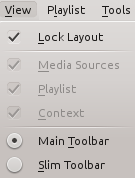
Changing the Amarok Toolbar
There are also two radio buttons in this menu, which are used to choose which Toolbar Amarok will use. The Main Toolbar has a larger height and slightly different controls than the Slim Toolbar. The Main Toolbar contains two main control buttons: a / button and a button for controlling the volume. It also displays the name of the current media file and a slider for showing, as well as changing, the position of playback. More about the Toolbar.


Amarok Window Layouts
If the button is unchecked, the Media Sources, Context and Playlist tabs can be toggled and many layouts can be created as shown below: