Amarok/Manual/Various/AmarokOnOtherPlatforms/Windows: Difference between revisions
(concise) |
|||
| Line 3: | Line 3: | ||
[[Category:Tutorials]] | [[Category:Tutorials]] | ||
== | == Amarok on Windows == | ||
As you already know, a normal Windows install doesn't use KDE, so if you want to install '''Amarok''', you can't just download the '''Amarok''' package. You must install a compatible compiler first. Here is described how to download, install and run '''Amarok''' in the Windows operating system. | As you already know, a normal Windows install doesn't use KDE, so if you want to install '''Amarok''', you can't just download the '''Amarok''' package. You must install a compatible compiler first. Here is described how to download, install and run '''Amarok''' in the Windows operating system. | ||
Revision as of 06:58, 20 June 2011
Amarok on Windows
As you already know, a normal Windows install doesn't use KDE, so if you want to install Amarok, you can't just download the Amarok package. You must install a compatible compiler first. Here is described how to download, install and run Amarok in the Windows operating system.
How to download
If you run into any difficulties, please visit the Amarok on Windows wiki page where the latest links will be kept updated. Otherwise, use the latest at the following links:
Amarok-2.4-Base-Packages
Here you can download the Windows installer provided by Nitrostemp, in which you will find both the Amarok package and the needed KDE compiler for Windows.
Amarok-2.4-Only
If you already have Amarok installed, you can update to the newest version from here: Amarok-2.4-Only. This package will update the files and save you downloading everything again.
How to install
The installation is very simple, just run the downloaded .exe file.

Step 1
First, review on the license terms.

Step 2
Second, choose the install location.
If you want to change the default location, select and choose a new location.
Step 3
Wait a few minutes while the installation finishes.
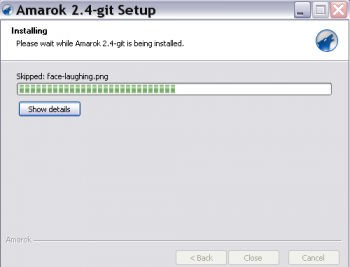
Step 4
When the installation is done, dismiss the window with . Your Amarok installation has finished.
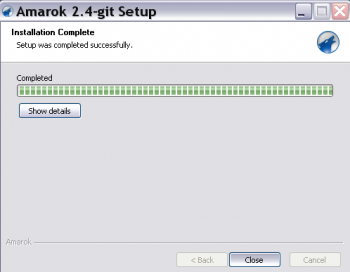
Running Amarok
When the installation finishes, you'll find an Amarok shortcut on your desktop. To run Amarok, just click the shortcut.
