Kontact/SMS: Difference between revisions
(Generally, if you add files that are not a part of your distribution, it's generally a good idea to put them in /usr/local. Also, not all distributions have /opt/kde3 and it won't be in $PATH) |
(Added note about /usr/local/bin path; instructions to use kde-config --prefix) |
||
| Line 7: | Line 7: | ||
Load script “smsjoker-script” from [http://www.kde-apps.org/content/show.php/show.php?content=31672 kde-apps.org]. Open [[Konsole]] and get root. | Load script “smsjoker-script” from [http://www.kde-apps.org/content/show.php/show.php?content=31672 kde-apps.org]. Open [[Konsole]] and get root. | ||
Copy script to <tt>/usr/local/bin</tt> and make it executable: | Copy script to <tt>/usr/local/bin</tt> and make it executable: | ||
{{Info|Note that <tt>/usr/local/bin</tt> location varies among distributions. To get the exact path for your system, run <tt>echo `kde-config --prefix`/bin</tt>.}} | |||
<pre> | <pre> | ||
Revision as of 13:56, 22 October 2008
Template:I18n/Language Navigation Bar
How to send SMS using Kontact?
Create an account at smsjoker (or something similar). Prices are ok and writing SMS at your PC just rocks.
Load script “smsjoker-script” from kde-apps.org. Open Konsole and get root. Copy script to /usr/local/bin and make it executable:

# cp smsjoker-script /usr/local/bin/ # chmod a+x /usr/local/bin/smsjoker-script
Call up program as regular user once.
$ smsjoker-script
Now you will find a hidden file called “.smsjoker-script” in your home directory. Open this file with e.g. Kate and change parameters “OWN_NUMBER” and “PASSWORD”. Use values you have used when creating your account.
Last step has to be done in Kontact. Open addressbook and select "Settings > Configure addressbook …”.
Look for “SMS Text” and enter the following string:
smsjoker-script "%N" "%F"
Screenshot:
 |
How to use this?
Select a contact in your addressbook which includes mobile phone number and click on "SMS".
Screenshot:
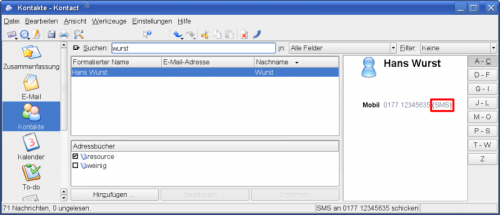 |
A small window appears. Please enter your message.
Screenshot:
 |
After clicking on "Send” your SMS is send.
Another small passive window appears and informs you about the delivery status and account balance.
