System Settings/Power Management/ca: Difference between revisions
Appearance
Created page with "Power Devil" |
Created page with "{|class="tablecenter vertical-centered"
|300px|thumb
|'''Power Devil''' permet definir totes les configuracions de l'energia,
|}" |
||
| Line 3: | Line 3: | ||
{|class="tablecenter vertical-centered" | {|class="tablecenter vertical-centered" | ||
|[[Image:PowerDevil1.png|300px|thumb]] | |[[Image:PowerDevil1.png|300px|thumb]] | ||
|'''Power Devil''' | |'''Power Devil''' permet definir totes les configuracions de l'energia, | ||
|} | |} | ||
Revision as of 15:21, 4 July 2011
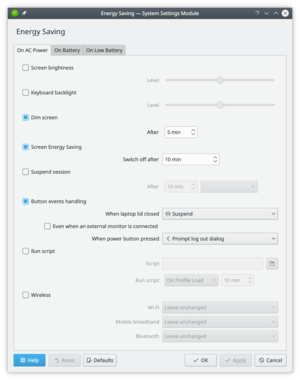 |
Power Devil permet definir totes les configuracions de l'energia, |
Global Settings
Power Devil is configured by accessing . The first screen, shown above, allows you to decide which profiles are appropriate in different power states. There is also a drop-down list of configurable notifications. Like most other applications you can set a sound or a flag as your notification, or none at all.
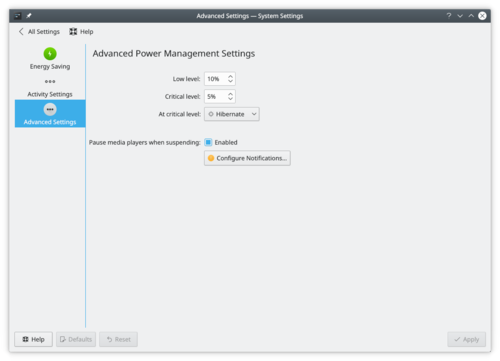
The tab is where you set your parameters for battery levels, and also decide what action you want to take place when the battery reaches a critical level.
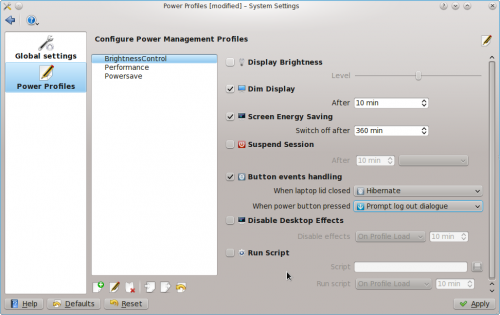
The page starts with the three default profiles, where you can check and uncheck each action.
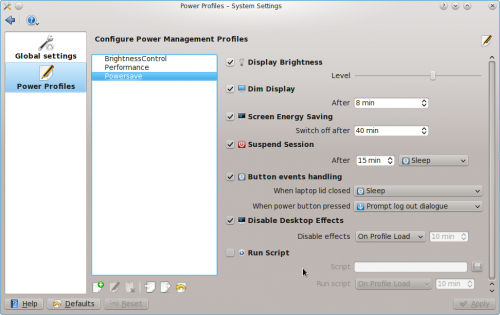
Even better, at the bottom of the main pane you will see this menu strip:

Here you can develop your own profiles for specific purposes.
