System Settings/Application Appearance: Difference between revisions
(Created page with "<languages /> <translate> {|class="tablecenter vertical-centered" |300px|thumb|center |Configure the appearance of applications |}...") |
(Marked this version for translation) |
||
| Line 2: | Line 2: | ||
<translate> | <translate> | ||
<!--T:1--> | |||
{|class="tablecenter vertical-centered" | {|class="tablecenter vertical-centered" | ||
|[[Image:Settings-application-appearance.png|300px|thumb|center]] | |[[Image:Settings-application-appearance.png|300px|thumb|center]] | ||
| Line 7: | Line 8: | ||
|} | |} | ||
<!--T:2--> | |||
{{PreferenceHelp}} | {{PreferenceHelp}} | ||
<!--T:3--> | |||
__TOC__ | __TOC__ | ||
<!--T:4--> | |||
{{PrefIcon|Preferences-desktop-theme.png|Style}} | {{PrefIcon|Preferences-desktop-theme.png|Style}} | ||
<!--T:5--> | |||
Widget are the interface elements such as buttons, scroll bars, tabs and so on. Here you can choose and configure the widget style used for all KDE applications. You can also fine tune widget behaviour. | Widget are the interface elements such as buttons, scroll bars, tabs and so on. Here you can choose and configure the widget style used for all KDE applications. You can also fine tune widget behaviour. | ||
<!--T:6--> | |||
{{PrefIcon|Preferences-desktop-color.png|Colors}} | {{PrefIcon|Preferences-desktop-color.png|Colors}} | ||
<!--T:7--> | |||
Here you can choose which color scheme to use on the desktop and in applications. You can also tweak the settings for individual elements. | Here you can choose which color scheme to use on the desktop and in applications. You can also tweak the settings for individual elements. | ||
<!--T:8--> | |||
{{PrefIcon|Preferences-desktop-icons.png|Icons}} | {{PrefIcon|Preferences-desktop-icons.png|Icons}} | ||
<!--T:9--> | |||
Here you can choose which icon theme to use for your workspace, and how large you want them to be. | Here you can choose which icon theme to use for your workspace, and how large you want them to be. | ||
<!--T:10--> | |||
{{PrefIcon|Preferences-desktop-font.png|Font}} | {{PrefIcon|Preferences-desktop-font.png|Font}} | ||
<!--T:11--> | |||
Configure which fonts you want to use in window bars, menus, and elsewhere. | Configure which fonts you want to use in window bars, menus, and elsewhere. | ||
<!--T:12--> | |||
{{PrefIcon|Preferences-gtk-styles.png|GTK Styles and Fonts}} | {{PrefIcon|Preferences-gtk-styles.png|GTK Styles and Fonts}} | ||
<!--T:13--> | |||
Choose the style for GTK or GNOME applications running in your workspace, and the font they use. | Choose the style for GTK or GNOME applications running in your workspace, and the font they use. | ||
<!--T:14--> | |||
{{PrefIcon|Face-smile-48.png|Emoticons}} | {{PrefIcon|Face-smile-48.png|Emoticons}} | ||
<!--T:15--> | |||
Manage the emoticon theme used by your applications. | Manage the emoticon theme used by your applications. | ||
<!--T:16--> | |||
[[Category:Desktop]] | [[Category:Desktop]] | ||
[[Category:System]] | [[Category:System]] | ||
[[Category:Configuration]] | [[Category:Configuration]] | ||
</translate> | </translate> | ||
Revision as of 15:52, 12 July 2011
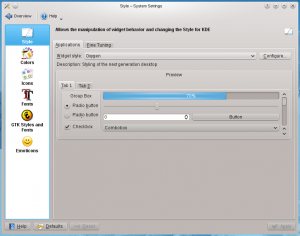 |
Configure the appearance of applications |

Information
If you know something about these preferences then please help us by adding information. Don't worry about formatting. We will help you ensure that your text is properly formatted.

Style
Widget are the interface elements such as buttons, scroll bars, tabs and so on. Here you can choose and configure the widget style used for all KDE applications. You can also fine tune widget behaviour.

Colors
Here you can choose which color scheme to use on the desktop and in applications. You can also tweak the settings for individual elements.

Icons
Here you can choose which icon theme to use for your workspace, and how large you want them to be.

Font
Configure which fonts you want to use in window bars, menus, and elsewhere.

GTK Styles and Fonts
Choose the style for GTK or GNOME applications running in your workspace, and the font they use.

Emoticons
Manage the emoticon theme used by your applications.
