System Settings/File Associations/uk: Difference between revisions
Created page with "{|class="tablecenter vertical-centered"
|300px|thumb|center
|Внесення змін до обробки типів файлів ..." |
Created page with "<!-- -->" |
||
| Line 6: | Line 6: | ||
|} | |} | ||
<!-- --> | |||
The workspace and the individual applications know the various kinds of files by their file type. This is what allows them to handle the different types of files appropriately. This settings dialog allows you to configure how any known file type is to be handled. It also lets you define new file types, or modify how a known type is recognized. | The workspace and the individual applications know the various kinds of files by their file type. This is what allows them to handle the different types of files appropriately. This settings dialog allows you to configure how any known file type is to be handled. It also lets you define new file types, or modify how a known type is recognized. | ||
Revision as of 11:26, 13 July 2011
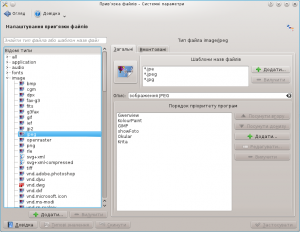 |
Внесення змін до обробки типів файлів або створення нових записів обробки. |
The workspace and the individual applications know the various kinds of files by their file type. This is what allows them to handle the different types of files appropriately. This settings dialog allows you to configure how any known file type is to be handled. It also lets you define new file types, or modify how a known type is recognized.
Configuring known file types
In the list in the left part of the window you will find a search tool and a list of all known file types collected in a number of groups. To find a file type enter part of its file type name or file name pattern in the input line at the top.
You can also browse the list of file types. Just expand the relevant category, and go through the list of file types that appear. Some of these list are very long, though.
To modify a file type, locate it in the list of file types and click on its name. Now you will see two tabs in the right side of the dialog.
In the tab you can change the icon associated with this type of file by clicking the icon button in the top left of the tab. You can add or remove file name patterns in the list, thereby defining which files are recognized as having this type. The list in the bottom part of the tab names the applications that will show up in the context menu, when you right click on a file of this type. The first application in the list is the the one that is used when you left click on the file.
The options in the tab affect how the file type is handled by Konqueror, when it is used as a file manager.
Adding new file types
To add a new file type click on the button below the list of file types in the right side of the window. That brings up a dialog where you should select a group from the dropdown list and enter a name in the text field. Then click the button to create your new file type.
Now you can edit the new file type in exactly the same way that you modified an existing file type.

