System Settings/Window Behaviour/ca: Difference between revisions
Created page with "En el grup '''Commutador de tasques''' podeu establir una combinació de tecles (<keycap>Alt + Tab</keycap> per omissió) que us permetrà passar per les finestres obertes, i con..." |
Created page with "La part superior del grup conté dues pestanyes amb opcions idèntiques. La pestanya <menuchoice>Principal</menuchoice> afecta al comportament de les claus del commutador de tasq..." |
||
| Line 14: | Line 14: | ||
En el grup '''Commutador de tasques''' podeu establir una combinació de tecles (<keycap>Alt + Tab</keycap> per omissió) que us permetrà passar per les finestres obertes, i configurar el comportament específic d'aquesta característica. També hi ha una drecera per passar a través de les finestres en ordre invers, i podeu afegir dreceres alternatives per configurar el comportament específic de forma independent. A la part inferior d'aquest grup, podeu establir aquestes dreceres de teclat. | En el grup '''Commutador de tasques''' podeu establir una combinació de tecles (<keycap>Alt + Tab</keycap> per omissió) que us permetrà passar per les finestres obertes, i configurar el comportament específic d'aquesta característica. També hi ha una drecera per passar a través de les finestres en ordre invers, i podeu afegir dreceres alternatives per configurar el comportament específic de forma independent. A la part inferior d'aquest grup, podeu establir aquestes dreceres de teclat. | ||
La part superior del grup conté dues pestanyes amb opcions idèntiques. La pestanya <menuchoice>Principal</menuchoice> afecta al comportament de les claus del commutador de tasques estàndard, i la pestanya <menuchoice>Alternativa</menuchoice> controla les claus alternatives. A la llista desplegable <menuchoice>Llista de finestres</menuchoice> especifiqueu si voleu passar a través de les finestres en tots els escriptoris virtuals o només aquelles en l'escriptori actual, i també si voleu que les finestres apareguin en l'ordre natural o en grup. En <menuchoice>Criteri d'ordenació</menuchoice> podeu afectar l'ordre en què passeu per les finestres. Si seleccioneu <menuchoice>Inclou l'escriptori</menuchoice> llavors l'escriptori mateix serà llistat entre les finestres, de manera que pugueu passar a l'escriptori usant el commutador de tasques. La meitat inferior d'aquesta pestanya afecta l'aparença del commutador de tasques. Alguns dels efectes tenen més opcions a les que podeu optar fent clic al botó {{Icon|configure}} a la dreta de la llista desplegable. | |||
{{PrefIcon|Preferences-system-windows.png|Comportament de les finestres}} | {{PrefIcon|Preferences-system-windows.png|Comportament de les finestres}} | ||
Revision as of 18:46, 19 July 2011
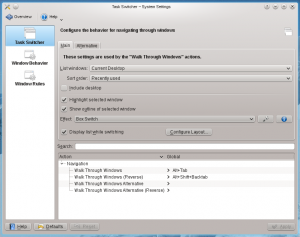 |
Configura el comportament de les finestres. |

Commutador de tasques
En el grup Commutador de tasques podeu establir una combinació de tecles (Alt + Tab per omissió) que us permetrà passar per les finestres obertes, i configurar el comportament específic d'aquesta característica. També hi ha una drecera per passar a través de les finestres en ordre invers, i podeu afegir dreceres alternatives per configurar el comportament específic de forma independent. A la part inferior d'aquest grup, podeu establir aquestes dreceres de teclat.
La part superior del grup conté dues pestanyes amb opcions idèntiques. La pestanya afecta al comportament de les claus del commutador de tasques estàndard, i la pestanya controla les claus alternatives. A la llista desplegable especifiqueu si voleu passar a través de les finestres en tots els escriptoris virtuals o només aquelles en l'escriptori actual, i també si voleu que les finestres apareguin en l'ordre natural o en grup. En podeu afectar l'ordre en què passeu per les finestres. Si seleccioneu llavors l'escriptori mateix serà llistat entre les finestres, de manera que pugueu passar a l'escriptori usant el commutador de tasques. La meitat inferior d'aquesta pestanya afecta l'aparença del commutador de tasques. Alguns dels efectes tenen més opcions a les que podeu optar fent clic al botó ![]() a la dreta de la llista desplegable.
a la dreta de la llista desplegable.

Comportament de les finestres
In the Window Behavior group, you can configure how your windows behave with respect to getting focus, receiving various kinds of mouse clicks, when being moved or opened.
The tab contains the options concerning window focus. When a window gets focus it becomes the active window, that is the window that receives input from you. Normally, you click on a window to give it focus. In the dropdown list you can choose to let window focus follow the mouse without clicking. Depending on other settings, a window may not be raised in front of the other windows when it receives focus. If so, you may want to check ; this will bring the active window to the top when you click it.
In the tab you can configure what effect the various mouse actions has in the titlebar, and in the frame of the window. Similarly, in the tab you configure the effect of mouse actions in inactive windows; and there is the option of assigning window actions to the mouse buttons and the wheel when used while pressing a specified modifier key.
The tab holds options affecting how windows behave while being moved. In the tab you will find options of the new windows placement.

Regles de les finestres
In the group you can specify even more detailed settings for individual windows based on their title or the application they belong to. These settings can also be accessed from the window context menu: Right click the window titlebar and select or

