User:SamiZhan/the beginners' guide new edition/Use Activity: Difference between revisions
Created page with "== Change name of Activities == thumb|center 1. Click the icon on the right-top corner of the desktop and choose "Acticity" ---- [[File:Kdeguide0051.pn..." |
No edit summary |
||
| Line 38: | Line 38: | ||
[[File:Kdeguide0059.png|thumb|center]] | [[File:Kdeguide0059.png|thumb|center]] | ||
3. Click "Remove" | 3. Click "Remove" | ||
[[File:Kdeguide0060.png|thumb|center]] | |||
== Settings == | |||
[[File:Kdeguide0061.png|thumb|center]] | |||
1. Right-click on the desktop and click the last item of the menu. | |||
---- | |||
[[File:Kdeguide0062.png|thumb|center]] | |||
2. The setting windows will be shown. | |||
== Get new Templates == | |||
[[File:Kdeguide0063.png|thumb|center]] | |||
1. Click "Create Activity" --> "Templates" --> "Get New Templates" | |||
---- | |||
[[File:Kdeguide0064.png|thumb|center]] | |||
2. Find your favourite ones. | |||
---- | |||
[[File:Kdeguide0065.png|thumb|center]] | |||
3. Click "Install" | |||
---- | |||
[[File:Kdeguide0066.png|thumb|center]] | |||
Note: After it was installed there will be a "Uninstall" button. | |||
---- | |||
[[File:Kdeguide0067.png|thumb|center]] | |||
4. You can add it now. | |||
Latest revision as of 11:53, 18 August 2011
Change name of Activities
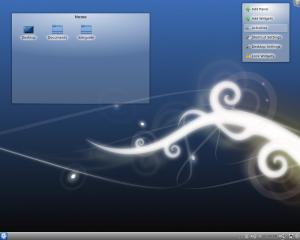
1. Click the icon on the right-top corner of the desktop and choose "Acticity"
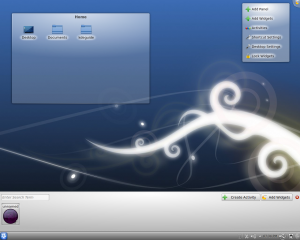
2. Click the configure icon of the activity.
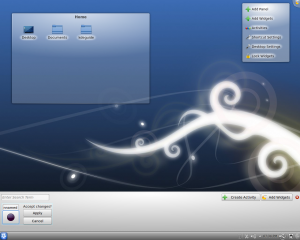
3. Type in the new name.
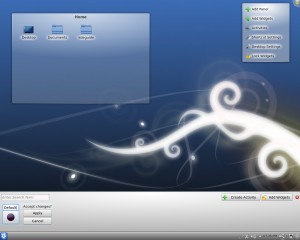
4. Click "Apply"
Add a new Activity
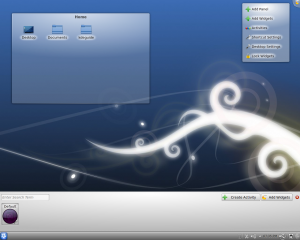
1. Click "Activity" mentioned above.
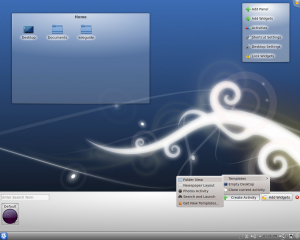
2. Click "Create Activity". If you want to create an empty one click "Empty Desktop" or you can choose from Templates.

3. A new activity is added.
Stop and Remove an Activity
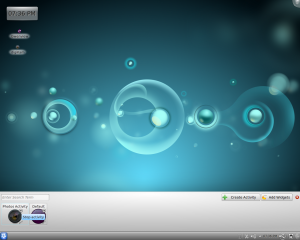
1. Click the stop button on the icon of the activity.
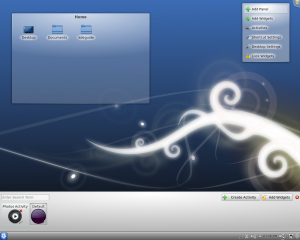
2. If you want to restart it, click the button which looks like a "Play" button. If you want to remove it, click the "X"-like button.
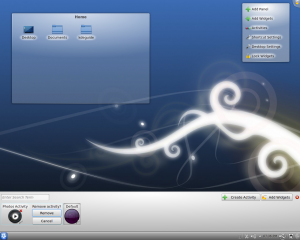
3. Click "Remove"
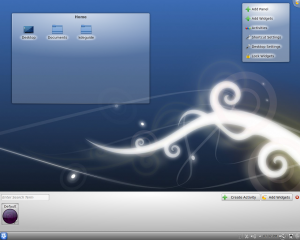
Settings
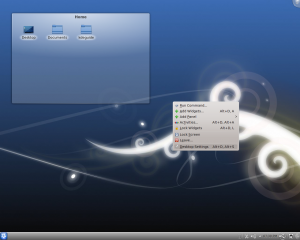
1. Right-click on the desktop and click the last item of the menu.
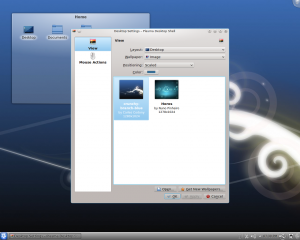
2. The setting windows will be shown.
Get new Templates
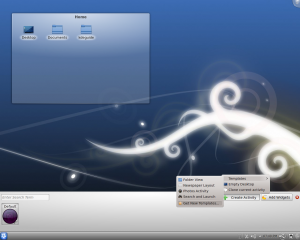
1. Click "Create Activity" --> "Templates" --> "Get New Templates"
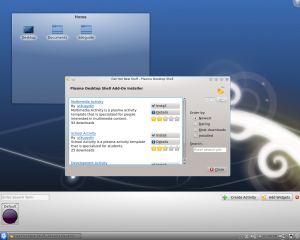
2. Find your favourite ones.
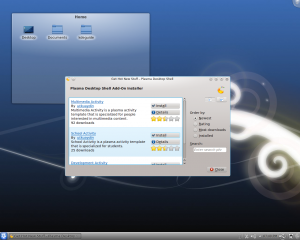
3. Click "Install"
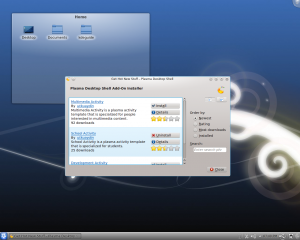
Note: After it was installed there will be a "Uninstall" button.

4. You can add it now.
