Tutorials/Shared Database/uk: Difference between revisions
(Created page with "Спочатку створіть базу даних для akonadi:
{{Input|1=mysql -u root -p
create database akonadi;}}
Akonadi не призначено для безпо...") |
(Created page with "У KDE ви можете скористатися декількома програмами, які працюють з базами даних. Ймовірно, найпопу...") |
||
| Line 3: | Line 3: | ||
== Загальна база даних == | == Загальна база даних == | ||
У KDE ви можете скористатися декількома програмами, які працюють з базами даних. Ймовірно, найпопулярнішими з них є '''Amarok''', програма для відтворення музичних файлів, '''digiKam''', програма для керування фотографіями, та '''Akonadi''', система керування особистими даними. | |||
З метою спрощення встановлення та обмеження вимог до системи, кожна з цих програм має власну базу даних, здебільшого у форматі SQLite. Робота з багатьма базами даних одночасно може створити зайве навантаження на систему та ускладнити створення резервних копій ваших даних. | |||
=== Сервер бази даних === | === Сервер бази даних === | ||
Revision as of 17:16, 16 September 2011
Загальна база даних
У KDE ви можете скористатися декількома програмами, які працюють з базами даних. Ймовірно, найпопулярнішими з них є Amarok, програма для відтворення музичних файлів, digiKam, програма для керування фотографіями, та Akonadi, система керування особистими даними. З метою спрощення встановлення та обмеження вимог до системи, кожна з цих програм має власну базу даних, здебільшого у форматі SQLite. Робота з багатьма базами даних одночасно може створити зайве навантаження на систему та ускладнити створення резервних копій ваших даних.
Сервер бази даних
The only database universally supported in these programs is MySQL, so this is what we well use. It is also very easy to configure, either by command-line or with graphics tools.
Встановлення
First, we have to install the mysql server. Linux users will probably want to install a package from their distribution, other can get it from their homepage. Instructions to start MySQL at boot are distribution-specific, but since MySQL is a popular package, they shouldn't be hard to find. During the installation, the installer will probably ask you for a root password. Choose a secure password for this and remember it, this account will not be used by the desktop applications but only for database administration.
Налаштовування =
For the server configuration, this we will assume that your database server is not used over the network, contains no sensitive data, and that you trust your applications. If you plan to use this database for Akonadi data, it's best if you copy the configuration file from the Akonadi code repository, which can be downloaded at here. Make a copy of your existing /etc/mysql/my.cnf, then replace it with the downloaded file.

Створення баз даних
The first thing we have to do once MySQL is installed and running is add a separate database for each program. I generally name them after the programs that use them. This can be done with either GUI administration tools, but since we only have to do it once it's probably faster to write a few commands:
$ mysql -u root -p
At the password prompt, type in the root password set when installing MySQL. Now we can start creating databases. For example, to create a database named 'amarok', type in this command:
mysql> create database amarok;
Amarok
Amarok requires very little configuration, but it doesn't provide a way to migrate your old database. Go to and go to the tab.
Fill in localhost as the server address, 3306 as the port, and amarok as the database name.
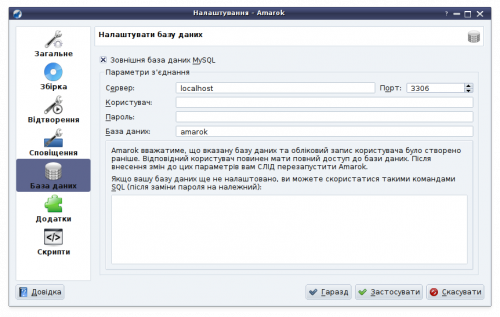
digiKam
digiKam is somewhat special because it requires two databases: one for the images metadata, and one for thumbnails. Their names are not important, I chose to call them digikam and digikam_thumb:
mysql> create database digikam; mysql> create database digikam_thumb;
Для digiKam дії дуже подібні до дій у Amarok. Налаштування можна виконати за допомогою сторінки .
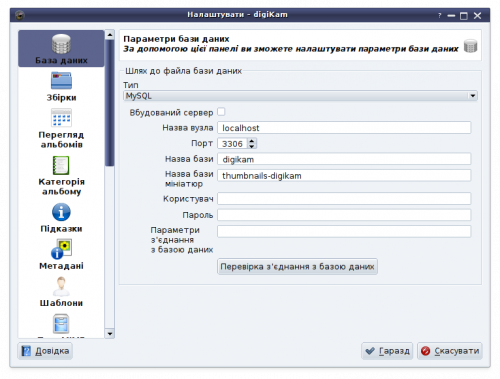
digiKam also comes with a handy database migration tool, available in . Fill in your previous database settings (you don't have to do anything if you haven't changed these options) on the left side and your new settings on the right side, then click .
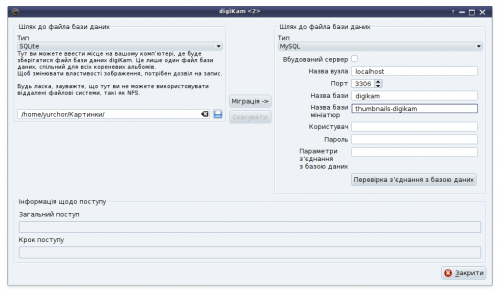
Akonadi
Спочатку створіть базу даних для akonadi:
mysql -u root -p create database akonadi;
Akonadi не призначено для безпосереднього користування, отже не передбачено графічного інтерфейсу налаштування. Але ви можете внести зміни до файла ~/.config/akonadi/akonadiserverrc, щоб у ньому було записано:
[%General] Driver=QMYSQL [QMYSQL] Name=akonadi Host=localhost StartServer=false Options= ServerPath=/usr/bin/mysqld
Збережіть файл, вийдіть з вашого облікового запису і увійдіть до нього знову.
