Amarok/Manual/AmarokWindow/ContextPane: Difference between revisions
No edit summary |
Marked this version for translation |
||
| Line 2: | Line 2: | ||
<translate> | <translate> | ||
== The Context pane == | == The Context pane == <!--T:1--> | ||
<!--T:2--> | |||
The ''Context'' pane is a panel to which you can add various applets which offer information and media on the current music. A connection to the Internet is required for the most useful use of these little applications, which will fetch lyrics, information, photos, videos, and even guitar or bass tabs, depending on which applets you choose to display. | The ''Context'' pane is a panel to which you can add various applets which offer information and media on the current music. A connection to the Internet is required for the most useful use of these little applications, which will fetch lyrics, information, photos, videos, and even guitar or bass tabs, depending on which applets you choose to display. | ||
=== Using the Context pane === | === Using the Context pane === <!--T:3--> | ||
<!--T:4--> | |||
[[Image:Contextpanestopped.jpeg|250px|thumb|center|Context pane with Current Track, Lyrics and Tabs applets]] | [[Image:Contextpanestopped.jpeg|250px|thumb|center|Context pane with Current Track, Lyrics and Tabs applets]] | ||
<!--T:5--> | |||
Pictured is the ''Context'' pane when no track is playing. If it is hidden, use <menuchoice>View -> Context</menuchoice> to display it. The pane is divided in two parts: | Pictured is the ''Context'' pane when no track is playing. If it is hidden, use <menuchoice>View -> Context</menuchoice> to display it. The pane is divided in two parts: | ||
<!--T:6--> | |||
* The applet panel itself, where you can interact with some of the applets, such as editing lyrics or changing settings. | * The applet panel itself, where you can interact with some of the applets, such as editing lyrics or changing settings. | ||
* The lower portion of the panel, where you can expand and collapse applets and manipulate them in various ways once you click the ''Configure Applets'' icon (the wrench icon). | * The lower portion of the panel, where you can expand and collapse applets and manipulate them in various ways once you click the ''Configure Applets'' icon (the wrench icon). | ||
==== Configuring Applets ==== | ==== Configuring Applets ==== <!--T:7--> | ||
<!--T:8--> | |||
[[Image:Lowerpart.jpeg|center]] | [[Image:Lowerpart.jpeg|center]] | ||
<!--T:9--> | |||
Once you click {{Configure}} in the lower portion of the ''Context'' pane changes slightly; each applet tab gets an {{Exit}} icon that you can click to remove it, and there is a new green {{Plus}} icon which allows you to add new applets. To change the applet display order, click the tabs and drag them around the bar. | Once you click {{Configure}} in the lower portion of the ''Context'' pane changes slightly; each applet tab gets an {{Exit}} icon that you can click to remove it, and there is a new green {{Plus}} icon which allows you to add new applets. To change the applet display order, click the tabs and drag them around the bar. | ||
=== Applets === | === Applets === <!--T:10--> | ||
<!--T:11--> | |||
[[Image:Contextpane.jpg|300 px|thumb|center|Context pane in action showing lyrics and song information]] | [[Image:Contextpane.jpg|300 px|thumb|center|Context pane in action showing lyrics and song information]] | ||
<!--T:12--> | |||
There are several applets available to dock in your ''Context'' pane; below is a description of each. | There are several applets available to dock in your ''Context'' pane; below is a description of each. | ||
<!--T:13--> | |||
{| border="1" cellpadding="5" | {| border="1" cellpadding="5" | ||
| '''Applet''' || '''Description''' | | '''Applet''' || '''Description''' | ||
| Line 39: | Line 48: | ||
|} | |} | ||
<!--T:14--> | |||
{| border="1" cellpadding="5" | {| border="1" cellpadding="5" | ||
|<menuchoice>Labels</menuchoice> || View, add and edit Labels for the current song. To add a Label just type it in the text box and press <keycap>Enter</keycap>. Suggested Labels are user-contributed tags from ''Last.fm''. | |<menuchoice>Labels</menuchoice> || View, add and edit Labels for the current song. To add a Label just type it in the text box and press <keycap>Enter</keycap>. Suggested Labels are user-contributed tags from ''Last.fm''. | ||
| Line 49: | Line 59: | ||
|} | |} | ||
<!--T:15--> | |||
{|border="1" cellpadding="5" | {|border="1" cellpadding="5" | ||
| <menuchoice>Albums</menuchoice> || View albums from the current artist or band that are available in your local Collection. | | <menuchoice>Albums</menuchoice> || View albums from the current artist or band that are available in your local Collection. | ||
| Line 58: | Line 69: | ||
<!--T:16--> | |||
{{Prevnext2 | {{Prevnext2 | ||
| prevpage=Special:myLanguage/Amarok/Manual/AmarokWindow/MediaSources | nextpage=Special:myLanguage/Amarok/Manual/AmarokWindow/PlaylistPane | | prevpage=Special:myLanguage/Amarok/Manual/AmarokWindow/MediaSources | nextpage=Special:myLanguage/Amarok/Manual/AmarokWindow/PlaylistPane | ||
| Line 64: | Line 76: | ||
}} | }} | ||
<!--T:17--> | |||
[[Category:Amarok]] | [[Category:Amarok]] | ||
[[Category:Multimedia]] | [[Category:Multimedia]] | ||
[[Category:Tutorials]] | [[Category:Tutorials]] | ||
</translate> | </translate> | ||
Revision as of 16:33, 19 September 2011
The Context pane
The Context pane is a panel to which you can add various applets which offer information and media on the current music. A connection to the Internet is required for the most useful use of these little applications, which will fetch lyrics, information, photos, videos, and even guitar or bass tabs, depending on which applets you choose to display.
Using the Context pane
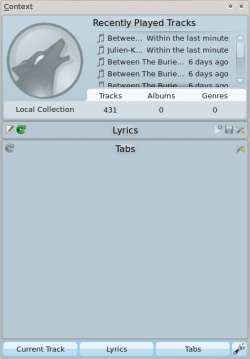
Pictured is the Context pane when no track is playing. If it is hidden, use to display it. The pane is divided in two parts:
- The applet panel itself, where you can interact with some of the applets, such as editing lyrics or changing settings.
- The lower portion of the panel, where you can expand and collapse applets and manipulate them in various ways once you click the Configure Applets icon (the wrench icon).
Configuring Applets

Once you click ![]() in the lower portion of the Context pane changes slightly; each applet tab gets an
in the lower portion of the Context pane changes slightly; each applet tab gets an ![]() icon that you can click to remove it, and there is a new green
icon that you can click to remove it, and there is a new green ![]() icon which allows you to add new applets. To change the applet display order, click the tabs and drag them around the bar.
icon which allows you to add new applets. To change the applet display order, click the tabs and drag them around the bar.
Applets
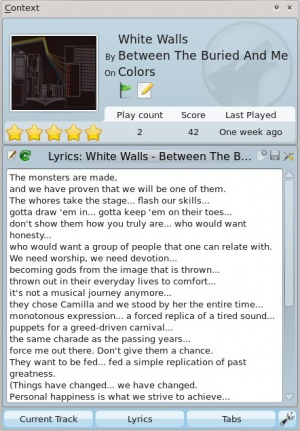
There are several applets available to dock in your Context pane; below is a description of each.
| Applet | Description |
| Information about the current track. You may rate it by clicking on the stars, add a position marker, or edit track metadata. | |
| Fetches artists similar to the currently playing one, with a short description and options to find them in your collection, or on Last.fm, and add to your current playlist. | |
| Displays upcoming events that involve the current artist or group. You can set a venue locale to be watched by entering the applet settings and narrowing it down under the Favorites section. | |
| Wikipedia page for the track or artist. Also browse other Wikipedia links, and use the back button to go back to the starting page. |
| View, add and edit Labels for the current song. To add a Label just type it in the text box and press Enter. Suggested Labels are user-contributed tags from Last.fm. | |
| Shows several videoclip matches from Youtube for the current track. | |
| Fetches and displays guitar and bass tabs (if available). Not editable. | |
| Displays the lyrics of the song that is currently playing. Add or change lyrics scripts in the Script Manager. |
| View albums from the current artist or band that are available in your local Collection. | |
| This applet queries Flickr.com for pictures of the band you're listening to. Open the settings to add more keywords to your query (e.g.: live in tokyo). | |
| Information about the current media source. Allows you to navigate through internet services such as Librivox.org. |
