KWin Rules: Difference between revisions
Appearance
| Line 6: | Line 6: | ||
This page will define the different settings and the attributes. For the impatient folks, working examples will be listed. Whenever possible, screen shots will be used to show example settings. | This page will define the different settings and the attributes. For the impatient folks, working examples will be listed. Whenever possible, screen shots will be used to show example settings. | ||
==KWin | ==KWin Rule Editor== | ||
[[Image:kwin-rules-ordering.png|250px|center]] | [[Image:kwin-rules-ordering.png|250px|center]] | ||
Revision as of 16:16, 23 November 2011
Overview
KWin allows the end-user to define rules to alter the behavior of applications. Even the applications which compose KDE can be altered.
For example, when an application is started, it can be forced to always run on Virtual Desktop #2. Or a defect in an application can be worked-around by using a rule to, say, always force the window on top of all others.
This page will define the different settings and the attributes. For the impatient folks, working examples will be listed. Whenever possible, screen shots will be used to show example settings.
KWin Rule Editor
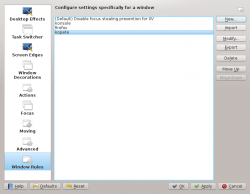
Invoking the Editor
There are several ways one can invoke the Rules editor. Below are a couple:
- Right-click on the title-bar of any window, choosing and in the Configure window, selecting or
Examples
Force an Application on a Desktop
Force an Application on all Desktops
Suppress Application showing on Pager
Good for knotes
