Amarok/Manual/Playlist/QueueManager: Difference between revisions
Appearance
No edit summary |
|||
| Line 16: | Line 16: | ||
<!--T:6--> | <!--T:6--> | ||
[[File: | [[File:PlaylistPic.png|center|300px|thumb|First, select the track]] <br /> <br /> | ||
[[File: | [[File:PlaylistQueue.png|center|250px|thumb|Then right-click for context menu]] <br /> <br /> | ||
[[File: | [[File:Queue.png|center|450px|thumb|Or queue track by dragging to the PUD]] <br /> <br /> | ||
[[File: | [[File:QueueEnd12.png|center|300px|thumb|Queued tracks in playlist]] | ||
==== How to Edit the Queue ==== <!--T:7--> | ==== How to Edit the Queue ==== <!--T:7--> | ||
Revision as of 05:02, 2 December 2011
Queue Manager
Tracks are loaded in the Playlist. In normal track progression, when a song is over, the next one played is the one below the just-played one. The Queue is one way to change the order in which the songs are played.
How to Create a Queue
It is very easy to make a Queue; just select one or more tracks and move in the center of Amarok, to the Pop-Up Dropper (PUD), or right-click and scroll to .
As you select or add songs to the Queue each of them takes a number. The number indicates the order in which songs will play.
Example
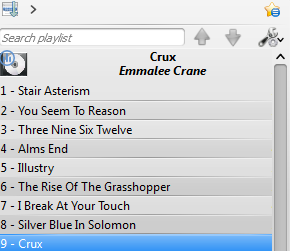
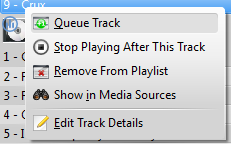
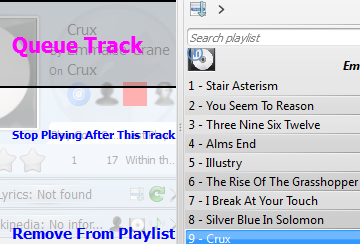
How to Edit the Queue
If you want to make any changes in the Queue you can use the Queue Editor. Start the Queue Editor from the button in right-bottom corner of Amarok.
Queue Editor
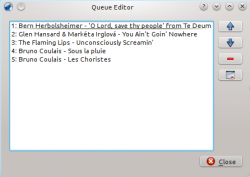
| Button | Description |
|---|---|
| Move selected track ahead in the list. | |
| Move selected track below in the list. | |
| Remove selected song from the Queue. | |
| Remove all songs from the Queue. |

