Klipper/Pastebins/ca: Difference between revisions
Created page with "En [http://thinkmoult.com/2011/11/26/tech-tip-9-use-klipper-to-automatically-post-to-a-pastebin/ aquest blog] sobre el 26 de novembre de 2011, en Dion Moult escriu:" |
Created page with "Fer un pastebin és una manera molt útil de compartir fragments de text. No obstant de vegades és una mica enutjós haver d'obrir una finestra del navegador, escriure l'adreça..." |
||
| Line 3: | Line 3: | ||
En [http://thinkmoult.com/2011/11/26/tech-tip-9-use-klipper-to-automatically-post-to-a-pastebin/ aquest blog] sobre el 26 de novembre de 2011, en Dion Moult escriu: | En [http://thinkmoult.com/2011/11/26/tech-tip-9-use-klipper-to-automatically-post-to-a-pastebin/ aquest blog] sobre el 26 de novembre de 2011, en Dion Moult escriu: | ||
Fer un pastebin és una manera molt útil de compartir fragments de text. No obstant de vegades és una mica enutjós haver d'obrir una finestra del navegador, escriure l'adreça URL, enganxar-la, fer clic per enviar, i després copiar la URL per compartir amb el vostre amic. És per això que hi ha coses com '''wgetpaste''' -petites utilitats de línia d'ordres per automatitzar aquest procés i retornar la direcció URL-. '''wgetpaste''' no és l'únic, és clar, però tots són força similars. | |||
'''Klipper''' is KDE’s ''Clipboard manager'' – whenever you copy something, via right click and select <menuchoice>Copy</menuchoice> or <keycap>Ctrl+C</keycap>, it gets added to your clipboard. '''Klipper''' allows you to navigate through it – so that you can paste something you copied a while back, or set up custom things to paste, or even set it to automatically perform an action on the paste. The most common use is to automatically open a link in a browser if you copy a link from somewhere. | '''Klipper''' is KDE’s ''Clipboard manager'' – whenever you copy something, via right click and select <menuchoice>Copy</menuchoice> or <keycap>Ctrl+C</keycap>, it gets added to your clipboard. '''Klipper''' allows you to navigate through it – so that you can paste something you copied a while back, or set up custom things to paste, or even set it to automatically perform an action on the paste. The most common use is to automatically open a link in a browser if you copy a link from somewhere. | ||
Revision as of 14:06, 10 December 2011
En aquest blog sobre el 26 de novembre de 2011, en Dion Moult escriu:
Fer un pastebin és una manera molt útil de compartir fragments de text. No obstant de vegades és una mica enutjós haver d'obrir una finestra del navegador, escriure l'adreça URL, enganxar-la, fer clic per enviar, i després copiar la URL per compartir amb el vostre amic. És per això que hi ha coses com wgetpaste -petites utilitats de línia d'ordres per automatitzar aquest procés i retornar la direcció URL-. wgetpaste no és l'únic, és clar, però tots són força similars.
Klipper is KDE’s Clipboard manager – whenever you copy something, via right click and select or Ctrl+C, it gets added to your clipboard. Klipper allows you to navigate through it – so that you can paste something you copied a while back, or set up custom things to paste, or even set it to automatically perform an action on the paste. The most common use is to automatically open a link in a browser if you copy a link from somewhere.
What we’ll tackle is to get Klipper to autopaste our clipboard item into a pastebin, and return the URL to us. So just set it up as shown below:
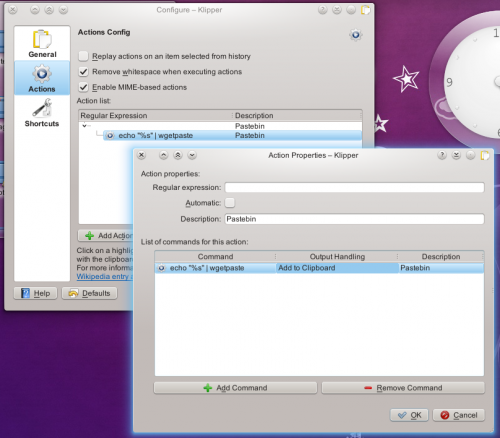
And you’re done! Copy something, press Ctrl + Alt + R to invoke the actions menu, click , and now the URL of the pasted item will be in your clipboard for you to Ctrl + V to your friend. Neat, eh?
