KWin Rules: Difference between revisions
| Line 22: | Line 22: | ||
Given the above, one may customize an application's windows by creating several rules. | Given the above, one may customize an application's windows by creating several rules. | ||
The first rules would define more restrictive criteria to tailor attributes to, specific | The first rules would define more restrictive criteria to tailor attributes to, specific <menuchoice>Window types</menuchoice> and/or <menuchoice>Window roles</menuchoice> within the <menuchoice>Window class (application)</menuchoice>. | ||
The final rule, the catch-basin, would apply the default attributes desired should none of the preceding rules qualify. | The final rule, the catch-basin, would apply the default attributes desired should none of the preceding rules qualify. | ||
Revision as of 17:23, 19 December 2011
Overview
KWin allows the end-user to define rules to alter the behavior of applications.

For example, when an application is started, it can be forced to always run on Virtual Desktop #2. Or a defect in an application can be worked-around by using a rule to, say, always force the window on top of all others.
This page will define the different settings and the attributes. For the impatient folks, working examples will be listed. Whenever possible, screen shots will be used to show example settings.
Rule Evaluation
KWin evaluates the rules when an application starts and after editing rules. Any matching rule's attribute(s) override the application's corresponding attribute(s).
Order of Evaluation
In the `Window Rules' window, the rules are listed in the order in which they are processed. The rule at the top of the list is processed first, followed by the next rule until the end of the list is reached.
Rule Precedence
In the event two rules match a window and affect the same attribute, the first rule in the list takes precedence.
Customizing an Application and its Windows
Given the above, one may customize an application's windows by creating several rules.
The first rules would define more restrictive criteria to tailor attributes to, specific and/or within the .
The final rule, the catch-basin, would apply the default attributes desired should none of the preceding rules qualify.
KWin Rule Editor
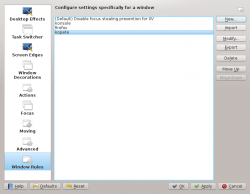
Invoking the Editor
There are several ways one can invoke the Rules editor. Below are a couple:
- Right-click on the title-bar of any window, choosing and in the Configure window, selecting or
KWin Rule Editor Anatomy
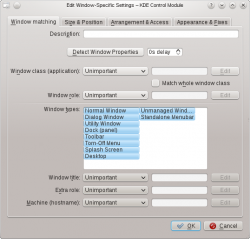
The editor is comprised of four tabs:
As the name implies, is used to specify criteria to match one or more windows. The other three tabs are used to alter the window's characteristics.
Examples
Force a Window on a Desktop
Force a Window on all Desktops
Suppress a Window showing on Pager
Force a Window to the Top
Good for knotes
