Kexi/Handbook/Kexi Basics/The Kexi Main Window/uk: Difference between revisions
(Created page with "====Панель з вкладками====") |
(Created page with "За допомогою панелі інструментів ви зможете отримати доступ до більшості команд та дій у '''Kexi'''.
...") |
||
| Line 28: | Line 28: | ||
[[Image:kexi_TabbedToolbar.png|center]] | [[Image:kexi_TabbedToolbar.png|center]] | ||
За допомогою панелі інструментів ви зможете отримати доступ до більшості команд та дій у '''Kexi'''. | |||
За допомогою кнопок дій, розташованих на панелях інструментів різних вкладок, ви зможете: | |||
* Create / Open / Close Kexi projects | * Create / Open / Close Kexi projects | ||
Revision as of 13:27, 3 January 2012
Головне вікно програми Kexi
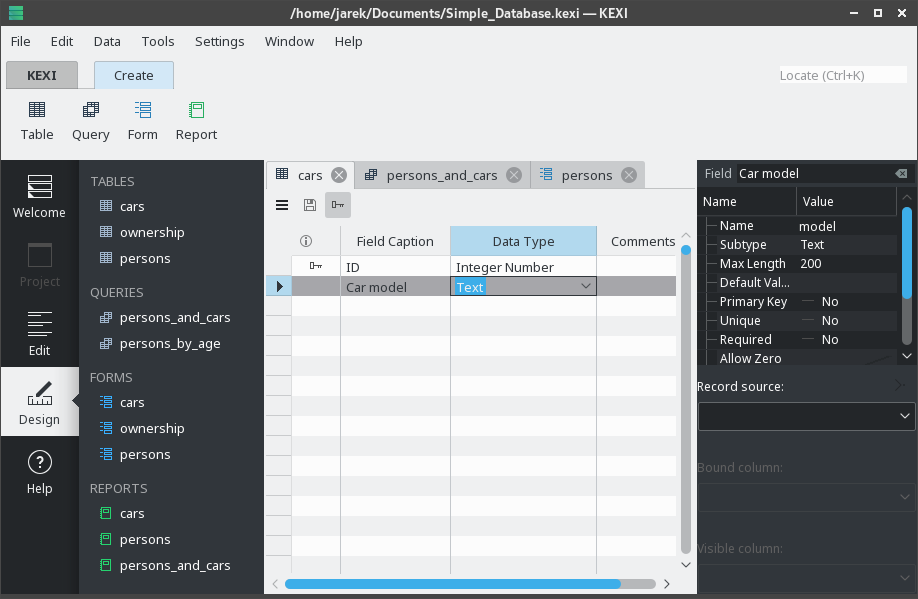
За допомогою панелі вкладок, розташованої у верхній частині вікна ви зможете отримати доступ до типових дій та пунктів меню.
Панелі Навігація проектом та Редактор властивостей розташовано по обидва боки дочірнього вікна. Розмір цих панелей можна змінити або просто приховати їх. Приховати панель можна за допомогою натискання невеличкого хрестика у верхній частині панелі (одразу під панеллю інструментів).
Об’єкти баз даних (таблиці, запити тощо), показані у списку Навігації проектом можна відкрити клацанням (або подвійним клацанням, залежно від налаштувань KDE) на пунктах з їхніми назвами.
Основні елементи інтерфейсу програми
Серед основних елементів вікна програми Kexi слід виокремити такі:
- Панель вкладок
- Містить пункти керування програмою. Докладний опис відповідних команд можна знайти у додатку до цього підручника.
- Панель навігації проектом
- Містити список всіх об’єктів (таблиць, запитів, форм...), створених у поточному відкритому проекті бази даних. На панелі навігації також розташовано невеличку панель інструментів з найвживанішими пунктами керування об’єктами бази даних.
- Панель об’єктів відкритої бази даних / Вікна у вкладках
- Центральна частина вікна програми, яка займає більшість його площі. У режимі інтерфейсу користувача IDEAl на цій панелі містяться вкладки з вікнами даних. Активну вкладу завжди розгорнуто на всю площу панелі. У режимі дочірніх областей на цій панелі буде показано довільно розташовані вікна.
- Панель редактора властивостей
- Містить список властивостей поточного активного об’єкта бази даних. Для деяких об’єктів (наприклад, віджетів форми) може містити декілька вкладок.
Панель з вкладками

За допомогою панелі інструментів ви зможете отримати доступ до більшості команд та дій у Kexi. За допомогою кнопок дій, розташованих на панелях інструментів різних вкладок, ви зможете:
- Create / Open / Close Kexi projects
- Create Database objects
- Import / Export Data
- Create widgets on your Forms
- Create widgets on your Reports
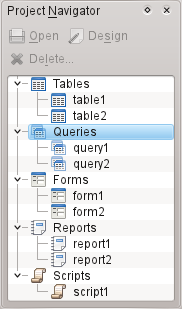
The Project Navigator pane is one of the most frequently used elements of the Kexi main window. The pane contains a list of all objects created within the currently opened Kexi database project. The objects are split into groups: tables, queries, forms, reports and scripts.
The Project Navigator pane also contains a small toolbar for most frequently used commands (from left to right): selected object, selected object, and selected object.
For each object on the list a context menu is available using the right mouse button.
Double clicking with the left mouse button on the object's name on the list opens the object in Data View. If the object's window was already opened, the action just activates the window without switching it's view mode.
Opened database objects area / Tabbed Windows

Whenever you double click an object in the project navigator, it opens in the Opened database objects area. Each window has its own tab in Kexi.
You can rearrange the tabs by drag and drop and close them using the close tab button located at the far right of the tab strip.
Property Editor pane
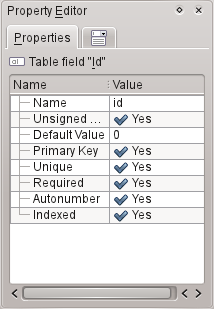
In the Property Editor pane you can change properties of the object displayed in the active window. Depending on the context, the pane is consisted of one or more tabs. The first, always visible tab, , contains the list of available properties.
Rules for using the Property Editor:
- Each row contains a single property.
- You can use the mouse or the keyboard to change values of particular properties.
- Most frequently used types of property values are:
- a number; you can enter the value directly or increase or decrease its value by clicking with the left mouse button on the arrows.
- text
- drop down list of values
- Yes/No; you can toggle the value by clicking on the button; Yes (true) means that the button is toggled on, No (false) means that the button is toggled off.
- Names of the recently changed properties that not yet were stored in the database are marked with bold text.
- After changing the value of a property, a special button appears on the right side of the Property Editor's list. By clicking it you can revert the value of the property to the original value that was loaded from the database upon opening the database object. The button is only visible when the property is actually highlighted.
The Property Editor pane is empty if:
- no single database object's window is opened, or
- the active database object's window does not offer properties; it is usually the case when it is opened in Data View instead of Design View.
