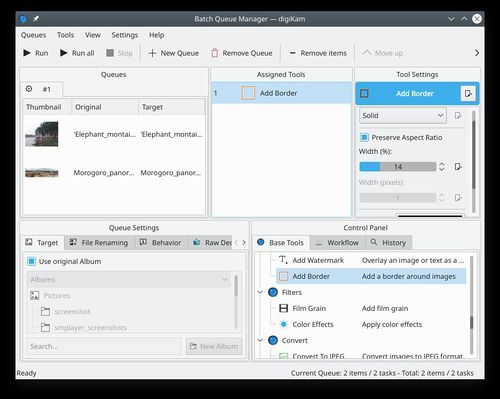Digikam/Adding Borders To Your Photos/ca: Difference between revisions
Created page with "S'us presentaran amb moltes opcions." |
Created page with "Una opció és el <menuchoice>Color sòlid</menuchoice>. Aquesta opció us dóna molts colors entre els que podeu triar." |
||
| Line 13: | Line 13: | ||
S'us presentaran amb moltes opcions. | S'us presentaran amb moltes opcions. | ||
Una opció és el <menuchoice>Color sòlid</menuchoice>. Aquesta opció us dóna molts colors entre els que podeu triar. | |||
Les opcions de color són: | Les opcions de color són: | ||
Revision as of 00:42, 26 February 2012
Afegir vores a les vostres fotos
Transcrit des de l'article d'en Mohamed Malik, el 7 de març de 2011
Moltes persones afegeixen vores a les imatges, doncs fan que la imatge es vegi millor i que destaqui. digiKam ho fa molt fàcil i senzill!
Hi ha dos maneres per aplicar vores a les imatges en digiKam.
- Mètode 1
Seleccioneu la foto a la que voleu aplicar una vora i premeu F4 al teclat. D'aquesta manera retornareu a la vista de l'editor. Des d'allà, seleccioneu .
S'us presentaran amb moltes opcions.
Una opció és el . Aquesta opció us dóna molts colors entre els que podeu triar.
Les opcions de color són:
- Forty Colors
- Oxygen Colors
- Rainbow Colors
- Royal Colors
- Web Colors
- Named Colors
You can change the hue, saturation and value of any color and add it to your list of custom colors. See screen capture below. (These images can be clicked for larger views)
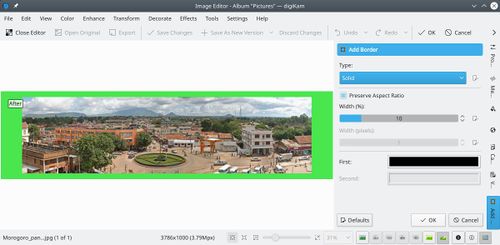
When you are done press .
If you prefer predefined textures to apply as borders you can select from the available options menu, which gives many choices.
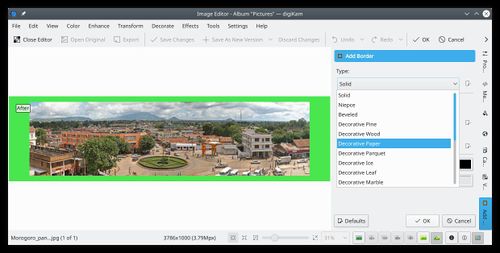
If you choose this option then you can choose the first color and second color. First color is the color that you will see in the inner area, where as second color is the color you will see on the outer area. See screen capture:
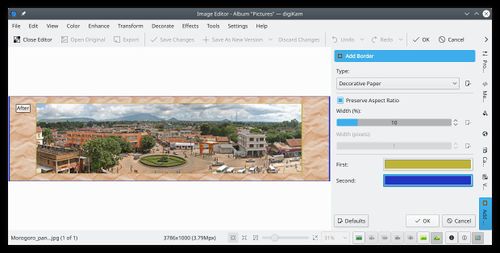
When you are done press .
- Mètode 2
Method 1 is very useful when to test the feature and try to get a border that really suits your needs. However if you have many images that you want to apply borders to, then the batch queue manager would be the best option. Select all the images that you want to apply borders and click Ctrl + B on the keyboard and the Batch Queue Manager appears.
Drag and Drop the tool to the list of assigned tools and set your preferences select a target folder then click (Ctrl + P).
See screen capture below: