Digikam/Import Photos in Digikam/ca: Difference between revisions
(Created page with "Category:Graphics Category:Fotografia/ca Category:Tutorials") |
(Created page with "Utilitzant les ordres sota el menú <menuchoice>Importa</menuchoice>, podeu descarregar les fotos de la càmera, targeta d'emmagatzematge, o un llapis USB directament a l'aplicac...") |
||
| Line 4: | Line 4: | ||
Transcrit des de l'article d'en [[User:Dmitri Popov|Dmitri Popov]], el 27 de juny de 2011 | Transcrit des de l'article d'en [[User:Dmitri Popov|Dmitri Popov]], el 27 de juny de 2011 | ||
Utilitzant les ordres sota el menú <menuchoice>Importa</menuchoice>, podeu descarregar les fotos de la càmera, targeta d'emmagatzematge, o un llapis USB directament a l'aplicació. És més, el diàleg <menuchoice>Importa</menuchoice> ofereix una sèrie de característiques ingenioses que us permetran cinfigurar l'operació d'importació. En la secció <menuchoice>Opcions de reanomenament de fitxers</menuchoice>, podeu definir una regla personalitzada que canvia sobre la marxa el nom de totes les fotos rebudes. Diguem que voleu canviar el nom de les fotos importades utilitzant la data i la informació de temps extreta de les metadades EXIF. Habiliteu l'opció <menuchoice>Personalitza</ menuchoice>, i seleccioneu l'element <menuchoice>Data i hora</menuchoice> des de la llista desplegable <menuchoice>Opcions</menuchoice>. A la llista desplegable que apareix al costat del camp <menuchoice>Format</menuchoice>, seleccioneu el format de data i hora desitjat. Les opcions disponibles són Estàndard, ISO, Text, MarcaHoràriaUnix i Personalitzat. Aquest últim us permet especificar el vostre pròpi format de data i de temps. Per exemple, introduïu la regla yyyyMMdd-hhmmss en el camp Format per canviar el nom de les fotos de la següent manera: 19730921-175735. | |||
Revision as of 21:52, 28 February 2012
Importar fotos a digiKam
Transcrit des de l'article d'en Dmitri Popov, el 27 de juny de 2011
Utilitzant les ordres sota el menú , podeu descarregar les fotos de la càmera, targeta d'emmagatzematge, o un llapis USB directament a l'aplicació. És més, el diàleg ofereix una sèrie de característiques ingenioses que us permetran cinfigurar l'operació d'importació. En la secció , podeu definir una regla personalitzada que canvia sobre la marxa el nom de totes les fotos rebudes. Diguem que voleu canviar el nom de les fotos importades utilitzant la data i la informació de temps extreta de les metadades EXIF. Habiliteu l'opció des de la llista desplegable . A la llista desplegable que apareix al costat del camp , seleccioneu el format de data i hora desitjat. Les opcions disponibles són Estàndard, ISO, Text, MarcaHoràriaUnix i Personalitzat. Aquest últim us permet especificar el vostre pròpi format de data i de temps. Per exemple, introduïu la regla yyyyMMdd-hhmmss en el camp Format per canviar el nom de les fotos de la següent manera: 19730921-175735.
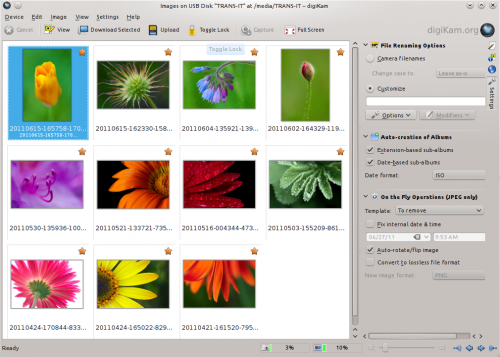
The options available in the section can come in handy in several situations. If you are downloading photos taken on different dates, you can enable the option and choose the desired date format. This will neatly organize imported photos in albums by date. The option can be useful for importing photos in different formats into separate albums. For example, if you shoot in both RAW and JPEG, you can enable the option, so photos will be imported into appropriate folders based on their file extensions.
Finally, the section allows you to configure several actions to be performed on the photos during the import process. Among other things, you can let digiKam autorotate photos and convert them to another format like PNG or TIFF.
