Digikam/Face Detection/ca: Difference between revisions
(Created page with "Category:Graphics Category:Fotografia/ca Category:Tutorials") |
(Created page with "Google '''Picasa''' i '''iPhoto''' d'Apple no són les úniques aplicacions que poden detectar cares en les fotografies. La detecció de la cara ara també està disponible en Li...") |
||
| Line 4: | Line 4: | ||
Transcrit des de l'article d'en Mohamed Malik, el 12 de febrer de 2011 | Transcrit des de l'article d'en Mohamed Malik, el 12 de febrer de 2011 | ||
Google '''Picasa''' | Google '''Picasa''' i '''iPhoto''' d'Apple no són les úniques aplicacions que poden detectar cares en les fotografies. La detecció de la cara ara també està disponible en Linux. L'imminent alliberament de '''digiKam 2.0''' al maig comptarà amb el suport de la detecció i etiquetatge de les cares. He compilat '''digiKam 2.0 beta 2''' i he provat aquesta característica. Funciona de somni! | ||
Here is how to use this feature.. | Here is how to use this feature.. | ||
Revision as of 14:41, 25 March 2012
Detectar les cares al digiKam 2.0 Beta 2
Transcrit des de l'article d'en Mohamed Malik, el 12 de febrer de 2011
Google Picasa i iPhoto d'Apple no són les úniques aplicacions que poden detectar cares en les fotografies. La detecció de la cara ara també està disponible en Linux. L'imminent alliberament de digiKam 2.0 al maig comptarà amb el suport de la detecció i etiquetatge de les cares. He compilat digiKam 2.0 beta 2 i he provat aquesta característica. Funciona de somni!
Here is how to use this feature..
In the digiKam main window, on the left, you will now see a icon with a person's face. Click that icon, from there you will get a window asking you to scan the collection for faces. You can select which folders will be searched for faces. Take a look at the screenshot below.
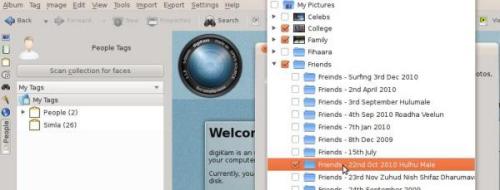
Now it shows all the faces that it has detected. The only thing that has to be done is to give it a “tag”, like the person's name and you will see the name appears below the People tag.
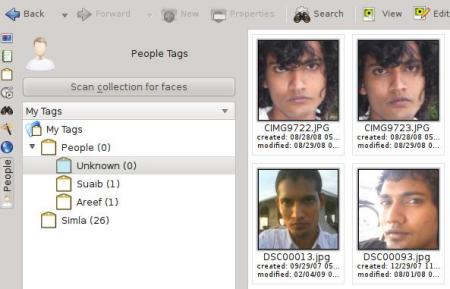
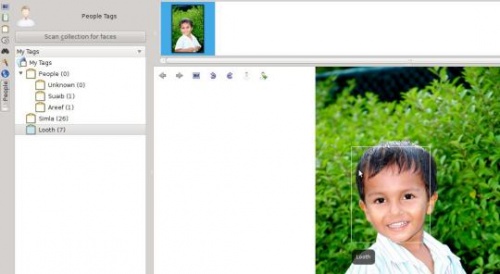
That's it!
