System Settings/Login Screen/fa: Difference between revisions
(Updating to match new version of source page) |
No edit summary |
||
| Line 16: | Line 16: | ||
If you don't want to type your username and password during login, you can check the <menuchoice>Enable Auto-login</menuchoice> box here, then select the user you want to auto-login with, and hit <menuchoice>Apply</menuchoice>. Remember, though, that anyone who can physically access your computer or laptop will also have instant access to all your data. You need to make a risk assessment before using this facility. | If you don't want to type your username and password during login, you can check the <menuchoice>Enable Auto-login</menuchoice> box here, then select the user you want to auto-login with, and hit <menuchoice>Apply</menuchoice>. Remember, though, that anyone who can physically access your computer or laptop will also have instant access to all your data. You need to make a risk assessment before using this facility. | ||
[[Category:میزکار]] | |||
[[Category: | [[Category:سامانه]] | ||
[[Category: | [[Category:پیکربندی]] | ||
[[Category: | [[Category:نیاز به کار]] | ||
Revision as of 08:25, 9 April 2012
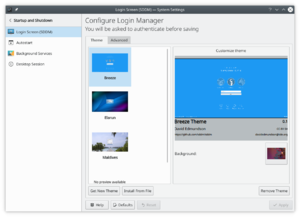 |
Settings for the login screen |

Information
If you know something about these preferences then please help us by adding information. Don't worry about formatting. We will help you ensure that your text is properly formatted.
This settings module allows you to configure the login procedure. You can find more details about these settings in the Handbook.
سهولت
If you don't want to type your username and password during login, you can check the box here, then select the user you want to auto-login with, and hit . Remember, though, that anyone who can physically access your computer or laptop will also have instant access to all your data. You need to make a risk assessment before using this facility.
