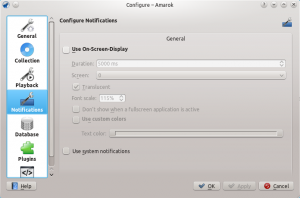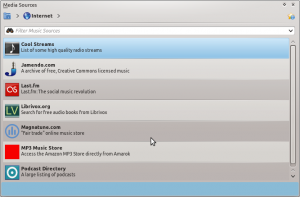Amarok/Manual/ConfiguringAmarok/pt-br: Difference between revisions
(Created page with "| <menuchoice>Duração da diminuição</menuchoice> || A duração da diminuição do som, em milissegundos.") |
(Created page with "| <menuchoice>Continuar reprodução ao iniciar</menuchoice> || Se a opção estiver assinalada, o '''Amarok''' irá continuar a reprodução da última música que você estava...") |
||
| Line 94: | Line 94: | ||
| <menuchoice>Duração da diminuição</menuchoice> || A duração da diminuição do som, em milissegundos. | | <menuchoice>Duração da diminuição</menuchoice> || A duração da diminuição do som, em milissegundos. | ||
|- | |- | ||
| <menuchoice> | | <menuchoice>Continuar reprodução ao iniciar</menuchoice> || Se a opção estiver assinalada, o '''Amarok''' irá continuar a reprodução da | ||
última música que você estava ouvindo na sessão anterior -- como em um reprodutor de fitas cassete. | |||
==== Configuring Phonon ==== | ==== Configuring Phonon ==== | ||
Revision as of 20:38, 24 June 2012
Configurando o Amarok
Na primeira execução é feita alguma configuração básica. Veja também o Guia introdutório rápido: Primeiros passos. Contudo, existem mais detalhes a serem apresentados.
Para acessar o Menu de configuração, vá para e veja a seguinte janela:
| Janela de configuração do Amarok | |
|---|---|
 |
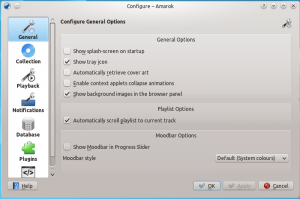 |
Geral
Na imagem acima, você pode ver algumas Opções gerais que podem ser configuradas. Dependendo da distribuição, as opções predefinidas podem variar; em algumas das vezes, a Tela de apresentação está desativada, por exemplo. Ao passar o mouse sobre as opções, irá aparecer uma dica que explica cada uma das opções individualmente.
Opções gerais:
| Opção | Dica |
|---|---|
| Assinale para ativar a tela de apresentação ao iniciar o Amarok. | |
| Selecione para habilitar um ícone do Amarok na área de notificação do
sistema. | |
| Assinale para permitir a recuperação automática de capas da Internet. | |
| Assinale para ativar as animações de fechamento dos miniaplicativos de contexto. | |
| Assinale para deslocar a lista de músicas para deixar a faixa em reprodução sempre visível. | |
| A Barra de atmosfera (Moodbar) possibilita navegar visualmente pela sua música. Repare que esta funcionalidade necessita da ferramenta externa geradora de Moodbar ou um script. | |
| Escolha o estilo de apresentação do humor. |
Quando ativar a Barra de atmosfera, você deve observar os seguintes requisitos: a barra de atmosfera só aparecerá se as suas faixas tiverem sido marcadas com os estados de atmosfera. Para mais informações sobre da Barra de atmosfera, consulte em: Barra de atmosfera.
Coleção

Esta janela mostra o seu sistema de arquivos em uma estrutura em árvore chamada de Pastas da coleção. Ao selecionar uma pasta, todas as suas subpastas também serão incluídas. Estas pastas serão analisadas a procura de arquivos para compor a sua coleção. Você pode clicar com o botão direito do mouse sobre uma pasta para reanalisá-la, caso tenha sido previamente selecionada.
Opções da coleção:
| Opção | Dica |
|---|---|
| Analisa completamente a sua coleção. Isso não excluirá nenhuma estatística. | |
| Importa as classificações e/ou estatísticas das versões anteriores do Amarok, do analisador em lote ou dos reprodutores multimídia. | |
| Se selecionada, o Amarok lerá todas as subpastas. | |
| Se estiver selecionado, as pastas da coleção serão monitoradas em busca de
alterações. O analisador não irá detectar as alterações através de links simbólicos. | |
| Grava as estatísticas de mudança da reprodução (p. ex.: pontuação, última
reprodução, número de reproduções) como rótulos nos próprios arquivos. | |
| Grava as capas alteradas no arquivo. Isto substituirá as capas incorporadas existentes. | |
| Se selecionada, o Amarok usará o detector de conjunto de caracteres da Mozilla para tentar gerar automaticamente o conjunto de caracteres usado nas etiquetas ID3. |
Importar estatísticas
Esta opção permite-lhe importar as estatísticas, p. ex., as classificações e pontuações dos seguintes locais:
- uma versão antiga do Amarok 1.4.x (dos banco de dados SQLite, MySQL ou PostgreSQL)
- do iTunes
Este sistema não importa as estatísticas de um banco de dados do Amarok 2.x. Por isso, se quiser mesclar um banco de dados da versão antiga 2.x, você precisará fazer manualmente.
Os antigos serviços de Internet antes do Amarok 2.4.1, agora chamados de 'Plugins'
Veja a seção Plugins.
Reprodução

Configura as opções de reprodução, assim como a plataforma multimídia do KDE, o Phonon.
| Opção | Dica | ||||||||||||||||||||||||||||||||||||||||||||||||||||||||||||||||||||||||||||||||||||||||
|---|---|---|---|---|---|---|---|---|---|---|---|---|---|---|---|---|---|---|---|---|---|---|---|---|---|---|---|---|---|---|---|---|---|---|---|---|---|---|---|---|---|---|---|---|---|---|---|---|---|---|---|---|---|---|---|---|---|---|---|---|---|---|---|---|---|---|---|---|---|---|---|---|---|---|---|---|---|---|---|---|---|---|---|---|---|---|---|---|---|
| Se estiver assinalada, o Amarok irá reduzir lentamente o volume da faixa em reprodução ao parar ou no fim da lista de músicas, ou então irá parar imediatamente. | |||||||||||||||||||||||||||||||||||||||||||||||||||||||||||||||||||||||||||||||||||||||||
| A duração da diminuição do som, em milissegundos. | |||||||||||||||||||||||||||||||||||||||||||||||||||||||||||||||||||||||||||||||||||||||||
| Se a opção estiver assinalada, o Amarok irá continuar a reprodução da
última música que você estava ouvindo na sessão anterior -- como em um reprodutor de fitas cassete. Configuring PhononPhonon is the multimedia framework used by Amarok. It was created to allow KDE 4 to be independent of any single multimedia framework such as GStreamer or Xine and to provide a stable API for KDE 4's lifetime. As an added bonus, it simplifies development by providing a simple API that works across different platforms such as Windows and OS X. The result of all this for you, the user, is that you can choose the multimedia framework that works best for you. This is usually pre-configured by your distribution. Playback problems in Amarok are typically not Amarok issues, but rather Phonon issues, as Amarok doesn't handle sound directly anymore. Device Preference tab Depending on your OS and distribution, you may need to use ALSA, OSS, PulseAudio, or something else as your default playback device. Find one that works for you with the button and apply to all types of output. If you would like different types of output to go with different devices, this is possible as well. Speaker Setup tab Should you wish to change the standard speaker setup, here is the place to do it. Backend tab Depending on your operating system you may see options such as Xine, Gstreamer, VLC, or DS9 (Windows) here. The recommended phonon-backend for Linux users is VLC or Gstreamer. If you don't see VLC or Gstreamer, install the package for it. For most distributions the package for VLC, for example, would be phonon-backend-vlc. Each backend comes with its own codecs, so depending on the backend you choose you will need to also download the codecs, as most distributions don't ship them for legal reasons. For information on codecs and playing mp3s see the mp3 information page. Notifications
Database The default database is already set to use embedded MySQL. For most users there is no need to configure an external database, as there is no change in performance. If you want to share your database or use it remotely, you can configure an external MySQL database.
You can find more information about the External Database here. Plugins (formerly Internet Services)
Plugins configuration now controls , , and . CollectionsAmarok offers you access to the following Collections, if they are available:
DevicesAmarok offers you access to the following Devices, if they are available:
Internet ServicesAmarok offers by default the following Internet services:
Other service are available through scripts. Ampache configurationIf you have access to a remote Ampache music server, click Last.fm configurationWhile streaming is free with Last.fm's own online player for residents of the US, the UK and Germany, it only works in Amarok for paid subscribers. Scrobbling is free, however, provided you enter your Last.fm username and password by clicking mp3tunes configurationIf you have a personal mp3tunes locker, click Magnatune Store configurationListen to the music offered by Magnatune for free and buy it directly through Amarok. Click To download, you then go to the Media Sources pane, select the Internet section and click on the Magnatune Store. It will then download the catalog where you can search and select the music you want to buy. MP3 Store configurationAccess the Amazon MP3 Store directly from Amarok. The Amazon MP3 Store needs to know what country you are located in because it offers different items depending on your location. The following countries are allowed:
NOTE: Changing the country invalidates your shopping cart. If your country is not in the list, you cannot use the Amazon MP3 Store because it is not supported by Amazon. Scripts Script Configuration in Amarok covers , , and scripts. Scripts are added in the dialog. Generic scriptsGeneric scripts add functionality to Amarok. The Amarok Script Console is available by default; other scripts which add CD burning, cover image storage, games, and many other choices are available. If installed, these scripts will show up in the Tools menu. Lyrics scriptsA variety of lyrics scripts are available; Ultimate Lyrics is provided by default. Your chosen lyrics scripts will provide the lyrics shown in the Lyrics applet in the Context pane. Scriptable Services scriptsScriptable services, if enabled, will show up in the Internet Services in the Collections pane. Many collections of streams are available, in many languages, and from many sources. Manage ScriptsAt bottom of the configuration dialog are two options:
Add-on Installer Using the Add-on Installer, one can install the latest user-contributed Amarok scripts. There are also options to search, sort and rate the scripts. The and buttons can be used to manage scripts. One can install script packages of type amarokscript.tar, amarokscript.tar.bz2, amarokscript.tar.gz Script InformationLearn more about a script using the  |