Archive:Kdenlive/Manual/Projects and Files/Clips: Difference between revisions
m fix typo |
|||
| Line 23: | Line 23: | ||
<!--T:4--> | <!--T:4--> | ||
To enable proxy clips by default for new projects, go to <menuchoice>Settings -> Configure Kdenlive -> Project Defaults -> Enable Proxy Clips</menuchoice>. | To enable proxy clips by default for new projects, go to <menuchoice>Settings -> Configure Kdenlive -> Project Defaults -> Enable Proxy Clips</menuchoice>. | ||
See also [[Special:myLanguage/Kdenlive/Manual/Projects_and_Files/Project_Settings#Proxy Clips|Project Settings]] page | |||
<!--T:5--> | <!--T:5--> | ||
| Line 31: | Line 32: | ||
<!--T:6--> | <!--T:6--> | ||
When rendering to the output file, you can choose whether to use the proxy clips as well. It is by default disabled, but for a quick rendering preview it is useful. | When rendering to the output file, you can choose whether to use the proxy clips as well. It is by default disabled, but for a quick rendering preview it is useful. | ||
<!--T:7--> | <!--T:7--> | ||
Revision as of 14:11, 1 July 2012
Proxy clips
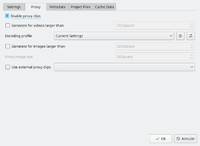
Proxy clips are one of the most useful inventions for editing if you are not working on a ultra high-end machine. The trick is that the original clips are replaced by clips with lower resolution clips, with a less complex codec. Video decoding, e.g. of H.264 clips, requires a lot of computing power, but computing power is required for rendering effects in real-time. If insufficient is available, replay will stutter. Proxy clips will require hardly any computing power at all, which allows fluent replay.
Proxy clips can be enabled / disabled for the current project in the Project Settings ().
To enable proxy clips by default for new projects, go to . See also Project Settings page
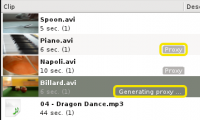
As soon as proxy clips are enabled, they can be generated for specific project clips in the Project Tree widget via the context menu . Clicking it again disables the proxy for this clip.
When rendering to the output file, you can choose whether to use the proxy clips as well. It is by default disabled, but for a quick rendering preview it is useful.

