Digikam/Wikimedia Commons/ca: Difference between revisions
Created page with "Compartir és tenir cura, i probablement no hi ha millor manera de compartir les vostres obres mestres fotogràfiques amb el món que afegir-les a la piscina de [http://common..." |
Created page with "El connector es pot invocar escollint l'ordre <menuchoice>Eines -> Exporta a Wikimedia Commons</menuchoice>. Si no la veieu al menú, llavors estareu o bé utilitzant una vers..." |
||
| Line 8: | Line 8: | ||
El connector es pot invocar escollint l'ordre <menuchoice>Eines -> Exporta a Wikimedia Commons</menuchoice>. Si no la veieu al menú, llavors estareu o bé utilitzant una versió anterior de digiKam (el connector es va introduïr a la versió 2.6) o el connector no ha estat activat. En aquest darrer cas, el podeu activar escollint <menuchoice>Arranjament -> Configura digiKam</menuchoice>. Aneu després a la secció <menuchoice>Connectors de Kipi</menuchoice> i activeu el connector <menuchoice>Exporta a Wikimedia</menuchoice>. Abans de començar a utilitzar-lo, també haureu de crear un compte a Wikimedia Commons. | |||
Using the plugin to upload photos to Wikimedia Commons couldn’t be easier. Select one or several photos in a '''digiKam''' album and choose <menuchoice>Tools -> Export to Wikimedia Commons</menuchoice>. This opens the export dialog window. In the Wiki field, type the URL of Wikimedia Commons API ''(http://commons.wikimedia.org/w/api.php)''. Enter then your user name and password in the appropriate fields and press <menuchoice>Log In</menuchoice>. In the <menuchoice>Information section</menuchoice>, specify the author’s name and choose a license. If you want to resize photos before uploading them to Wikimedia Commons, check the <menuchoice>Resize photos</menuchoice> before uploading check box, and adjust the quality and size settings. Hit the <menuchoice>Start Upload</menuchoice> button, and the plugin takes care of the rest. | Using the plugin to upload photos to Wikimedia Commons couldn’t be easier. Select one or several photos in a '''digiKam''' album and choose <menuchoice>Tools -> Export to Wikimedia Commons</menuchoice>. This opens the export dialog window. In the Wiki field, type the URL of Wikimedia Commons API ''(http://commons.wikimedia.org/w/api.php)''. Enter then your user name and password in the appropriate fields and press <menuchoice>Log In</menuchoice>. In the <menuchoice>Information section</menuchoice>, specify the author’s name and choose a license. If you want to resize photos before uploading them to Wikimedia Commons, check the <menuchoice>Resize photos</menuchoice> before uploading check box, and adjust the quality and size settings. Hit the <menuchoice>Start Upload</menuchoice> button, and the plugin takes care of the rest. | ||
Revision as of 19:23, 4 August 2012
Exportar fotos a Wikimedia Commons amb digiKam
Transcrit des de l'article d'en Dmitri Popov, el 25 de juny de 2012
Compartir és tenir cura, i probablement no hi ha millor manera de compartir les vostres obres mestres fotogràfiques amb el món que afegir-les a la piscina de Wikimedia Commons. Mentre que el lloc web del projecte té la seva pròpia eina per publicar fotos, el connector de Kipi d'exportació a Wikimedia de digiKam pot resultar força útil quan necessiteu exportar diverses fotos d'un sol cop, sense deixar la comoditat de la vostra aplicació preferida de gestió de fotos.
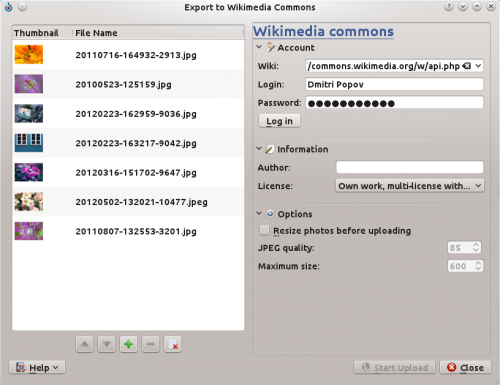
El connector es pot invocar escollint l'ordre . Si no la veieu al menú, llavors estareu o bé utilitzant una versió anterior de digiKam (el connector es va introduïr a la versió 2.6) o el connector no ha estat activat. En aquest darrer cas, el podeu activar escollint . Aneu després a la secció i activeu el connector . Abans de començar a utilitzar-lo, també haureu de crear un compte a Wikimedia Commons.
Using the plugin to upload photos to Wikimedia Commons couldn’t be easier. Select one or several photos in a digiKam album and choose . This opens the export dialog window. In the Wiki field, type the URL of Wikimedia Commons API (http://commons.wikimedia.org/w/api.php). Enter then your user name and password in the appropriate fields and press . In the , specify the author’s name and choose a license. If you want to resize photos before uploading them to Wikimedia Commons, check the before uploading check box, and adjust the quality and size settings. Hit the button, and the plugin takes care of the rest.
