Digikam/Maintenance/uk: Difference between revisions
Created page with "<menuchoice>Виявити нові зображення</menuchoice>: за допомогою цього пункту можна виконати пошук нових фот..." |
Created page with "Category:Графіка/uk Category:Підручники/uk Category:Фотографія/uk" |
||
| Line 21: | Line 21: | ||
<menuchoice>Face Detection</menuchoice> This tool finds photos containing faces and attempts to recognize person or persons in each photo. (see the [[Special:myLanguage/Digikam/Face_Recognition|Face Recognition]] article for more info.) | <menuchoice>Face Detection</menuchoice> This tool finds photos containing faces and attempts to recognize person or persons in each photo. (see the [[Special:myLanguage/Digikam/Face_Recognition|Face Recognition]] article for more info.) | ||
[[Category: | [[Category:Графіка/uk]] | ||
[[Category: | [[Category:Підручники/uk]] | ||
[[Category: | [[Category:Фотографія/uk]] | ||
Revision as of 19:16, 5 August 2012
Підтримання збірки у належному стані за допомогою digiKam засобу супроводу
Створено на основі допису у блозі Дмітрія Попова (Dmitri Popov), 9 липня 2012 року
Починаючи з версії 2.6, у digiKam передбачено пункт меню , за допомогою якого можна отримати доступ до засобів підтримання вашої збірки у належному стані: від пошуку нових фотографій до виконання дій з виявлення на фотографіях облич. Нижче наведено короткий огляд доступних засобів.
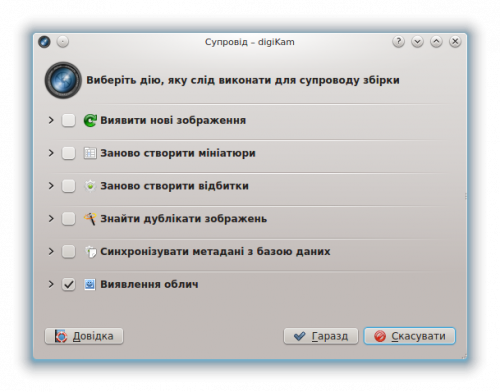
: за допомогою цього пункту можна виконати пошук нових фотографій у збірці. Типово, digiKam виконує такий пошук автоматично під час кожного запуску. Але ви можете вимкнути пошук з метою пришвидшення роботи digiKam, а потім скористатися засобом виявлення нових фотографій вручну.
If, for some reason, thumbnails in albums are missing or broken, you can use this tool to fix them. To speed up this action, enable the Scan for changed or non-cataloged items option. This will ignore photos which have already been processed and catalogued.
digiKam uses fingerprints for certain search actions, and this tool allows you to generate or rebuild fingerprints. Enable the Scan for changed or non-cataloged items option to skip the already processed and cataloged photos.
Need to find duplicate photos? This command can help you with that. Note that this action uses fingerprints, so you might need to run the Rebuild Fingerprints action prior to using this tool.
When digiKam adds new photos, it automatically reads metadata from each photo and writes them into its database. The Sync image metadata with Database tool does the opposite: it reads metadata from the database and writes them into photos or into so-called XML sidecar files. This feature can come in handy in many situations. You can use it, for example, to back up metadata from the database to XML sidecar files.
This tool finds photos containing faces and attempts to recognize person or persons in each photo. (see the Face Recognition article for more info.)
