KWin Rules Window Attributes/uk: Difference between revisions
Appearance
Created page with ";Застосовувати спочатку :Відкрити вікно з відповідним атрибутом і надати змогу змінювати його ..." |
Created page with ";Запам'ятати :Використовувати параметр атрибута, визначений у правилі, і якщо його змінено у дин..." |
||
| Line 23: | Line 23: | ||
:Відкрити вікно з відповідним атрибутом і надати змогу змінювати його у динамічному режимі. | :Відкрити вікно з відповідним атрибутом і надати змогу змінювати його у динамічному режимі. | ||
; | ;Запам'ятати | ||
: | :Використовувати параметр атрибута, визначений у правилі, і якщо його змінено у динамічному режимі, зберегти і використати нове значення. | ||
;Force | ;Force | ||
Revision as of 11:21, 27 August 2012
Атрибути вікон
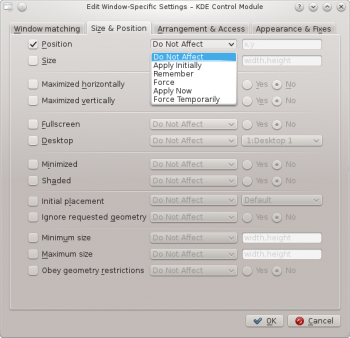
Атрибути, які можна визначити для вікна згруповано за функціями на три вкладки:
Для кожного атрибута передбачено набір параметрів, який визначає розташування вікна.
Параметри
Мінімально, кожен з атрибутів приймає один з вказаних нижче параметрів. Крім того, наведено специфічні для атрибутів аргументи для кожного визначення атрибута.
- Не впливати
- Забезпечити те, що наступне правило, яке відповідає вікну, не впливатиме на атрибут.
- Застосовувати спочатку
- Відкрити вікно з відповідним атрибутом і надати змогу змінювати його у динамічному режимі.
- Запам'ятати
- Використовувати параметр атрибута, визначений у правилі, і якщо його змінено у динамічному режимі, зберегти і використати нове значення.
- Force
- The setting cannot be changed at run-time.
- Apply Now, Force Temporarily
- Apply/Force the setting once and unset the attribute.
The difference between the two is at run-time, Apply Now allows the attribute to be changed and Force Temporarily prohibits it to be altered until all affected windows exit.
Attributes
Size & Position
- Position
- Position the window's upper left corner at the specified x,y coordinate.
- Size
- The width and height of the window.
- Maximized horizontally, Maximized vertically, Fullscreen
- These attributes are used to toggle the maximum horizontal/minimum horizontal/full-screen window attribute.
- Desktop
- Place the window on the specified (Virtual) Desktop. Use All Desktops to place the window on all Virtual Desktops.
- Minimized, Shaded
- Toggle the Minimize and Shading window attribute. For example, a window can be started Minimized or if it is started Minimized, it can be forced to not.
- Initial placement
- Override the global window placement strategy with one of the following:
- Default - use the global window placement strategy.
- No Placement - top-left corner.
- Smart - place where no other window exists.
- Maximizing - start the window maximized.
- Cascade - staircase-by-title.
- Centered - center of the desktop.
- Random
- Top-Left Corner
- Under Mouse
- On Main Window - restrict placement of a child window to the boundaries of the parent window.
- Ignore requested geometry
- Toggle whether to accept or ignore the window's requested geometry position. To avoid conflicts between the default placement strategy and the window's request, the placement strategy is ignored when the window's request is accepted.
- Minimum size, Maximum size
- The minimum and maximum size allowed for the window.
- Obey geometry restrictions
- Toggle whether to adhere to the window's requested aspect ratio or base increment.
In order to understand this attribute, some background is required. Briefly, windows must request from the Window Manager, a base increment: the minimum number of height X width pixels per re-size request. Typically, it's 1x1. Other windows though, for example terminal emulators or editors, use fixed-fonts and request their base-increment according to the size of one character.
Arrangement & Access
- Keep above, Keep below
- Toggle whether to keep the window above/below all others.
- Autogroup with identical
- Toggle the grouping (commonly known as tabbing) of windows.
- Autogroup in foreground
- Toggle whether to make the window active when it is added to the current Autogroup.
- Autogroup by ID
- Create a group via a user-defined ID. More than one rule can share the same ID to allow for seemingly unrelated windows to be grouped.
- Tiling
- Override the default window behavior to either Tiled or Floating.
- Skip taskbar
- Toggle whether to display the window in the taskbar.
- Skip pager
- Toggle whether to display the window in pager:

- Skip switcher
- Toggle whether to display the window in the ALT+TAB list.
- Shortcut
- Assign a shortcut to the window. When Edit... is clicked, additional instructions are presented.
Appearance & Fixes
- No titlebar and frame
- Toggle whether to display the titlebar and frame around the window.
- Active/Inactive opacity
- When the window is active/inactive, set its opacity to the percentage specified.
- Moving/resizing
- Deprecated as of >4.8
- Focus stealing prevention
- When a window wants focus, control on a scale (from None to Extreme) whether to honor the request and place above all other windows, or ignore its request (potentially leaving the window behind other windows):
- None - Always grant focus to the window.
- Low
- Normal
- High
- Extreme - The window's focus request is denied. Focus is only granted by explicitly requesting via the mousing.
- Accept focus
- Toggle whether the window accepts keyboard input. Make the window read-only.
- Ignore global shortcuts
- Toggle whether to ignore global shortcuts (as defined by or by running
kcmshell4 keysin konsole) while the window is active.
- Closeable
- Toggle whether to display the Close button on the title bar.
- Window type
- Change the window to another type and inherit the characteristics of that window:
- Normal Window
- Dialog Window
- Utility Window
- Dock (panel)
- Toolbar
- Torn-Off Menu
- Splash Screen
- Desktop
- Standalone Menubar
- Block compositing
- Toggle whether to disable compositing while the window exists. If compositing is enabled and the rule specifies to disable compositing, while any matching window exists, compositing will be disabled. Compositing is re-enabled when the last matching window terminates.


