Working with Google Contacts/uk: Difference between revisions
(Created page with "Робота з Контактами Google") |
(Created page with "Тепер дані ваших контактів синхронізовано!") |
||
| Line 32: | Line 32: | ||
[[File:Integrating_contacts.gif |center]] | [[File:Integrating_contacts.gif |center]] | ||
Тепер дані ваших контактів синхронізовано! | |||
[[Category:Office]] | [[Category:Office]] | ||
[[Category:Internet]] | [[Category:Internet]] | ||
Revision as of 18:28, 20 October 2012

How to synchronize Google Contacts with Contact
Installing the Google Data API
To synchronize Google Contact and Calendar data, the Akonadi Google Data API must be installed on your system. Depending on your package manager, the install procedure may be different.
To install it, enter a terminal and type:
DEB based distributions: sudo apt-get install akonadi-kde-resource-googledata
RPM based distributions: yum install akonadi-googledata
This will install the akonadi-kde-resource-googledata package as well as its prerequisite, libgcal0
Configuring Contact Integration
After installing the packages, go to the area of the Kontact left navigation bar. Next, on the first panel, the panel, right click the window and select . Ensure that the is selected, and then click .
A pop-up window will appear that will ask for your Google account login credentials. Enter them and click . Check the box next to the akonadi_google_resource_0 and then press F5 to update your contacts.
Animated GIF Tutorial
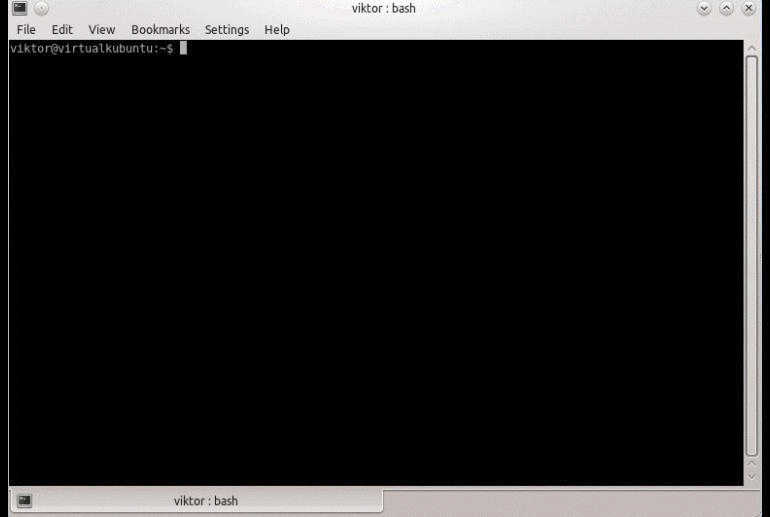
Тепер дані ваших контактів синхронізовано!
