Archive:Kdenlive/Manual/Projects and Files/Notes/ru: Difference between revisions
Appearance
Created page with "leftИногда вы хотите сохранить некоторые заметки о вашем проекте, запомнить идеи ил..." |
No edit summary |
||
| Line 3: | Line 3: | ||
==== Заметки ==== | ==== Заметки ==== | ||
[[File:Noteswidget.png|left]]Иногда | [[File:Noteswidget.png|left]]Иногда необходимо сохранить некоторые комментарии к вашему проекту , запомнить идеи или детали. Для решения этой задачи, '''Kdenlive''' предоставляет виджет "Notes" который доступен <menuchoice>Вид -> Заметки к проекту (View -> Project Notes)</menuchoice>. | ||
It is basically a small text editor, but also has the ability to create links to some places in your project's timeline. To add a timeline link as shown in the snapshot below, right click in the Notes widget and choose <menuchoice>Insert Current Timecode</menuchoice>. That will add a clickable link to the current project monitor timecode. | It is basically a small text editor, but also has the ability to create links to some places in your project's timeline. To add a timeline link as shown in the snapshot below, right click in the Notes widget and choose <menuchoice>Insert Current Timecode</menuchoice>. That will add a clickable link to the current project monitor timecode. | ||
Revision as of 10:49, 26 October 2012
Заметки
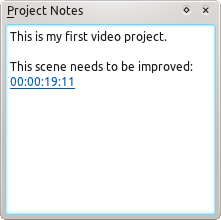
Иногда необходимо сохранить некоторые комментарии к вашему проекту , запомнить идеи или детали. Для решения этой задачи, Kdenlive предоставляет виджет "Notes" который доступен .
It is basically a small text editor, but also has the ability to create links to some places in your project's timeline. To add a timeline link as shown in the snapshot below, right click in the Notes widget and choose . That will add a clickable link to the current project monitor timecode.
