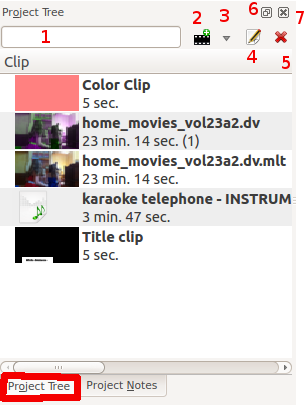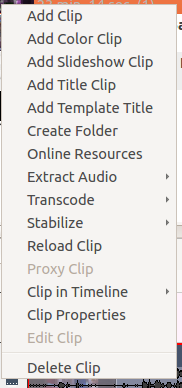Archive:Kdenlive/Manual/Projects and Files/Project Tree/ru: Difference between revisions
Created page with "Иконка номер 6 переключает фиксацию окна дерева проекта" |
Created page with "Иконка номер 7 закрывает Дерево проекта. Сделать его снова видимым можно через меню Вид." |
||
| Line 21: | Line 21: | ||
Иконка номер 6 переключает фиксацию окна дерева проекта | Иконка номер 6 переключает фиксацию окна дерева проекта | ||
Иконка номер 7 закрывает Дерево проекта. Сделать его снова видимым можно через меню Вид. | |||
The number in brackets after the length of the clip is the number of times this clip appears in the timeline. In the screen shot the home_movies_vol23a2.dv clip is 23 min 14 secs long and appears in the timline one time. | The number in brackets after the length of the clip is the number of times this clip appears in the timeline. In the screen shot the home_movies_vol23a2.dv clip is 23 min 14 secs long and appears in the timline one time. | ||
Revision as of 13:26, 26 October 2012
Дерево проекта
Деревом проекта называется закладка в Kdenlive, в которой перечислены все клипы, которые связаны с проектом.
Клипы можно перетаскивать из дерева проекта на Линию времени (Timeline)
Текстовое поле 1 представляет собой фильтр, который фильтрует клипы видимые в дереве по имени
Иконка 2 являющаяся кнопкой Добавить клип - добавляет видео или аудио клипы в дерево проекта
Номером 3 помечен выпадающий список позволяющий добавлять другие типы клипов в дерево проекта
Иконка с номером 4 показывает свойства клипа, выбранного в дереве проекта
Иконка номер 5 удаляет выбранный клип из дерева проекта (но не удаляет из файловой системы)
Иконка номер 6 переключает фиксацию окна дерева проекта
Иконка номер 7 закрывает Дерево проекта. Сделать его снова видимым можно через меню Вид.
The number in brackets after the length of the clip is the number of times this clip appears in the timeline. In the screen shot the home_movies_vol23a2.dv clip is 23 min 14 secs long and appears in the timline one time.
Project Tree - Right Click Menu
The menu items that appear on right click on an item in the project tree are also available from the Project Menu.
- Add Clip
- Add Color Clip
- Add Slideshow Clip
- Add Title Clip
- Add Template Title
- Create Folder
- Online Resources
- Extract Audio
- Transcode
- Stabilize
- Reload Clip
- Proxy Clip
- Clip in Timeline
- Clip Properties
- Edit Clip
- Delete Clip