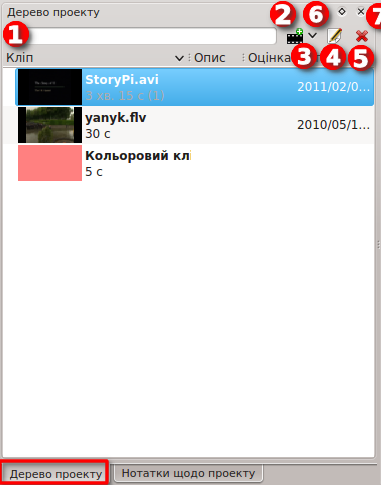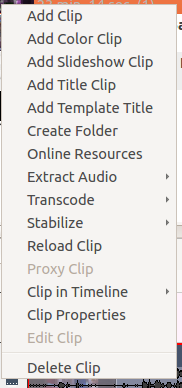Archive:Kdenlive/Manual/Projects and Files/Project Tree/uk: Difference between revisions
Importing a new version from external source |
Importing a new version from external source |
||
| Line 7: | Line 7: | ||
Кліпи можна перетягувати з панелі дерева проекту на [[Special:MyLanguage/Kdenlive/Manual/Timeline|монтажний стіл]] | Кліпи можна перетягувати з панелі дерева проекту на [[Special:MyLanguage/Kdenlive/Manual/Timeline|монтажний стіл]] | ||
[[File: | [[File:Project_tree_uk.png]] | ||
Text Box labeled 1 is a filter which filters the clips visible in the tree by name | Text Box labeled 1 is a filter which filters the clips visible in the tree by name | ||
Revision as of 15:57, 27 October 2012
Дерево проекту
Дерево проекту — вкладка у вікні Kdenlive, на якій буде показано список всіх кліпів, пов’язаних з проектом.
Кліпи можна перетягувати з панелі дерева проекту на монтажний стіл
Text Box labeled 1 is a filter which filters the clips visible in the tree by name
Icon labeled 2 is the Add Clip Button - adds Video or Audio clips to the project tree
Drop Down labeled 3 is an drop down list, it allows you to add other clip types to the project tree
Icon labeled 4 brings up the properties for the clip that is selected in the project tree
Icon labeled 5 deletes the selected clip from the project tree (but not from the file system)
Icon labeled 6 toggles docking of the Project tree.
Icon labeled 7 closes the project tree. The project tree can be made visible again from the View menu.
The number in brackets after the length of the clip is the number of times this clip appears in the timeline. In the screen shot the home_movies_vol23a2.dv clip is 23 min 14 secs long and appears in the timline one time.
Project Tree - Right Click Menu
The menu items that appear on right click on an item in the project tree are also available from the Project Menu.