Telepathy/es: Difference between revisions
(Updating to match new version of source page) |
(Updating to match new version of source page) |
||
| Line 18: | Line 18: | ||
Primera respuesta. | Primera respuesta. | ||
</span> | </span> | ||
* Open <menuchoice>Instant Messaging & VOIP</menuchoice>. | |||
[[File:InstantMessagingAndVOIP.png|800px]] | |||
* Click on <menuchoice>Add Account</menuchoice>. | |||
[[File:IMVOIPAddAccount.png|800px]] | |||
* Click on an IM network and follow the steps. | |||
<span class="mw-translate-fuzzy"> | <span class="mw-translate-fuzzy"> | ||
| Line 29: | Line 37: | ||
=== 3. How can I have quick access to my online state, and easily open the contact list === | === 3. How can I have quick access to my online state, and easily open the contact list === | ||
Right click on the system tray. System tray settings. Under | Right click on the system tray. System tray settings. Under <menuchoice>Extra Items</menuchoice> select <menuchoice>Instant Messaging Settings</menuchoice>. | ||
| Line 41: | Line 49: | ||
*install [http://aur.archlinux.org/packages.php?ID=53217 skype4pidgin-svn-dbus] from AUR | *install [http://aur.archlinux.org/packages.php?ID=53217 skype4pidgin-svn-dbus] from AUR | ||
=== 6. How do I add a Google Talk account if I use 2-step verification === | |||
This guide assumes you have installed [[Special:myLanguage/KDE_Wallet_Manager|KWallet]]. | |||
* Create an [https://accounts.google.com/IssuedAuthSubTokens application-specific password]. | |||
* Open [[Special:myLanguage/System Settings|System Settings]]. | |||
* Open Instant Messaging & VOIP. | |||
* Click on <menuchoice>Add Account</menuchoice>. | |||
* Click on the Google Talk icon. | |||
* You might see a warning about additional plugins. Check that they are installed. | |||
* Enter your email address and your password. Finish the wizard. | |||
* You should then see a window. There should be two fields if you run [[Special:myLanguage/KDE_Wallet_Manager|KWallet]] for the first time, one if you have already created a wallet. Use any password you want. | |||
== Tips and Tricks == | == Tips and Tricks == | ||
Revision as of 14:51, 8 December 2012

Under Construction
This is a new page, currently under construction!

Information
Please add general information about KDE Telepathy above the FAQ section, and paste questions and answers from forums or mailing lists into the FAQ section
Descripción
KTelepathy está en desarrollo para desarrolladores de aplicaciones. KTelepathy ofrecerá un framework para los usuarios para permitir múltiples modos de comunicación, incluyendo VoIP y mensajería instantánea, y facilitar el acoplamiento de las aplicaciones sin comunicación como foco principal a un servicio basado en un motor semántico en todo el escritorio.
Preguntas frecuentes
1. Pregunta
Primera respuesta.
- Open .
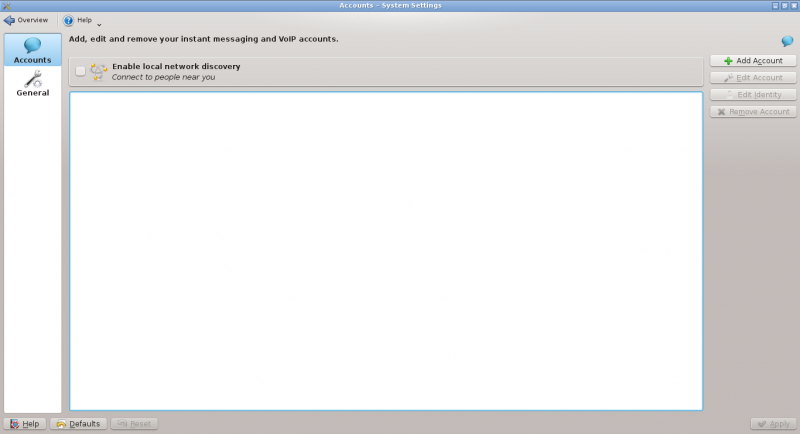
- Click on .
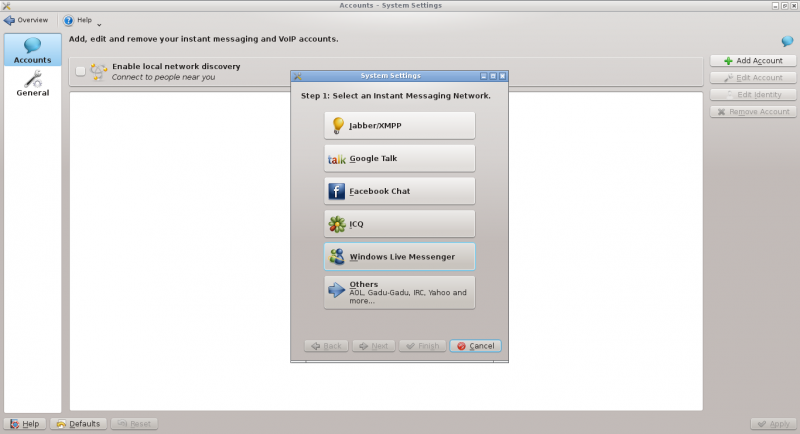
- Click on an IM network and follow the steps.
2. Pregunta
Segunda respuesta.
3. How can I have quick access to my online state, and easily open the contact list
Right click on the system tray. System tray settings. Under select .
4. How can I make the contact list dock to the systray
You can't. Perform the steps above for something better.
5. How do I add a Skype Account
Archlinux
- install skype4pidgin-svn-dbus from AUR
6. How do I add a Google Talk account if I use 2-step verification
This guide assumes you have installed KWallet.
- Create an application-specific password.
- Open System Settings.
- Open Instant Messaging & VOIP.
- Click on .
- Click on the Google Talk icon.
- You might see a warning about additional plugins. Check that they are installed.
- Enter your email address and your password. Finish the wizard.
- You should then see a window. There should be two fields if you run KWallet for the first time, one if you have already created a wallet. Use any password you want.
Tips and Tricks
- When chatting you can click on an emoticon to change it back into text. This is useful when receiving code which accidentally is rendered into smilies.
