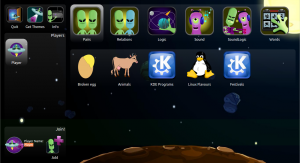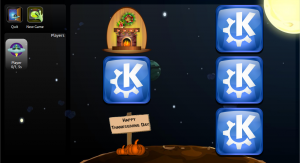Pairs/Editor: Difference between revisions
Appearance
< Pairs
Mayankmadan (talk | contribs) |
Mayankmadan (talk | contribs) No edit summary |
||
| Line 24: | Line 24: | ||
* Add elements to the theme by pressing '+' sign and add images, words or sound to the elements . Elements are used for defing relation between two images, words or sounds. For example: Adding two images in one element will make those a pair. The same can be implied for sound and word too. | * Add elements to the theme by pressing '+' sign and add images, words or sound to the elements . Elements are used for defing relation between two images, words or sounds. For example: Adding two images in one element will make those a pair. The same can be implied for sound and word too. | ||
[[File: | [[File:PairsEditor2.png|300px| center]] | ||
* Include Found Sound. Found Sound is the sound that is played when that element is correctly matched in pairs. There should be only one found sound for one element | * Include Found Sound. Found Sound is the sound that is played when that element is correctly matched in pairs. There should be only one found sound for one element | ||
[[File: | [[File:PairsEditor3.png|300px| center]] | ||
* Add Multiple Elements | * Add Multiple Elements | ||
[[File: | [[File:PairsEditor4.png|300px|center]] | ||
* After doing the mentioned steps, save your theme and hit the try button. It will launch pairs with your theme. | * After doing the mentioned steps, save your theme and hit the try button. It will launch pairs with your theme. | ||
[[File: | [[File:PairsEditor5.png| 300px]] [[File:PairsEditor6.png|300px]] | ||
Revision as of 17:04, 28 December 2012
Pairs Editor
Pairs editor is a part of Pairs Project. It can be used to make and edit themes for Pairs.
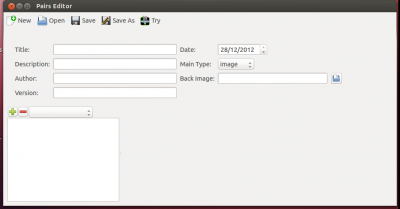
Main Toolbar
It consist of 5 buttons which can be resized or whose text can be altered
New
The button can be used to create a new theme.
Open
This button can be used to open an existing theme
Save/Save as
These two button are used to save the created theme
Try
“Try” Button is used for trying the theme that is created. It will launch Pairs with the new theme
Creating a new theme
Creating a new theme is quite easy and can be done using the following steps:
- Assign a Title, Description, Author, Date and version to the theme
- The “Main Type” describes the type of a theme. For example: Image type is used if the theme is for pairing the Images
- Include a back image. This image will be used in the application as the image that would be displayed on the back of the cards.
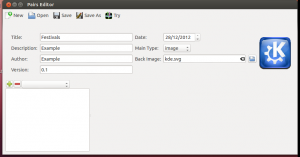
- Add elements to the theme by pressing '+' sign and add images, words or sound to the elements . Elements are used for defing relation between two images, words or sounds. For example: Adding two images in one element will make those a pair. The same can be implied for sound and word too.
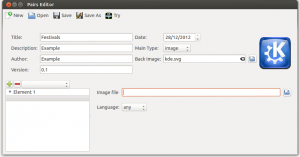
- Include Found Sound. Found Sound is the sound that is played when that element is correctly matched in pairs. There should be only one found sound for one element
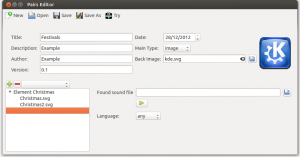
- Add Multiple Elements
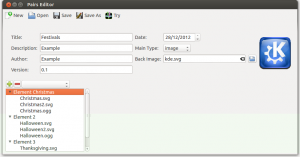
- After doing the mentioned steps, save your theme and hit the try button. It will launch pairs with your theme.