Digikam/Bugs/uk: Difference between revisions
Created page with "Category:Графіка/uk Category:Фотографія/uk Category:Підручники/uk" |
Created page with "У будь-якій досить складній програмі, зокрема і у '''digiKam''', є вади. Що ж робити, якщо вами було вияв..." |
||
| Line 4: | Line 4: | ||
Створено на основі допису у блозі Дмітрія Попова (Dmitri Popov), 10 квітня 2013 року | Створено на основі допису у блозі Дмітрія Попова (Dmitri Popov), 10 квітня 2013 року | ||
У будь-якій досить складній програмі, зокрема і у '''digiKam''', є вади. Що ж робити, якщо вами було виявлено ваду у вашій улюбленій програмі для керування фотографіями? Якщо ви не є програмістом, найкраще, що ви можете зробити, це повідомити про ваду розробників за допомогою системи стеження за вадами KDE ('''digiKam''' є частиною проекту KDE). Надсилання повідомлень про вади може здатися нудною справою, але такі повідомлення дуже допомагають розробникам у покращенні '''digiKam''', а система стеження за вадами KDE робить подібне звітування доволі простим. | |||
First of all, you have to create an account with the bug tracking system. To do this, point your browser to [https://bugs.kde.org/ https://bugs.kde.org], press the <menuchoice>New Account</menuchoice> button, and create a new account. Once you’ve done that, log in to the system using the specified credentials. Before you submit the bug, it’s important to make sure that it hasn’t already been filed in the system. Click the <menuchoice>Search</menuchoice> link, select <menuchoice>digikam</menuchoice> from the <menuchoice>Product</menuchoice> drop-down list, enter the keywords that best describe the bug in the Words field, and press <menuchoice>Search</menuchoice>. Check the list of the matching results for entries similar to your bug. | First of all, you have to create an account with the bug tracking system. To do this, point your browser to [https://bugs.kde.org/ https://bugs.kde.org], press the <menuchoice>New Account</menuchoice> button, and create a new account. Once you’ve done that, log in to the system using the specified credentials. Before you submit the bug, it’s important to make sure that it hasn’t already been filed in the system. Click the <menuchoice>Search</menuchoice> link, select <menuchoice>digikam</menuchoice> from the <menuchoice>Product</menuchoice> drop-down list, enter the keywords that best describe the bug in the Words field, and press <menuchoice>Search</menuchoice>. Check the list of the matching results for entries similar to your bug. | ||
Revision as of 18:18, 12 April 2013
Робота з вадами у digiKam
Створено на основі допису у блозі Дмітрія Попова (Dmitri Popov), 10 квітня 2013 року
У будь-якій досить складній програмі, зокрема і у digiKam, є вади. Що ж робити, якщо вами було виявлено ваду у вашій улюбленій програмі для керування фотографіями? Якщо ви не є програмістом, найкраще, що ви можете зробити, це повідомити про ваду розробників за допомогою системи стеження за вадами KDE (digiKam є частиною проекту KDE). Надсилання повідомлень про вади може здатися нудною справою, але такі повідомлення дуже допомагають розробникам у покращенні digiKam, а система стеження за вадами KDE робить подібне звітування доволі простим.
First of all, you have to create an account with the bug tracking system. To do this, point your browser to https://bugs.kde.org, press the button, and create a new account. Once you’ve done that, log in to the system using the specified credentials. Before you submit the bug, it’s important to make sure that it hasn’t already been filed in the system. Click the link, select from the drop-down list, enter the keywords that best describe the bug in the Words field, and press . Check the list of the matching results for entries similar to your bug.
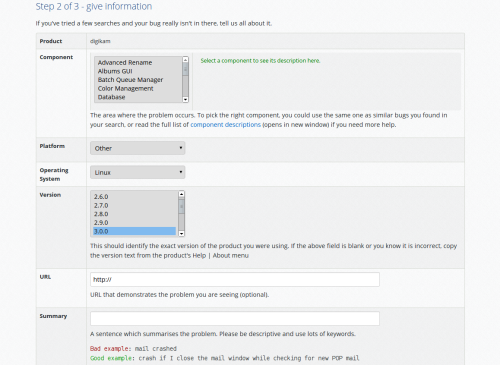
If the bug doesn’t appear in the search results, you can submit it to the system. Click the link at the top and select from the list of KDE projects. Since you’ve already checked for similar bugs, you can skip Step 1 and go directly to Step 2. The fields in the bug filing form contain brief descriptions and examples, which make it easier to provide the relevant data. It’s important to give as much information as possible, as this helps developers to reproduce, identify, and ultimately fix the bug. Double-check the entered information, and hit the button. You can view all your filed bugs using the link in the section.
