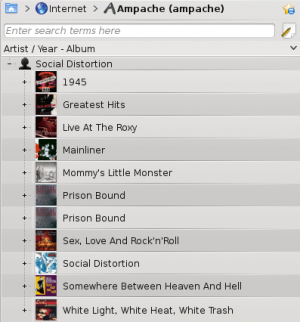Amarok/Manual/Organization/Collection/RemoteCollections/Ampache/da: Difference between revisions
Appearance
No edit summary |
Updating to match new version of source page |
||
| Line 7: | Line 7: | ||
===== Ampache-klient ===== | ===== Ampache-klient ===== | ||
[[File: | |||
[[File:Amarok_2.8_ConfigurationDialogPlugins.png|thumb|300px|center]] | |||
Activate the '''Ampache''' service using <menuchoice>Settings -> Configure Amarok -> Plugins</menuchoice>. Click on the wrench icon to open the configuration dialog. | |||
Vælg <menuchoice>Tilføj server</menuchoice> | Vælg <menuchoice>Tilføj server</menuchoice> | ||
Revision as of 08:04, 21 July 2013
Ampache
Amarok kan spille musik fra en Ampache medieserver. Hvis du ønsker at installere en server, så se her for mere information. Instruktioner til installationen findes her.
Ampache-klient

Activate the Ampache service using . Click on the wrench icon to open the configuration dialog.
Vælg
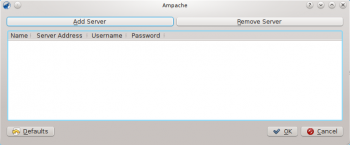
Indstil tjenesten med de data, som du han angivet på serveren:
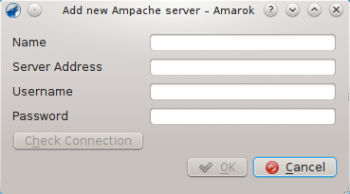
Nu skulle Ampache-tjenesten dukke op i .