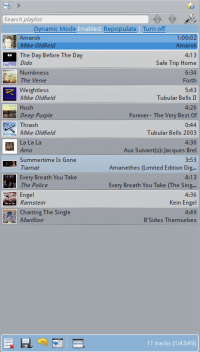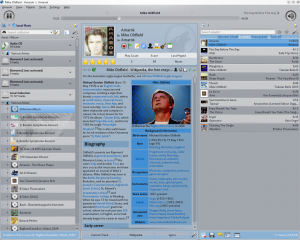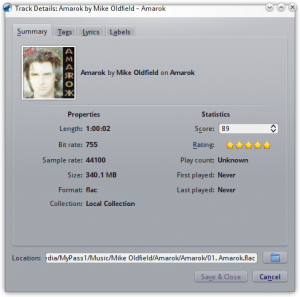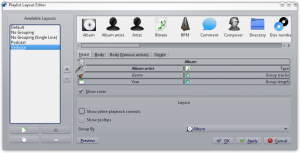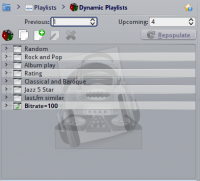Amarok: Difference between revisions
m Add this page to the correct category, even if it's only for a short time... |
update screenshot to 2.8, checked and correct for 2.8 |
||
| Line 25: | Line 25: | ||
<!--T:8--> | <!--T:8--> | ||
{|class="vertical-centered" | {|class="vertical-centered" | ||
|[[File: | |[[File:Amarok_2.8_MediaSourcesPaneDefault.png|thumb|200px|left]] | ||
||The ''Media Sources pane'' on the left is the place where you access your local collection as well as other services: <menuchoice>Local Music</menuchoice> on top, which is the primary interface to your local collection and connected media such as mp3 players and CDs. There is a section for all <menuchoice>Internet Services</menuchoice> that you have enabled. Here, you can browse listings of radio stations and podcasts; listen/subscribe to them, interact with your [http://www.last.fm last.fm] account, purchase music from online stores such as '''Magnatune''' and download independent artists' music from '''Jamendo''' and more. The <menuchoice>Playlists</menuchoice> section allows you to create and manage ''Dynamic Playlists'', access your ''Saved Playlists'' as well as the ''Automatic Playlist Generator''. The <menuchoice>Files</menuchoice> section displays an integrated file browser and the <menuchoice>Podcasts</menuchoice> section will let you access your podcast subscriptions. | ||The ''Media Sources pane'' on the left is the place where you access your local collection as well as other services: <menuchoice>Local Music</menuchoice> on top, which is the primary interface to your local collection and connected media such as mp3 players and CDs. There is a section for all <menuchoice>Internet Services</menuchoice> that you have enabled. Here, you can browse listings of radio stations and podcasts; listen/subscribe to them, interact with your [http://www.last.fm last.fm] account, purchase music from online stores such as '''Magnatune''' and download independent artists' music from '''Jamendo''' and more. The <menuchoice>Playlists</menuchoice> section allows you to create and manage ''Dynamic Playlists'', access your ''Saved Playlists'' as well as the ''Automatic Playlist Generator''. The <menuchoice>Files</menuchoice> section displays an integrated file browser and the <menuchoice>Podcasts</menuchoice> section will let you access your podcast subscriptions. | ||
|} | |} | ||
Revision as of 16:52, 13 August 2013

|
Amarok is a music manager from the KDE Community |
Amarok is a free, cross-platform, versatile, powerful and feature-rich music player. It allows easy collection management, automatically retrieves information and covers, and has built-in compatibility with services such as Jamendo, Last.fm, Magnatune, and Librivox. It also can be completely customized, so users can modify its look and layout so it fits their needs. The current stable release is version 2.7
If you are new to Amarok, you might want to have a look at the Amarok Quick Start Guide or browse the complete Amarok Handbook.
Interface
Amarok sports a three-pane interface by default.
The left pane (Media Sources)
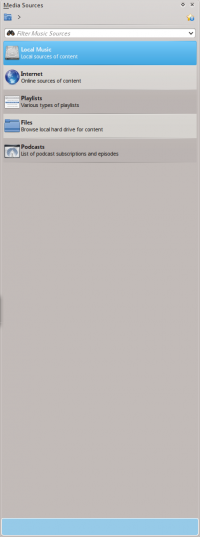 |
The Media Sources pane on the left is the place where you access your local collection as well as other services: on top, which is the primary interface to your local collection and connected media such as mp3 players and CDs. There is a section for all that you have enabled. Here, you can browse listings of radio stations and podcasts; listen/subscribe to them, interact with your last.fm account, purchase music from online stores such as Magnatune and download independent artists' music from Jamendo and more. The section allows you to create and manage Dynamic Playlists, access your Saved Playlists as well as the Automatic Playlist Generator. The section displays an integrated file browser and the section will let you access your podcast subscriptions. |
The central pane (Context View)
 |
This is where all the information is displayed. The central pane contains applets that dynamically change to display context information about the track that is currently playing. You can see the rating, score and play count of the Current Track applet or the last played tracks if nothing is playing, the Lyrics of the song and the Wikipedia page on the artist. More applets can be added, removed or rearranged using the settings icon on the Applet Bar at the bottom of the pane. |
The right pane (Playlist View)
Features
Music Playback
Device Support
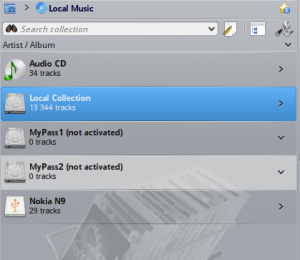 |
Amarok offers support for a great variety of Media devices such as iPods, MTP and UMS devices.
The button at the top of the collection lets you merge collections. This means songs from your local collection, audio CD, mp3-player and so on will be shown in one unified collection. It is a toggle switch so you can easily revert to showing the separate sources. |
Configurable Context View
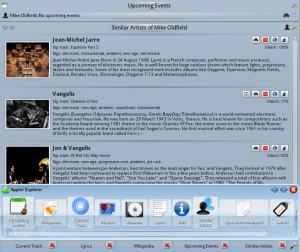 |
The Context view, the centerpiece attraction in Amarok, can automatically fetch contextual information about the currently playing song (such as album art, lyrics or Wikipedia information) from the Internet and display them. This is one of the unique features of the Amarok series. |
More Internet Services
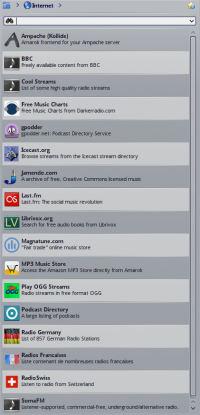 |
Amarok opens the gateway to a rich multimedia experience on the Internet.
And that is just the beginning — you can add even more Internet services using the . |
Script Manager
 |
Scripts are add-ons that allow you to extend Amarok’s functionality in innovative ways. You use the option to open the Amarok Add-on Installer window. |
Cover Manager
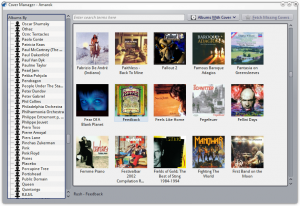 |
You can browse through your music collection using the nifty that displays the album art, download covers from various sources or let Amarok check automatically for covers in the internet. |
Rating and scoring
Pop-Up Dropper
Configurable Playlist View
Dynamic Playlists
Replay Gain Support
Amarok supports Replay Gain tag information embedded in files and automatically adjusts the overall volume of the song to a common level.
Rediscover your music!
If you have problems
- You may find an answer in the FAQ's page.
- For more difficult questions have a look at the Troubleshooting page.
- For support, please have a look at the Amarok Forum.
- You can also get direct support in the #amarok channel on the irc.freenode.net network Please ask your question and be patient, as soon as somebody is around who can help you will get an answer. There also are localized channels, please have a look at #amarok.de for questions in German and #amarok.fr for questions in French as well as #amarok.es for questions in Spanish.
More Information
![]() Support for this application can be found from the project's home page
Support for this application can be found from the project's home page