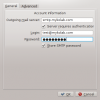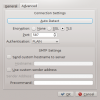Working with MyKolab/uk: Difference between revisions
Created page with "==Робота з MyKolab==" |
Created page with "[https://kolab.org Kolab.org] є вільним програмним забезпеченням для групової роботи, тісно пов’язаним з KDE. ..." |
||
| Line 2: | Line 2: | ||
==Робота з MyKolab== | ==Робота з MyKolab== | ||
[https://kolab.org Kolab.org] | [https://kolab.org Kolab.org] є вільним програмним забезпеченням для групової роботи, тісно пов’язаним з KDE. На цій сторінці наведено опис налаштовування облікового запису [https://mykolab.com MyKolab] у [[Special:myLanguage/Kontact|Kontact]], втім, настанови мають працювати і для будь-якого іншого сервера Kolab. | ||
=== Set up a Kolab Account === | === Set up a Kolab Account === | ||
Revision as of 16:19, 21 September 2013
Робота з MyKolab
Kolab.org є вільним програмним забезпеченням для групової роботи, тісно пов’язаним з KDE. На цій сторінці наведено опис налаштовування облікового запису MyKolab у Kontact, втім, настанови мають працювати і для будь-якого іншого сервера Kolab.
Set up a Kolab Account
In order to add a new account to your Kontact, please open the Account Assistant and select Kolab Groupware Server as the account type. Fill out the Personal Settings while making sure that the Server Address is set to imap.mykolab.com and the Kolab Version to v3.
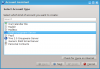
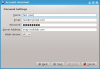
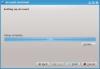
IMAP Configuration
If you followed the above instructions using the Account Assistant, your IMAP account should already have been set up properly. However, you can verify your settings based on the screenshots below. In order to do so, please go to "Settings" in the menu bar and choose . Then go to and .
Please make sure that the IMAP Server is imap.mykolab.com and that it uses port 143 with STARTTLS encryption. Please also use your full and primary MyKolab.com address such as user@domain.tld as a username.
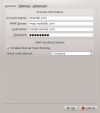
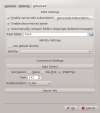
SMTP Configuration
Unfortunately, the SMTP settings need to be corrected after account setup. In order to do so, please go to in the menu bar and choose . Then go to and then click on the tab. The server should be smtp.mykolab.com with port 587 and TLS encryption. Please use your full and primary MyKolab.com address such as user@domain.tld as a username and also see the screenshots below.