Kubuntu/Software/Games/Steam/pl: Difference between revisions
Created page with "=== Instalacja manualna ===" |
Created page with " ..." |
||
| Line 18: | Line 18: | ||
=== Instalacja manualna === | === Instalacja manualna === | ||
Możesz pobrać pakiet deb z http://store.steampowered.com/about/ dzięki swojej przeglądarce, a następnie wykonać poniższe instrukcje. | |||
Pliki pakietów związanych z Kubuntu mają przyrostek ".deb" z powodu bliskiego pokrewieństwa Kubuntu z dystrybucją Debian GNU/Linux. Indywidualne pliki ".deb" mogą być pobierane i instalowane. Humble Bundles, na przykład, rozpowszechniają deby. Wymagają one uprawnień administracyjnych. | |||
'''How-to''': simply left-click on the ".deb" file to initiate the installation process. A prompt will appear for a password associated with the necessary administrative privilege. | '''How-to''': simply left-click on the ".deb" file to initiate the installation process. A prompt will appear for a password associated with the necessary administrative privilege. | ||
Revision as of 12:42, 25 May 2014
Steam w Kubuntu
Obecnie istnieją trzy sposoby instalacji Steam.
Interfejs graficzny
Jeśli wolisz graficzny interfejs użytkownika, na początek musisz zainstalować Ubuntu Software Center, znaleźć w nim Steam i zainstalować go ("kup").
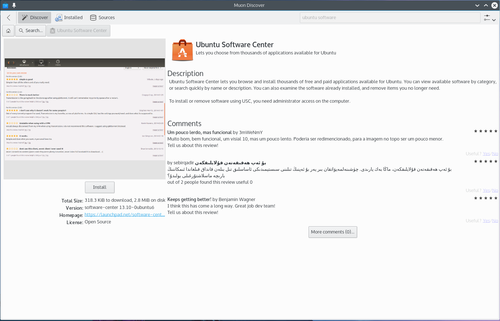
Musisz zalogować się do Launchpad, czyli tam, gdzie projekty oprogramowania Ubuntu są przechowywane. Jeśli nie masz jeszcze konta, możesz je tam utworzyć.
Otrzymasz e-mail z gratulacjami za "zakup" Steam!
Instalacja manualna
Możesz pobrać pakiet deb z http://store.steampowered.com/about/ dzięki swojej przeglądarce, a następnie wykonać poniższe instrukcje. Pliki pakietów związanych z Kubuntu mają przyrostek ".deb" z powodu bliskiego pokrewieństwa Kubuntu z dystrybucją Debian GNU/Linux. Indywidualne pliki ".deb" mogą być pobierane i instalowane. Humble Bundles, na przykład, rozpowszechniają deby. Wymagają one uprawnień administracyjnych.
How-to: simply left-click on the ".deb" file to initiate the installation process. A prompt will appear for a password associated with the necessary administrative privilege.
Commandline
In your Konsole, type
mkdir steam && cd steam && wget http://media.steampowered.com/client/installer/steam.deb
then:
sudo dpkg -i package_file.deb
using the exact name of the file which is downloaded above.
Humble Bundles
To use a GUI, Humble Bundles must go through the Ubuntu Software Center, as in the image above. And you must have or create a Launchpad account. In addition, once you pay for your games on the Humble Bundle website, and click on the link from the email you receive from Humble Bundle, you must click the "Pay" button in the Software Center. However, you will not be charged again.
If you encounter difficulties, please provide your information on this bug.
If you prefer to download the deb file, you will find the link to download in your email from Humble Bundle. It can be downloaded in your browser, or wget in the console as with Steam and then follow the above how-to for manually installing software.
