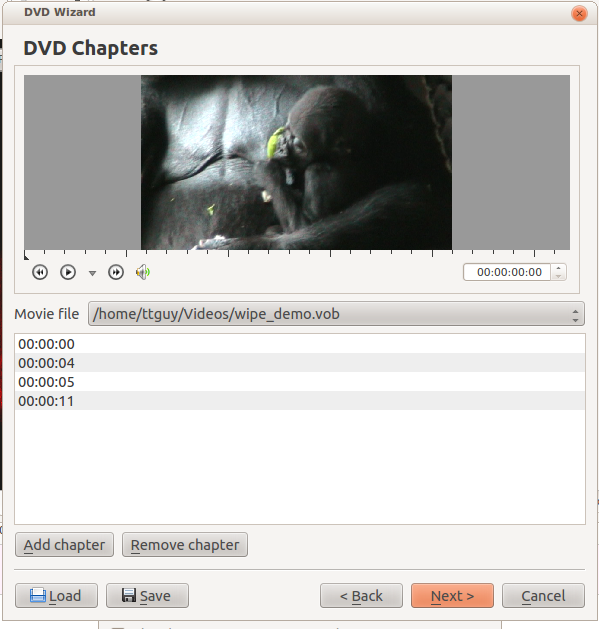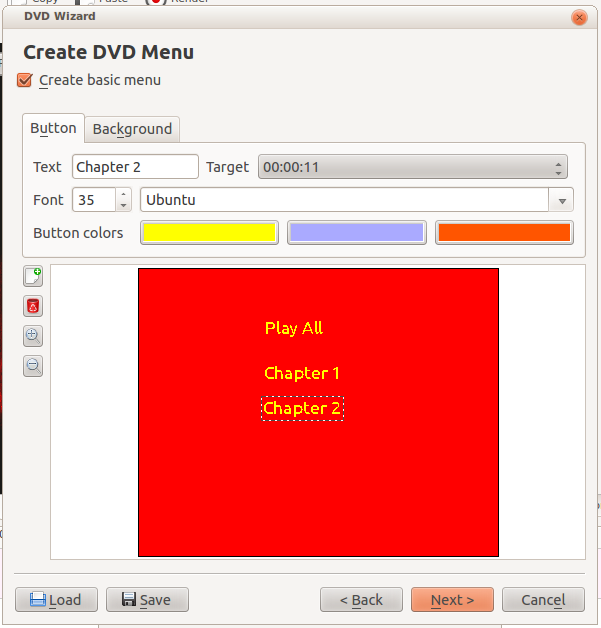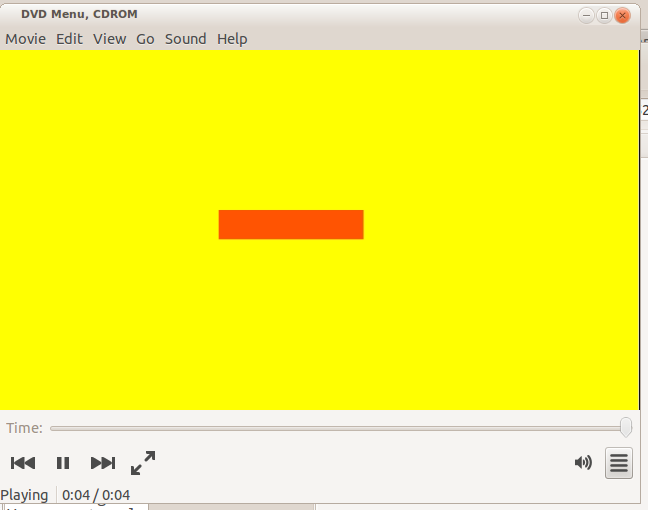Archive:Kdenlive/Manual/File Menu/DVD Wizard: Difference between revisions
mNo edit summary |
mNo edit summary |
||
| Line 5: | Line 5: | ||
<!--T:2--> | <!--T:2--> | ||
This feature allows you to author a DVD with a simple menu. Nothing | This feature allows you to author a DVD with a simple menu. Nothing flashy. | ||
===== Screen 1 of the DVD Wizard ===== <!--T:3--> | ===== Screen 1 of the DVD Wizard ===== <!--T:3--> | ||
| Line 18: | Line 18: | ||
<!--T:7--> | <!--T:7--> | ||
First click on the '''00:00:00''' in the center to select a file to play. Then play the file in the preview window and add chapters at the | First click on the '''00:00:00''' in the center to select a file to play. Then play the file in the preview window and add chapters at the cursor's time point by clicking the <menuchoice>Add Chapter</menuchoice> button. | ||
<!--T:8--> | <!--T:8--> | ||
| Line 26: | Line 26: | ||
<!--T:10--> | <!--T:10--> | ||
The first two buttons on the side allow you to add and delete menu buttons. You define what the button does using the '''Target''' drop down list. (But see also [[Special:myLanguage/Kdenlive/Manual/File_Menu/DVD_Wizard#DVD_Wizard_Bug|DVD Wizard Bug]] | The first two buttons on the side allow you to add and delete menu buttons. You define what the button does using the '''Target''' drop down list. (But see also [[Special:myLanguage/Kdenlive/Manual/File_Menu/DVD_Wizard#DVD_Wizard_Bug|DVD Wizard Bug]]. | ||
<!--T:11--> | <!--T:11--> | ||
| Line 34: | Line 34: | ||
<!--T:13--> | <!--T:13--> | ||
Click the <menuchoice>Create ISO Image</menuchoice> button on this screen to author your DVD. Click <menuchoice>Finish</menuchoice> only after you have clicked <menuchoice>Create ISO Image</menuchoice> button. Clicking <menuchoice>Finish</menuchoice> closes the DVD wizard | Click the <menuchoice>Create ISO Image</menuchoice> button on this screen to author your DVD. Click <menuchoice>Finish</menuchoice> only after you have clicked <menuchoice>Create ISO Image</menuchoice> button. Clicking <menuchoice>Finish</menuchoice> closes the DVD wizard without prompting for you to complete the job. | ||
<!--T:14--> | <!--T:14--> | ||
| Line 48: | Line 48: | ||
<!--T:18--> | <!--T:18--> | ||
There | There appears to be a bug in the DVD wizard (0.9.2 version of '''Kdenlive''') where the menu buttons paint in solid color instead of with visible text. Below is a screen shot of the DVD rendered from the button settings shown above. | ||
<!--T:19--> | <!--T:19--> | ||
Revision as of 00:48, 27 October 2014
DVD Wizard
This feature allows you to author a DVD with a simple menu. Nothing flashy.
Screen 1 of the DVD Wizard
Select a file here that you have rendered using one of the DVD render profiles.
Screen 2 of the DVD Wizard
First click on the 00:00:00 in the center to select a file to play. Then play the file in the preview window and add chapters at the cursor's time point by clicking the button.
Screen 3 of the DVD Wizard
The first two buttons on the side allow you to add and delete menu buttons. You define what the button does using the Target drop down list. (But see also DVD Wizard Bug.
Screen 4 of the DVD Wizard
Click the button on this screen to author your DVD. Click only after you have clicked button. Clicking closes the DVD wizard without prompting for you to complete the job.
Result of successful DVD creation
DVD Wizard Bug
There appears to be a bug in the DVD wizard (0.9.2 version of Kdenlive) where the menu buttons paint in solid color instead of with visible text. Below is a screen shot of the DVD rendered from the button settings shown above.
This is Issue 1545 on the Kdenlive Bug tracker.