Archive:Kdenlive/Manual/Projects and Files/Project Tree: Difference between revisions
mNo edit summary |
Reformatted opening paragraph. |
||
| Line 5: | Line 5: | ||
<!--T:2--> | <!--T:2--> | ||
The Project Bin is a | The Project Bin is a view in Kdenlive which lists all the clips that are associated with the project. In earlier versions of Kdenlive this view was known as the Project Tree. See the example below for a comparison of the older Project Tree and the newer Project Bin. In addition to the new name, versions 15.04 and higher introduced two new options to the view's toolbar. The list following the example describes the options represented by the icons on the toolbar (identified by the numbers in the screenshots). | ||
<!--T:20--> | <!--T:20--> | ||
| Line 16: | Line 13: | ||
|} | |} | ||
<br clear=all> | <br clear=all> | ||
{{note|The number in parentheses in the 0.9.10 example above indicates the number of times this clip appears in the timeline. This feature has apparently been removed starting with version 15.04. To find all instances of a clip in the timeline, use the right-click menu's [[Special:myLanguage/Kdenlive/Manual/Project Menu/Clip in Timeline|Clip in Timeline]] option.}} | |||
Project Bin Toolbar Options:<br /> | |||
'''1'''. A search box to display all the clips in the bin whose filenames or titles contain the entered text. | |||
<!--T:6--> | <!--T:6--> | ||
'''2'''. Opens the Project Folder in a window for selecting clips to be added to the bin. | |||
<!--T:7--> | <!--T:7--> | ||
'''3'''. Dislpays a drop down list for adding other clip types to the Project Bin. | |||
<!--T:8--> | <!--T:8--> | ||
'''4'''. Displays the properties of the clip that is selected in the Project Bin. | |||
<!--T:9--> | <!--T:9--> | ||
'''5'''. Deletes the selected clip from the Project Bin (but not from the file system). | |||
<!--T:10--> | <!--T:10--> | ||
'''6'''. Toggles docking of the Project Bin window. | |||
<!--T:11--> | <!--T:11--> | ||
'''7'''. Closes the Project Bin. The Project Bin can be made visible again from the <menuchoice>View</menuchoice> menu. | |||
<!--T:21--> | <!--T:21--> | ||
'''8'''. Allows you to add folders to the Project Bin. These are not actual file system folders but virtual folders to help you organize large Project Bins. | |||
<!--T:12--> | <!--T:12--> | ||
'''9'''. Brings up additional options shown below for customizing the Project Bin view . | |||
<br clear=all> | <br clear=all> | ||
[[File:kdenlive_project_bin2.png|frame|left|Menu under Icon 9]] | [[File:kdenlive_project_bin2.png|frame|left|Menu under Icon 9]] | ||
<br clear=all> | <br clear=all> | ||
<!--T:3--> | |||
Clips can be dragged from the Project Bin to the [[Special:MyLanguage/Kdenlive/Manual/Timeline|Timeline]]. | |||
==== Project Bin - Right-Click Menu ==== <!--T:13--> | ==== Project Bin - Right-Click Menu ==== <!--T:13--> | ||
Revision as of 02:03, 13 December 2015
The Project Bin
The Project Bin is a view in Kdenlive which lists all the clips that are associated with the project. In earlier versions of Kdenlive this view was known as the Project Tree. See the example below for a comparison of the older Project Tree and the newer Project Bin. In addition to the new name, versions 15.04 and higher introduced two new options to the view's toolbar. The list following the example describes the options represented by the icons on the toolbar (identified by the numbers in the screenshots).
 |
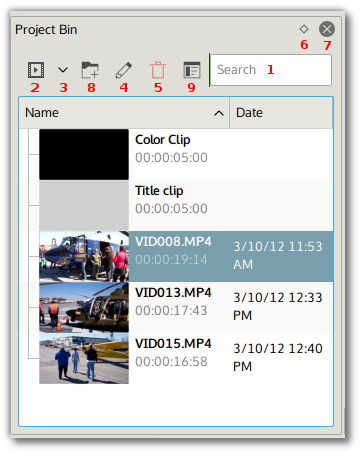 |
Project Bin Toolbar Options:
1. A search box to display all the clips in the bin whose filenames or titles contain the entered text.
2. Opens the Project Folder in a window for selecting clips to be added to the bin.
3. Dislpays a drop down list for adding other clip types to the Project Bin.
4. Displays the properties of the clip that is selected in the Project Bin.
5. Deletes the selected clip from the Project Bin (but not from the file system).
6. Toggles docking of the Project Bin window.
7. Closes the Project Bin. The Project Bin can be made visible again from the menu.
8. Allows you to add folders to the Project Bin. These are not actual file system folders but virtual folders to help you organize large Project Bins.
9. Brings up additional options shown below for customizing the Project Bin view .

Clips can be dragged from the Project Bin to the Timeline.
Project Bin - Right-Click Menu
The images below show the menu items available when you right-click a clip in the Project Bin. The images show the 0.9.3 and the 0.9.6 versions of the menu. In version 0.9.3 of Kdenlive, the Stabilize submenu item was replaced by a Clip Jobs submenu item. In 0.9.6 the Reverse Clip job was added to the Clip Jobs menu group.
 |
 |
| ver 0.9.3 of Kdenlive | ver 0.9.6 of Kdenlive |
The menu items which appear when you right-click on an item in the Project Bin are also available from the Project Menu.
- Add Clip
- Add Color Clip
- Add Slideshow Clip
- Add Title Clip
- Add Template Title
- Create Folder
- Online Resources
- Extract Audio
- Transcode
- Stabilize (ver 0.9.2)
- Clip Jobs > Stabilize (ver 0.9.3)
- Clip Jobs > Automatic Scene Split (ver 0.9.3)
- Clip Jobs > Reverse Clip (ver 0.9.6)
- Reload Clip
- Proxy Clip
- Clip in Timeline
- Clip Properties
- Edit Clip
- Delete Clip

