Kmail/Configuring Kmail/pt-br: Difference between revisions
(Created page with "=== Miscelânea ===") |
(Created page with "*Miscelânea Pastas *Miscelânea Convites") |
||
| Line 59: | Line 59: | ||
=== Miscelânea === | === Miscelânea === | ||
*[[Special:myLanguage/Kmail/Configuring Kmail/Misc#Folders| | *[[Special:myLanguage/Kmail/Configuring Kmail/Misc#Folders|Miscelânea Pastas]] | ||
*[[Special:myLanguage/Kmail/Configuring Kmail/Misc#Invitations| | *[[Special:myLanguage/Kmail/Configuring Kmail/Misc#Invitations|Miscelânea Convites]] | ||
== Options without a user interface representation == | == Options without a user interface representation == | ||
Revision as of 16:47, 13 January 2016

Configurando KMail
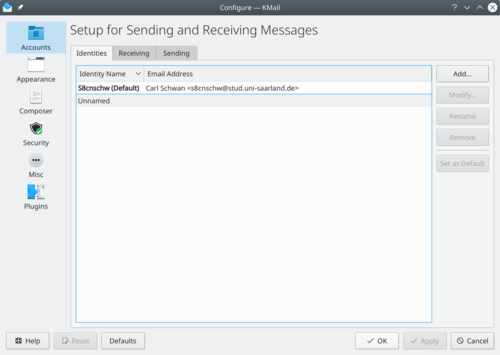
A configuração do KMail pode ser alcançado por meio do menu . Listados abaixo estão os links para as muitas opções de configuração do KMail.
Identidades
Contas
Você pode configurar rapidamente novas contas com o Assistente de Contas. A seguir as guias de configuração manual. Esta página permite que você crie uma ou mais contas (entrada e saída), ou seja, combinações de servidores de correio, informações de login e outras definições. Normalmente, você irá criar uma conta de entrada (usada para recuperar mensagens) e uma saída (usada para enviar mensagens). Você pode criar quantas contas que você quiser, porém, e atribuir a cada uma a diferentes identidades ou decidir a cada mensagem.
Aparência
- Aparência das Fontes
- Aparência das Cores
- Aparência do Layout
- Aparência da Lista de Mensagens
- Aparência da Janela de Mensagens
- Aparência da Bandeja do Sistema
Compositor
- Compositor Geral
- Compositor Padrão de Modelos
- Compositor de Modelos Personalizados
- Compositor de Assuntos
- Compositor de Codificação
- Compositor de Cabeçalhos
- Compositor de Anexos
- Compositor de Autocorreção
- Compositor Auto Redimensionar Imagem
- Compositor Editor Externo
Segurança
- Segurança na Leitura
- Segurança na Composição
- Segurança na Miscelânea
- Segurança na Validação S/MIME
- Segurança na Miscelânea
Miscelânea
Options without a user interface representation
Apart from the options presented in the configuration dialog, some options can only be set directly in the KMail configuration file or through KIOSK (eg. Input into Konsole). These so called “hidden” configuration options cannot be changed via the normal KMail Settings dialog; they must be made by modifying the configuration file using a text editor or the kwriteconfig program. The configuration file is to be written in the format of [Section Name] and the following lines are the variables and their settings. If you are manually editing the configuration file you will need to add the [Section Name] before adding variables. The kwriteconfig will add the section for you as long as you use the --group switch.
The KMail configuration file is called kmailrc and can be found in your home directory. The location can vary according to your operating system or distribution, but can always be found by running the command
kde4-config --path config --locate kmailrc. For the remainder of this section, assume that the configuration file is located in /path/to/kmailrc.

- Send Message Distribution Notifications with an empty sender string (SendMDNsWithEmptySender)
Some servers might be configured to reject such messages, so if you are experiencing problems sending MDNs, make sure this option is set to false. To enable this feature, add to the [MDN] section of the Configuration File:
SendMDNsWithEmptySender=true
If there is no such section, simply add [MDN] on a line by itself just above the option.
Alternatively, input the following into Konsole:
kwriteconfig --file /path/to/kmailrc --group MDN --key SendMDNsWithEmptySender true
- MaximumAttachmentSize
This allows the maximum filesize allowed for attachments in the mail composer to be limited. To limit attachments to 20 MB in size, for example, add a line under [Composer] section of the Configuration File:
MaximumAttachmentSize=20
Alternatively, input the following into Konsole:
kwriteconfig --file /path/to/kmailrc --group Composer --key MaximumAttachmentSize 20
- CloseDespiteSystemTray
This option allows you to configure the application to close fully, even if there is a system tray icon configured, which would normally keep the application running. To enable the feature, add a line under [General] section of the Configuration File:
CloseDespiteSystemTray=true
Alternatively, input the following into Konsole:
kwriteconfig --file /path/to/kmailrc --group General --key CloseDespiteSystemTray true
OutOfOffice Specific
When manually entering entries into the configuration file, and there is no such section, simply add [OutOfOffice] on a line by itself just above the option. Applying defaults to the out-of-office configuration dialog via the corresponding button will restore this domain, in case the user has changed it.
- CheckOutOfOfficeOnStartup
With this option enabled, KMail will check on every startup if there is an active out-of-office configured and show a warning if this is the case. To disable the feature, add a line under [OutOfOffice] section of the Configuration File:
CheckOutOfOfficeOnStartup=false
Alternatively, input the following into Konsole:
kwriteconfig --file /path/to/kmailrc --group OutOfOffice --key CheckOutOfOfficeOnStartup false
- Allow out-of-office settings to be adjusted by the user.
In case you don't want users to be able to upload their own out-of-office scripts to the server you can add to the [OutOfOffice] section of the Configuration File:
AllowOutOfOfficeSettings=false
If there is no such section, simply add [OutOfOffice] on a line by itself just above the option.
Alternatively, input the following into Konsole:
kwriteconfig --file /path/to/kmailrc --group OutOfOffice --key AllowOutOfOfficeSettings false
- Allow out-of-office scripts to be uploaded by the user, but no settings changed.
If you want to allow your users to upload their own out-of-office scripts but you do not want them to be able to change the domain to react to and the react-to-spam setting, you can add to the [OutOfOffice] section of the Configuration File:
AllowOutOfOfficeUploadButNoSettings=true
- Default domain to limit out-of-office replies to.
When editing vacation (out-of-office) scripts, the user can specify a domain to limit the sending of such replies to. To pre-load this setting with a default value, add to the [OutOfOffice] section of the Configuration File:
OutOfOfficeDomain=myMailDomain.test
- Enable sending of out-of-office replies to messages marked as SPAM.
By default, out-of-office replies are not sent to messages marked as SPAM. To override this behavior, add to the [OutOfOffice] section of the Configuration File:
OutOfOfficeReactToSpam=true
- disregardUmask
In versions prior to 1.9, KMail saved all attachments to disk with permissions set to 600 — only readable or writable by the owner of the file. In response to user feedback, this was made configurable in KMail version 1.9, with the defaults changed to honour the umask set on the user account while saving files to disk. To enable this feature, add under [General] section of the Configuration File:
disregardUmask=true
Alternatively, input the following into Konsole:
kwriteconfig --file /path/to/kmailrc --group General --key disregardUmask true
- AutoLostFoundMove
Activate this option to automate the handling of not yet uploaded messages in disconnected IMAP folders that cannot be uploaded. This can happen if the folder was removed from the server or your access rights have been restricted. Such messages will automatically be moved to a newly created lost+found folder if this option is enabled; you will be asked how to proceed every time otherwise. Configuration File:
- ShowUserAgent
Starting in version 1.9, KMail can show the User-Agent or X-Mailer value from the message header when using Fancy Headers (see menu). To enable this feature, add under [Reader] section of the Configuration File:
ShowUserAgent=true
Alternatively, input the following into Konsole:
kwriteconfig --file /path/to/kmailrc --group Reader --key ShowUserAgent true
