Marble/WizardMap: Difference between revisions
Georgewhite (talk | contribs) m Formatting and grammar yet again. |
Georgewhite (talk | contribs) Fix the links, make them visible in article. |
||
| Line 35: | Line 35: | ||
The WorldMap must be an image file stored in an image file (JPG, PNG, etc. type). It needs to be provided in [[#Equirectangular projection|Equirectangular projection]]. | The WorldMap must be an image file stored in an image file (JPG, PNG, etc. type). It needs to be provided in [[#Equirectangular projection|Equirectangular projection]]. | ||
You have to choose your image map from the file chooser button, <menuchoice>...</menuchoice> and optionally a legend image to display a map key on the map. | You have to choose your image map from the file chooser button, <menuchoice>...</menuchoice> and optionally a legend image to display a map key on the map. | ||
In this example the following was used: | In this example the following was used: ''http://veimages.gsfc.nasa.gov/2430/land_ocean_ice_2048.jpg''. | ||
[[File:Mapwizard8.png|400px|center]] | [[File:Mapwizard8.png|400px|center]] | ||
| Line 50: | Line 50: | ||
=== Static Server URL === | === Static Server URL === | ||
You can also get maps from a remote server, you need only to insert the server URL in the box and choose the file format. To be sure the server exists, and is working, you can select <menuchoice>Test the Server</menuchoice>. You may provide an image with which to display a map key for your map. The URL that is chosen for our example is | You can also get maps from a remote server, you need only to insert the server URL in the box and choose the file format. To be sure the server exists, and is working, you can select <menuchoice>Test the Server</menuchoice>. You may provide an image with which to display a map key for your map. The URL that is chosen for our example is ''http://veimages.gsfc.nasa.gov/2430/land_ocean_ice_2048.jpg''. | ||
[[File:Mapwizard12.png|400px|center]] | [[File:Mapwizard12.png|400px|center]] | ||
Then you have to type in your ''map title'', ''theme'', ''description'' and supply an ''image'' (by using a suggested image, using <menuchoice>Suggest</menuchoice>, or from choosing a file). | Then you have to type in your ''map title'', ''theme'', ''description'' and supply an ''image'' (by using a suggested image, using <menuchoice>Suggest</menuchoice>, or from choosing a file). | ||
As the image, in this example, this image was used: | As the image, in this example, this image was used: ''http://veimages.gsfc.nasa.gov/2430/land_ocean_ice_2048.jpg land_ocean_ice_2048.jpg''. | ||
[[File:Mapwizard11.png|400px|center]] | [[File:Mapwizard11.png|400px|center]] | ||
Revision as of 17:50, 27 December 2016
Map Theme Creation Wizard
The Map Theme Creation Wizard is an useful process through which you can create new map themes to visualize in Marble.
Creating a map using the Map Theme Creation Wizard
You can choose between 3 sources to retrieve the map through the Map Theme Creation Wizard:
- Web Map Service – from a Web Map Service (WMS)
- WorldMap Bitmap – through a bitmap image of the world stored locally
- Static Server URL – online maps (with a Static URL, in the OSM style)
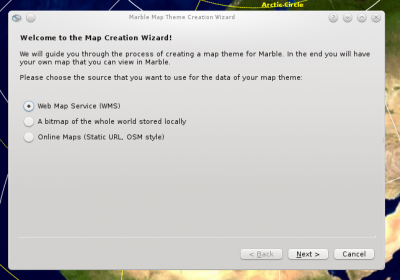
Web Map Service
The Web Map Service (WMS) is a standard protocol for serving georeferenced map images over the Internet that are generated by a map server using data from a GIS database.
You can choose your server by the drop-down list or by typing it in the box. Then you have to inspect it and select the available maps. In this example we will use the following URL: http://map1.naturschutz.rlp.de/service_lanis/mod_wms/wms_getmap.php?mapfile=lrt_RP& and the following maps from the dropdown list: FFH-Lebensraumtypen
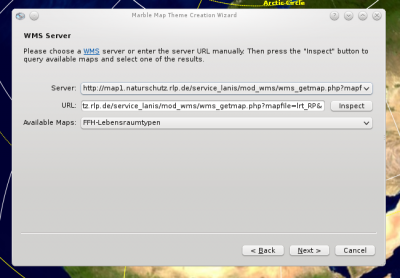
Then you have to type in your map title, theme, description and supply an image (by using a suggested image or choosing a file). If you wish to take the suggested image, you have to press the button and press . Confirm that the image it shows is suitable for you. In this example a local file is used.
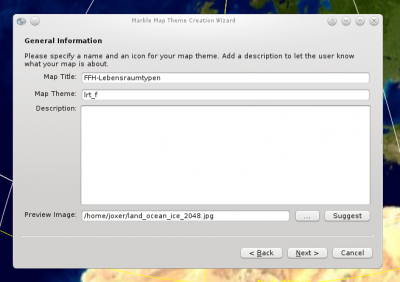
At last there is a summary of the map theme you are creating. If you are satisfied with this summary, you can press button and complete the map theme creation.
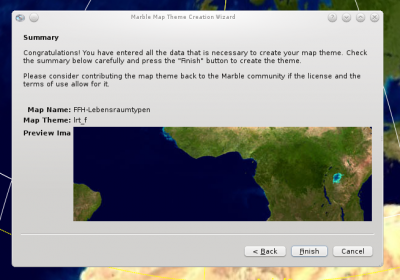
WorldMap Bitmap
The WorldMap must be an image file stored in an image file (JPG, PNG, etc. type). It needs to be provided in Equirectangular projection. You have to choose your image map from the file chooser button, and optionally a legend image to display a map key on the map. In this example the following was used: http://veimages.gsfc.nasa.gov/2430/land_ocean_ice_2048.jpg.
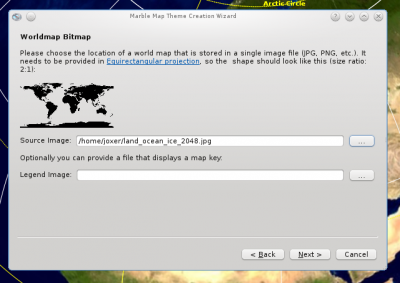
Then you have to write Map Title, Theme, Description and an image (suggested or chosen by file). In this example we have used the suggested image, to choose it you have to press and then press on the new window that will appear with a scaled down image sample.
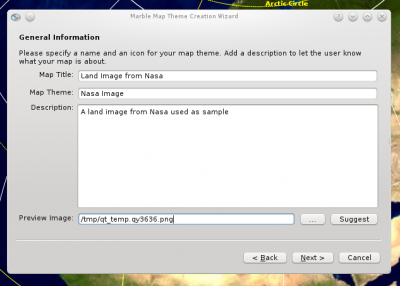
A summary map is then displayed. Once you are happy, select to complete the map theme creation.
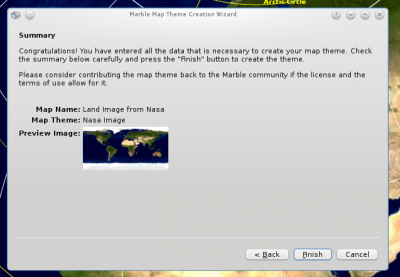
Static Server URL
You can also get maps from a remote server, you need only to insert the server URL in the box and choose the file format. To be sure the server exists, and is working, you can select . You may provide an image with which to display a map key for your map. The URL that is chosen for our example is http://veimages.gsfc.nasa.gov/2430/land_ocean_ice_2048.jpg.
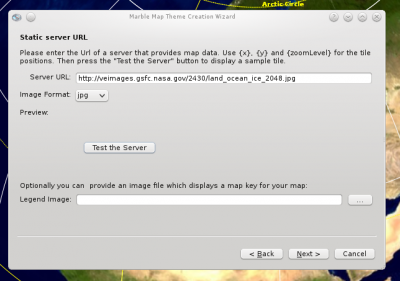
Then you have to type in your map title, theme, description and supply an image (by using a suggested image, using , or from choosing a file). As the image, in this example, this image was used: http://veimages.gsfc.nasa.gov/2430/land_ocean_ice_2048.jpg land_ocean_ice_2048.jpg.
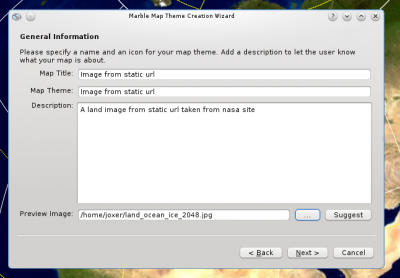
The map summary is displayed, and you can press button to confirm that the summary is correct, and complete the wizard.

FAQ
What is a Web Map Service?
A Web Map Service (WMS) produces maps of georeferenced data. We define a "map" as a visual representation of geodata; a map is not the data itself. WMS is the production of spatially referenced data dynamically from geographic information. The map itself is an actual portrayal of geographic information presented as a digital image file for display on a computer. WMS maps are in picture formats such as PNG, GIF or JPEG. The OGC WMS specification standardizes the way in which maps are requested by clients and the way that servers describe their data holdings.
You can find more at:
- http://en.wikipedia.org/wiki/Web_Map_Service
- http://eusoils.jrc.ec.europa.eu/wms/wms.htm
- http://www.opengeospatial.org/standards/wms
What is an Equirectangolar Projection?
This is a type of projection for mapping a portion of the surface of a sphere to a flat image. It is also called the "non-projection", or plate carre, since the horizontal coordinate is simply longitude, and the vertical coordinate is simply latitude, with no transformation or scaling applied. The equirectangular projection was used in map creation since it was invented around 100 A.D. by Marinus of Tyre.
You can find more at:
Where can I find new maps?
There are several websites offering free maps, including:
