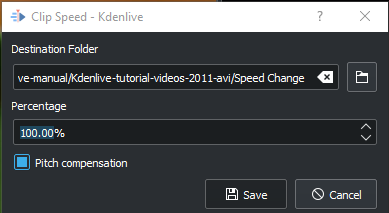Kdenlive/Manual/Clip Menu/Duplicate Clip with speed change: Difference between revisions
(screenshot) |
(new screen shot) |
||
| Line 9: | Line 9: | ||
With the new version of the clip job the sound in the clip is also reversed - so you can learn backwards talking! | With the new version of the clip job the sound in the clip is also reversed - so you can learn backwards talking! | ||
[[File: | [[File:Kdenlvie Clip job clip added.png|frame|left]] | ||
When you select the <menuchoice>Duplicate Clip with speed change</menuchoice> option from the menu, a new clip is created in the Project Tree. It has the filename you supplied in the dialog with a .mlt extension. You can then add this clip to the timeline and when you play it, the video of the original source clip will played, but at the new speed (or in reverse). | When you select the <menuchoice>Duplicate Clip with speed change</menuchoice> option from the menu, a new clip is created in the Project Tree. It has the filename you supplied in the dialog with a .mlt extension. You can then add this clip to the timeline and when you play it, the video of the original source clip will played, but at the new speed (or in reverse). | ||
<br clear=all> | <br clear=all> | ||
Revision as of 04:52, 6 August 2017
Duplicate Clip with speed change
This menu item is available from the Clip Jobs menu that appears when you right-click on a clip in the Project Tree or from under the Project menu when a clip is selected in the Project Tree.
This feature used to be Reverse Clip and was available from version 0.9.6 of Kdenlive. From version 17.04 it can still be used to reverse the clip - by entering a speed of minus 100%. But you can create clips of other speeds too. With the new version of the clip job the sound in the clip is also reversed - so you can learn backwards talking!
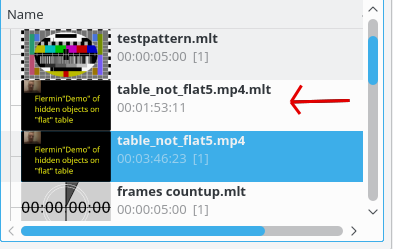
When you select the option from the menu, a new clip is created in the Project Tree. It has the filename you supplied in the dialog with a .mlt extension. You can then add this clip to the timeline and when you play it, the video of the original source clip will played, but at the new speed (or in reverse).