Krdc/uk: Difference between revisions
(Updating to match new version of source page) |
No edit summary |
||
| Line 15: | Line 15: | ||
{{info_(uk)|'''Знімки вікон можна натискати з метою перегляду зображення у початкових розмірах. Щоб повернутися до цієї сторінки, скористайтеся кнопкою «Назад» вашої програми для перегляду інтернету.'''}} | {{info_(uk)|'''Знімки вікон можна натискати з метою перегляду зображення у початкових розмірах. Щоб повернутися до цієї сторінки, скористайтеся кнопкою «Назад» вашої програми для перегляду інтернету.'''}} | ||
'''Krdc''' є однією з пари програм KDE ([[Special:myLanguage/Krfb|Krfb]] — інша частина цієї пари) | '''Krdc''' є однією з пари програм KDE ([[Special:myLanguage/Krfb|Krfb]] — інша частина цієї пари). '''Krdc''' надає вам змогу віддалено входити до системи іншого комп'ютера; використовуючи локальну мережу або інтернет. За допомогою '''Krfb''' ви можете спільно з іншим користувачем використовувати стільницю за допомогою локальної мережі. Наприклад, так ви зможете скористатися послугами сусіда, краще обізнаного з системою, ніж ви. За допомогою спільного використання стільниці ви можете допомогти комусь, у кого виникли труднощі. Ви можете розмовляти з спеціалістом телефоном, а він у цей час наводитиме лад на вашому комп’ютері. Цей спеціаліст навіть може «керувати» вашим комп’ютером, якщо ви дозволите йому це робити. | ||
'''Krdc''' | '''Krdc''' is a client program. It must be matched by a server or "host" program (e.g., '''Krfb''') that is running on another computer. In this explanation, we will use the terms "guest" and "host": | ||
:* ''гість'' — комп’ютер і користувач, віддалені від вас, яким ви бажаєте надати доступ до вашої стільниці | :* ''гість'' — комп’ютер і користувач, віддалені від вас, яким ви бажаєте надати доступ до вашої стільниці | ||
:* ''вузол'' — комп’ютер і ви, як користувач, який надає спільний доступ до стільниці | :* ''вузол'' — комп’ютер і ви, як користувач, який надає спільний доступ до стільниці | ||
You can refer to the [[Special:myLanguage/Krfb|Krfb]] page to learn more about the '''Krfb'''/'''Krdc''' process. | |||
Тут подано пояснення з точки зору спеціаліста, який віддалено працює на чийсь стільниці як «гість». | Тут подано пояснення з точки зору спеціаліста, який віддалено працює на чийсь стільниці як «гість». | ||
| Line 32: | Line 32: | ||
Типовим протоколом з’єднань Krbf/Krdc є VNC. | Типовим протоколом з’єднань Krbf/Krdc є VNC. | ||
You will note that you, as a guest technician, can provide assistance to many different operating systems because the VNC protocol is widely used for desktop sharing. You are not limited to working with remote host KDE desktops; you can login to Windows and other systems as well. | |||
:* | :*Start '''Krdc''' (<menuchoice>Kickoff button -> Applications -> Internet -> Krdc</menuchoice>) | ||
:* | :*Type in the name or ''ip address'' of the host computer (this is a VNC protocol) (You'll need to obtain the ''ip address'' of the host from the host. Here are some examples:) | ||
:**Krfb(KDE3)--192.168.1.102:0 ( | :**Krfb(KDE3)--192.168.1.102:0 (identify the screen number after the colon) | ||
:**Krbf(KDE4)--192.168.1.102:5900 ( | :**Krbf(KDE4)--192.168.1.102:5900 (identify the port after the colon) | ||
:**Gnome (TigerVNC)--192.168.1.102 ( | :**Gnome ('''TigerVNC''')--192.168.1.102 (the port number is assumed) | ||
:* | :*Type in your user name and then the login password that the host requires. This will be saved in Kwallet by default which means you don't need to login every time you connect. If you are a technician servicing a host computer, you may need a new password every time you login. | ||
:*When your mouse is within the window limits of the host's desktop, you can control the host computer. | :*When your mouse is within the window limits of the host's desktop, you can control the host computer. | ||
If you do not successfully connect to the host computer it may mean a mistake in typing the ''ip address.'' If the host's firewall is configured to block the needed port, then your connection will also be blocked. The port for the VNC protocol must be opened on the host computer. It may work out for the best if the technician does the initial setup of both computers, after which the host user just needs to click the appropriate sharing option when making the help call. | |||
You can bookmark a connection on the '''Krdc''' "guest" to save time with repeat tech help calls. You'll need to enter the new password for each desktop sharing session. But for connections on your LAN or to a remote computer say at a university, your account and password probably won't be changing and you can leave it saved in Kwallet. | |||
[[Category:Інтернет/uk]] | [[Category:Інтернет/uk]] | ||
Revision as of 11:40, 5 November 2017
Krdc
| Клієнтська програм спільного використання стільниць. За допомогою цієї програми ви зможете з’єднати ваш комп’ютер зі стільницею іншого комп’ютера, наприклад, щоб надати комусь допомогу віддалено. На керівному комп'ютері може бути використано, наприклад, Krfb. |
Список можливостей

Krdc є однією з пари програм KDE (Krfb — інша частина цієї пари). Krdc надає вам змогу віддалено входити до системи іншого комп'ютера; використовуючи локальну мережу або інтернет. За допомогою Krfb ви можете спільно з іншим користувачем використовувати стільницю за допомогою локальної мережі. Наприклад, так ви зможете скористатися послугами сусіда, краще обізнаного з системою, ніж ви. За допомогою спільного використання стільниці ви можете допомогти комусь, у кого виникли труднощі. Ви можете розмовляти з спеціалістом телефоном, а він у цей час наводитиме лад на вашому комп’ютері. Цей спеціаліст навіть може «керувати» вашим комп’ютером, якщо ви дозволите йому це робити.
Krdc is a client program. It must be matched by a server or "host" program (e.g., Krfb) that is running on another computer. In this explanation, we will use the terms "guest" and "host":
- гість — комп’ютер і користувач, віддалені від вас, яким ви бажаєте надати доступ до вашої стільниці
- вузол — комп’ютер і ви, як користувач, який надає спільний доступ до стільниці
You can refer to the Krfb page to learn more about the Krfb/Krdc process.
Тут подано пояснення з точки зору спеціаліста, який віддалено працює на чийсь стільниці як «гість».
Встановлення з’єднання
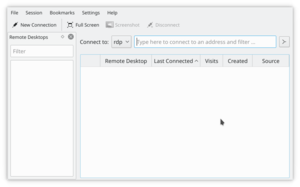
Типовим протоколом з’єднань Krbf/Krdc є VNC.
You will note that you, as a guest technician, can provide assistance to many different operating systems because the VNC protocol is widely used for desktop sharing. You are not limited to working with remote host KDE desktops; you can login to Windows and other systems as well.
- Start Krdc ()
- Type in the name or ip address of the host computer (this is a VNC protocol) (You'll need to obtain the ip address of the host from the host. Here are some examples:)
- Krfb(KDE3)--192.168.1.102:0 (identify the screen number after the colon)
- Krbf(KDE4)--192.168.1.102:5900 (identify the port after the colon)
- Gnome (TigerVNC)--192.168.1.102 (the port number is assumed)
- Type in your user name and then the login password that the host requires. This will be saved in Kwallet by default which means you don't need to login every time you connect. If you are a technician servicing a host computer, you may need a new password every time you login.
- When your mouse is within the window limits of the host's desktop, you can control the host computer.
If you do not successfully connect to the host computer it may mean a mistake in typing the ip address. If the host's firewall is configured to block the needed port, then your connection will also be blocked. The port for the VNC protocol must be opened on the host computer. It may work out for the best if the technician does the initial setup of both computers, after which the host user just needs to click the appropriate sharing option when making the help call.
You can bookmark a connection on the Krdc "guest" to save time with repeat tech help calls. You'll need to enter the new password for each desktop sharing session. But for connections on your LAN or to a remote computer say at a university, your account and password probably won't be changing and you can leave it saved in Kwallet.
