KDE Wallet Manager/en: Difference between revisions
(Importing a new version from external source) |
(Importing a new version from external source) |
||
| Line 31: | Line 31: | ||
Open '''KDE Wallet Manager''', and go to <menuchoice>Settings -> Configure Wallet... -> Access Control</menuchoice>, and there adjust application settings. Useful if you mistakenly told an application not to use '''KDE Wallet Manager'''. | Open '''KDE Wallet Manager''', and go to <menuchoice>Settings -> Configure Wallet... -> Access Control</menuchoice>, and there adjust application settings. Useful if you mistakenly told an application not to use '''KDE Wallet Manager'''. | ||
Use KDE-wallet with Python in a CLI: [http://www.mirbsd.org/kwalletcli.htm#b_pyex | Use KDE-wallet with Python in a CLI: [http://www.mirbsd.org/kwalletcli.htm#b_pyex CLI]. | ||
[[Category:Utilities]] | [[Category:Utilities]] | ||
[[Category:Security]] | [[Category:Security]] | ||
Latest revision as of 15:30, 6 August 2018
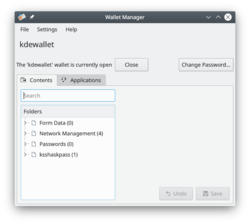 |
KWalletManager manages some of your passwords in an encrypted file - but Kgpg does not use Kwallet, neither does firefox. |
KWalletManager is an optional tool which can greatly assist your work-flow while maintaining security.
- Wallets are encrypted against your chosen passphrase
- Wallets are, by default, closed. Your passphrase is required to open a wallet
- Wallets can be configured to close when unused
- You control which applications may use the wallet - everything else will have to ask you for a password.
A right-click, context menu on the wallet in kwalletmanager offers maintenance options:
- To create a new wallet
- To open and examine the selected wallet
- To change the passphrase for that wallet
- To disconnect an application currently using that wallet
- To close or delete the wallet
Clicking (or in some versions, double-clicking) on a wallet allows you to examine the contents of a wallet. From here you can remove any entries that you do not wish to be further controlled by the wallet. A further advantage is that it is possible to examine the passwords for individual entries - particularly useful if you have mis-typed a password and stored it. These activities remain secure, since they are only available after you have given the passphrase.

Some apps, e.g. octopi, offer multiple options for password entry, e.g. gksu besides kdesu. gksu then offers to store a password, say the root password, in the gnome-keyring to save you the bother of repeated entering of the password in short intervals of time. That gnome keyring is a "wallet" separate from the KDE-wallet. Another separate "wallet" is the file /etc/passwd for login passwords into Gnu/Linux.
Hints and Tips
How to make an application start using KDE Wallet Manager
Open KDE Wallet Manager, and go to , and there adjust application settings. Useful if you mistakenly told an application not to use KDE Wallet Manager.
Use KDE-wallet with Python in a CLI: CLI.
