Kate/zh-cn: Difference between revisions
(Updating to match new version of source page) |
(Updating to match new version of source page) |
||
| Line 2: | Line 2: | ||
==Kate== | ==Kate== | ||
{|class="tablecenter vertical-centered" | {|class="tablecenter vertical-centered" | ||
|[[Image:Kate-screen.png | |[[Image:Kate-screen.png|250px]] ||'''Kate (KDE 高级文本编辑器),文本编辑程序双姐妹中的大姐''' | ||
|} | |} | ||
'''Kate''' 拥有'''[[Special:myLanguage/KWrite|KWrite]]'''所有的功能,外加更多其他的。它是一个多文档或多视图编辑器,意思是你可以同时打开多个文档或是对同个文档使用多种视图。 | '''Kate''' 拥有'''[[Special:myLanguage/KWrite|KWrite]]'''所有的功能,外加更多其他的。它是一个多文档或多视图编辑器,意思是你可以同时打开多个文档或是对同个文档使用多种视图。 | ||
| Line 11: | Line 11: | ||
'''Kate''''s many features include | |||
'''Kate''' | * Multi-Document Interface | ||
* | * Window tabbing and window splitting | ||
* | * Character encoding support and conversion | ||
* | * Syntax highlighting and bracket matching | ||
* | * Code and text folding | ||
* | * Auto-indentation | ||
* | * Auto-completing | ||
* | * Block selection | ||
* | * Regular Expression find and replace | ||
* | * Scriptable using JavaScript | ||
* | * Project support [http://kate-editor.org/2012/11/02/using-the-projects-plugin-in-kate/ documented here] | ||
and much more | |||
{|class="tablecenter" | {|class="tablecenter" | ||
Revision as of 09:00, 1 December 2018
Kate
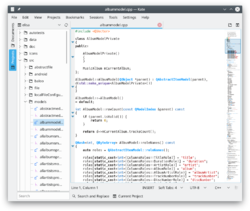 |
Kate (KDE 高级文本编辑器),文本编辑程序双姐妹中的大姐 |
Kate 拥有KWrite所有的功能,外加更多其他的。它是一个多文档或多视图编辑器,意思是你可以同时打开多个文档或是对同个文档使用多种视图。
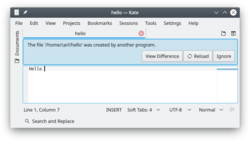 |
会监控文档修改情况并给出危险警告。 |
Kate's many features include
- Multi-Document Interface
- Window tabbing and window splitting
- Character encoding support and conversion
- Syntax highlighting and bracket matching
- Code and text folding
- Auto-indentation
- Auto-completing
- Block selection
- Regular Expression find and replace
- Scriptable using JavaScript
- Project support documented here
and much more
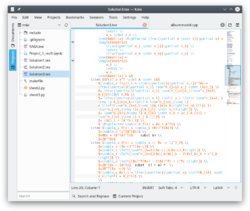 |
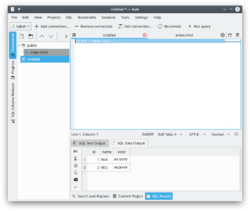 |
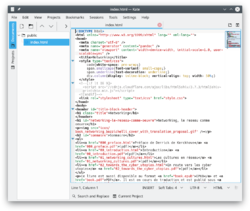 |
访问项目主页了解更多信息
FAQ
- 找不到 Kate?
- 经常有人以为发行版源中找不到 Kate,没有安装。实际是它现在打包在大的开发包kdesdk中。
- 打印的时候怎么加上行号?
- 在对话框中点击按钮,选择标签并选中。
