System Settings/Keyboard/it: Difference between revisions
Created page with "Nella scheda <menuchoice>Avanzate</menuchoice> assicurati che <menuchoice>Configura le opzioni della tastiera</menuchoice> sia attivato. Poi cerca nella lista sottostante "Com..." |
Created page with "center|350px" |
||
| Line 9: | Line 9: | ||
Nella scheda <menuchoice>Avanzate</menuchoice> assicurati che <menuchoice>Configura le opzioni della tastiera</menuchoice> sia attivato. Poi cerca nella lista sottostante "Combinazione da tastiera per terminare il server X". Sotto dovresti poter controllare <menuchoice>Control + Alt + Backspace</menuchoice>. Una volta fatto, fai clic su <menuchoice>Applica</menuchoice>. | Nella scheda <menuchoice>Avanzate</menuchoice> assicurati che <menuchoice>Configura le opzioni della tastiera</menuchoice> sia attivato. Poi cerca nella lista sottostante "Combinazione da tastiera per terminare il server X". Sotto dovresti poter controllare <menuchoice>Control + Alt + Backspace</menuchoice>. Una volta fatto, fai clic su <menuchoice>Applica</menuchoice>. | ||
[[ | [[Image:Enable Ctrl + Alt + Backspace to kill X-Server.png|center|350px]] | ||
===Enable Compose key=== | ===Enable Compose key=== | ||
Revision as of 13:07, 24 December 2018
In this section you can manage the settings for your keyboard.
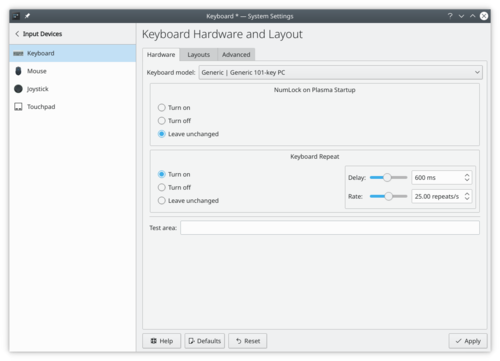
Abilitare Control + Alt + Backspace per terminare X-Server
Nella scheda assicurati che sia attivato. Poi cerca nella lista sottostante "Combinazione da tastiera per terminare il server X". Sotto dovresti poter controllare . Una volta fatto, fai clic su .

Enable Compose key
Compose is a feature that allows you to write any character you want, no matter the keyboard layout you are using, by pressing a certain key (Compose key) and a series of keys. You could, i.e., associate ‘~’ and ‘n’ characters so they get replaced by a ‘ñ’ character when they are pressed after pressing Compose key. There are many default key combinations, and you can customize Compose configuration file so it better fits your specific needs. You will find more information here.
To enable this feature, first make sure is enabled under tab. Then, check a key from tree. Finally, click . From now on, you will be able to use that key as Compose key.
More Information
- KDE official documentation
- Keyboard configuration (Arch Linux wiki)
