System Settings/Task Switcher: Difference between revisions
m (Add categories) |
(Marked this version for translation) |
||
| Line 2: | Line 2: | ||
<translate> | <translate> | ||
<!--T:1--> | |||
[[File:TaskSwitcherSettings.png|500px|center|Task Switcher settings]] | [[File:TaskSwitcherSettings.png|500px|center|Task Switcher settings]] | ||
<!--T:2--> | |||
In the '''Task Switcher''' group you can set a keyboard combination (<keycap>Alt + Tab</keycap> by default) that will allow you to walk through your open windows, and you can configure the specific behavior of this feature. There is also a shortcut for walking through the windows in reverse order, and you can add alternative shortcuts the specific behaviour of which can be independently configured. In the bottom part of this group, you can set these keyboard shortcuts. | In the '''Task Switcher''' group you can set a keyboard combination (<keycap>Alt + Tab</keycap> by default) that will allow you to walk through your open windows, and you can configure the specific behavior of this feature. There is also a shortcut for walking through the windows in reverse order, and you can add alternative shortcuts the specific behaviour of which can be independently configured. In the bottom part of this group, you can set these keyboard shortcuts. | ||
<!--T:3--> | |||
The top part of the group contains two tabs with identical options. The <menuchoice>Main</menuchoice> tab affects the behavior of the standard task switcher keys, and the <menuchoice>Alternative</menuchoice> tab controls the alternative keys. In the <menuchoice>List windows</menuchoice> dropdown list you specify whether you want to walk through the windows in all your virtual desktops or only those in the current desktop, and also whether you want windows to appear in the natural order or grouped. In <menuchoice>Sort order</menuchoice> you can affect the order in which you walk through windows. If you check <menuchoice>Include desktop</menuchoice> then the desktop itself will be listed among the windows, so that you can bring the desktop forward using the task switcher. The bottom half of this tab affects the appearance of the task switcher. Some of the effects have further options that you reach clicking the {{Icon|configure}} button to the right of the dropdown list. | The top part of the group contains two tabs with identical options. The <menuchoice>Main</menuchoice> tab affects the behavior of the standard task switcher keys, and the <menuchoice>Alternative</menuchoice> tab controls the alternative keys. In the <menuchoice>List windows</menuchoice> dropdown list you specify whether you want to walk through the windows in all your virtual desktops or only those in the current desktop, and also whether you want windows to appear in the natural order or grouped. In <menuchoice>Sort order</menuchoice> you can affect the order in which you walk through windows. If you check <menuchoice>Include desktop</menuchoice> then the desktop itself will be listed among the windows, so that you can bring the desktop forward using the task switcher. The bottom half of this tab affects the appearance of the task switcher. Some of the effects have further options that you reach clicking the {{Icon|configure}} button to the right of the dropdown list. | ||
==More Information== | ==More Information== <!--T:4--> | ||
<!--T:5--> | |||
* [https://docs.kde.org/trunk5/en/kde-workspace/kcontrol/kwintabbox/index.html KDE official documentation] | * [https://docs.kde.org/trunk5/en/kde-workspace/kcontrol/kwintabbox/index.html KDE official documentation] | ||
* [https://en.wikipedia.org/wiki/Task_switcher Wikipedia] | * [https://en.wikipedia.org/wiki/Task_switcher Wikipedia] | ||
<!--T:6--> | |||
[[Category:Desktop]] | [[Category:Desktop]] | ||
[[Category:System]] | [[Category:System]] | ||
Latest revision as of 09:18, 25 December 2018
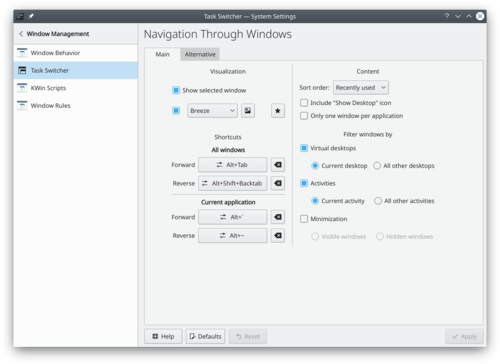
In the Task Switcher group you can set a keyboard combination (Alt + Tab by default) that will allow you to walk through your open windows, and you can configure the specific behavior of this feature. There is also a shortcut for walking through the windows in reverse order, and you can add alternative shortcuts the specific behaviour of which can be independently configured. In the bottom part of this group, you can set these keyboard shortcuts.
The top part of the group contains two tabs with identical options. The tab affects the behavior of the standard task switcher keys, and the tab controls the alternative keys. In the dropdown list you specify whether you want to walk through the windows in all your virtual desktops or only those in the current desktop, and also whether you want windows to appear in the natural order or grouped. In you can affect the order in which you walk through windows. If you check then the desktop itself will be listed among the windows, so that you can bring the desktop forward using the task switcher. The bottom half of this tab affects the appearance of the task switcher. Some of the effects have further options that you reach clicking the ![]() button to the right of the dropdown list.
button to the right of the dropdown list.
