System Settings/Autostart/uk: Difference between revisions
(Created page with "* [https://docs.kde.org/trunk5/uk/kde-workspace/kcontrol/autostart/index.html Офіційна документація KDE]") |
(Created page with "Натискання кнопки <menuchoice>Додати програму...</menuchoice> відкриває звичайне вікно вибору файла програ...") |
||
| Line 4: | Line 4: | ||
[[File:AutostartTheme_uk.png|500px|center|Вікно параметрів автозапуску]] | [[File:AutostartTheme_uk.png|500px|center|Вікно параметрів автозапуску]] | ||
Натискання кнопки <menuchoice>Додати програму...</menuchoice> відкриває звичайне вікно вибору файла програми, за допомогою якого ви можете вибрати програму. Для програми буде створено файл desktop у теці автоматичного запуску. Після вибору програми буде відкрито вікно <menuchoice>Властивості</menuchoice>. Просто натисніть <menuchoice>Гаразд</menuchoice>, і все. Змінити властивості програми можна пізніше: виберіть пункт програми зі списку і натисніть кнопку <menuchoice>Властивості</menuchoice>, щоб знову відкрити вікно. | |||
You can temporarily suspend automatic start up of an application by deselecting the check box in the <menuchoice>Status</menuchoice> column. You can also specify that the application should only start when you log in to a KDE session. To do that, select the application, click <menuchoice>Advanced</menuchoice> and mark the check box. | You can temporarily suspend automatic start up of an application by deselecting the check box in the <menuchoice>Status</menuchoice> column. You can also specify that the application should only start when you log in to a KDE session. To do that, select the application, click <menuchoice>Advanced</menuchoice> and mark the check box. | ||
Revision as of 14:10, 28 January 2019
За допомогою цього модуля ви можете налаштувати, які програми або скрипти має бути виконано після входу до робочого простору Плазми. Тут ви можете додати програми, які ви завжди використовуєте KAlarm або KTorrent.
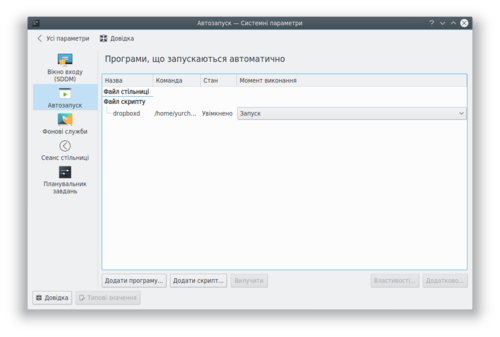
Натискання кнопки відкриває звичайне вікно вибору файла програми, за допомогою якого ви можете вибрати програму. Для програми буде створено файл desktop у теці автоматичного запуску. Після вибору програми буде відкрито вікно . Просто натисніть , і все. Змінити властивості програми можна пізніше: виберіть пункт програми зі списку і натисніть кнопку , щоб знову відкрити вікно.
You can temporarily suspend automatic start up of an application by deselecting the check box in the column. You can also specify that the application should only start when you log in to a KDE session. To do that, select the application, click and mark the check box.
Clicking the you will be asked for the path to a script; write the path in the text box or click the ![]() button to get a file picker dialog. If you deselect the option the script file will be copied to the autostart folder; otherwise a link will be created. You can use the and buttons in the same way as for applications.
button to get a file picker dialog. If you deselect the option the script file will be copied to the autostart folder; otherwise a link will be created. You can use the and buttons in the same way as for applications.
With scripts you have one further option: in the column you will find a dropdown list with three options: , and , which determine when the script is run - at startup (after the desktop is started), when you log out, or during start up of the desktop, respectively. Note, that to use either of the last two options, the script must have the .sh extension.
