Akregator/Tutorials/How to get RSS from a Wordpress blog?/en: Difference between revisions
(Importing a new version from external source) |
(Importing a new version from external source) |
||
| Line 7: | Line 7: | ||
[[File:FirefoxOpenFeedInAkregator.png|350px|center|thumb|Open feed windows in Firefox.]] | [[File:FirefoxOpenFeedInAkregator.png|350px|center|thumb|Open feed windows in Firefox.]] | ||
If there isn't any RSS buttons or link, you can also modify the URL to get an RSS feed. Just add <menuchoice>/feed</menuchoice>, at the end of | If there isn't any RSS buttons or link, you can also modify the URL to get an RSS feed. Just add <menuchoice>/feed</menuchoice>, at the end of a WordPress category to get a feed for the category or from the blog homepage to get a feed for all post. | ||
[[File:AkregatorWordpress.png|500px|center|thumb|Adding <menuchoice>/feed</menuchoice> to [https://pointieststick.com/category/usability-productivity/ Nate Graham blog] URL]] | [[File:AkregatorWordpress.png|500px|center|thumb|Adding <menuchoice>/feed</menuchoice> to [https://pointieststick.com/category/usability-productivity/ Nate Graham blog] URL]] | ||
Revision as of 15:00, 28 January 2019
All WordPress blog support RSS, even thought some aren't explicitly displaying an RSS button.
For the blogs that have an RSS buttons, just click on the buttons and your browser should open a popup where you can select the RSS app you want to open the link, select .
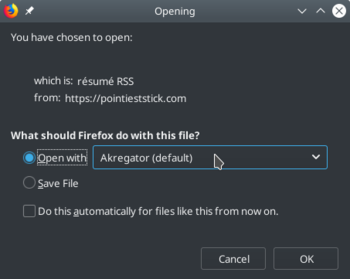
If there isn't any RSS buttons or link, you can also modify the URL to get an RSS feed. Just add , at the end of a WordPress category to get a feed for the category or from the blog homepage to get a feed for all post.
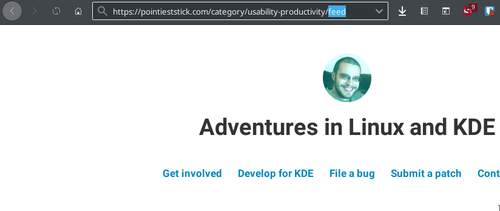
You will now see the open feed windows, where you can choose Akregator.
