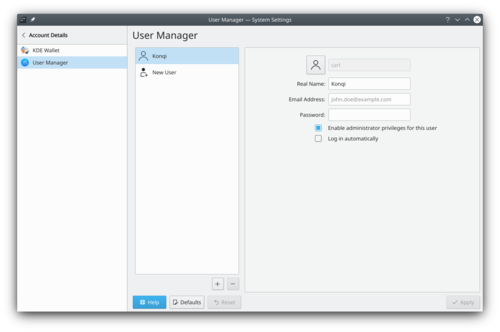System Settings/User Manager/fr: Difference between revisions
Appearance
ChristianW (talk | contribs) Created page with "* [https://wiki.archlinux.org/index.php/Users_and_Groups Entrée du wiki des archives Linux concernant les utilsateurs et les groupes]" |
ChristianW (talk | contribs) Created page with "Ici vous pouvez modifier votre mot de passe et l'image associée à votre compte utilisateur. Vous pouvez aussi modifer les informations personnelles associées à votre compt..." |
||
| Line 1: | Line 1: | ||
<languages/> | <languages/> | ||
Ici vous pouvez modifier votre mot de passe et l'image associée à votre compte utilisateur. Vous pouvez aussi modifer les informations personnelles associées à votre compte, et changer le comportement du champ du mot de passe de l'écran de connexion. | |||
In order to change your image, you just need to click on the box on the left side of your username, which should contain your current image. A face selection window will pop up. There you can choose between the different images available in the gallery, or click on <menuchoice>Load from file...</menuchoice> to search for an image file in your computer. Once you have chosen your desired image, press <menuchoice>Apply</menuchoice>. | In order to change your image, you just need to click on the box on the left side of your username, which should contain your current image. A face selection window will pop up. There you can choose between the different images available in the gallery, or click on <menuchoice>Load from file...</menuchoice> to search for an image file in your computer. Once you have chosen your desired image, press <menuchoice>Apply</menuchoice>. | ||
Revision as of 13:22, 7 February 2019
Ici vous pouvez modifier votre mot de passe et l'image associée à votre compte utilisateur. Vous pouvez aussi modifer les informations personnelles associées à votre compte, et changer le comportement du champ du mot de passe de l'écran de connexion.
In order to change your image, you just need to click on the box on the left side of your username, which should contain your current image. A face selection window will pop up. There you can choose between the different images available in the gallery, or click on to search for an image file in your computer. Once you have chosen your desired image, press .