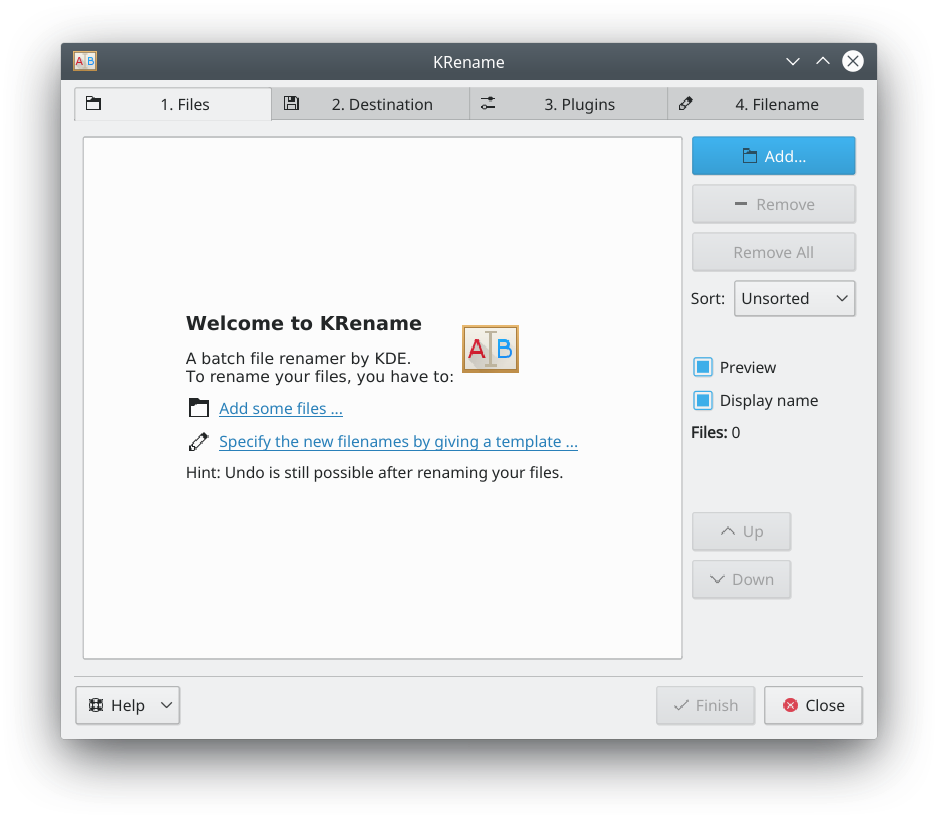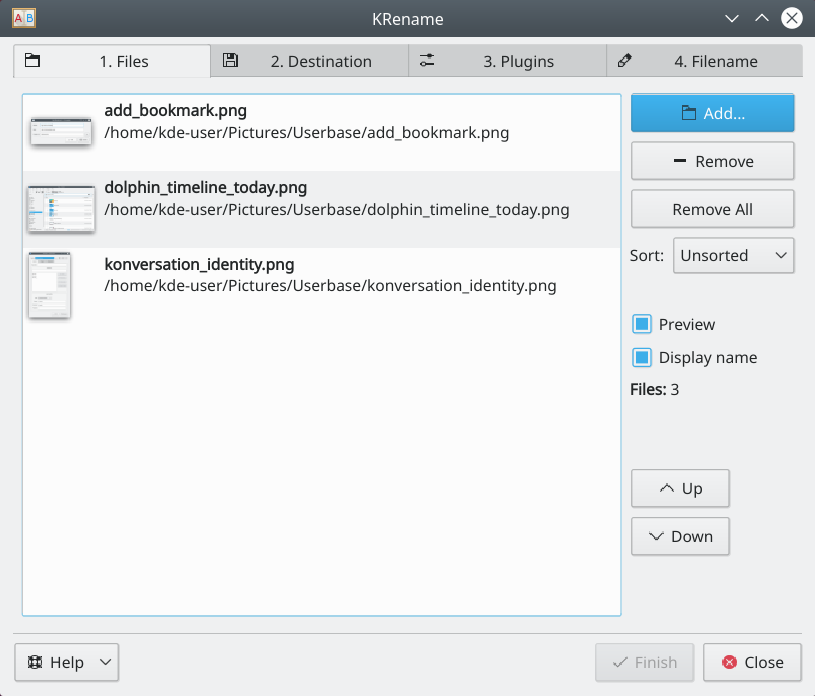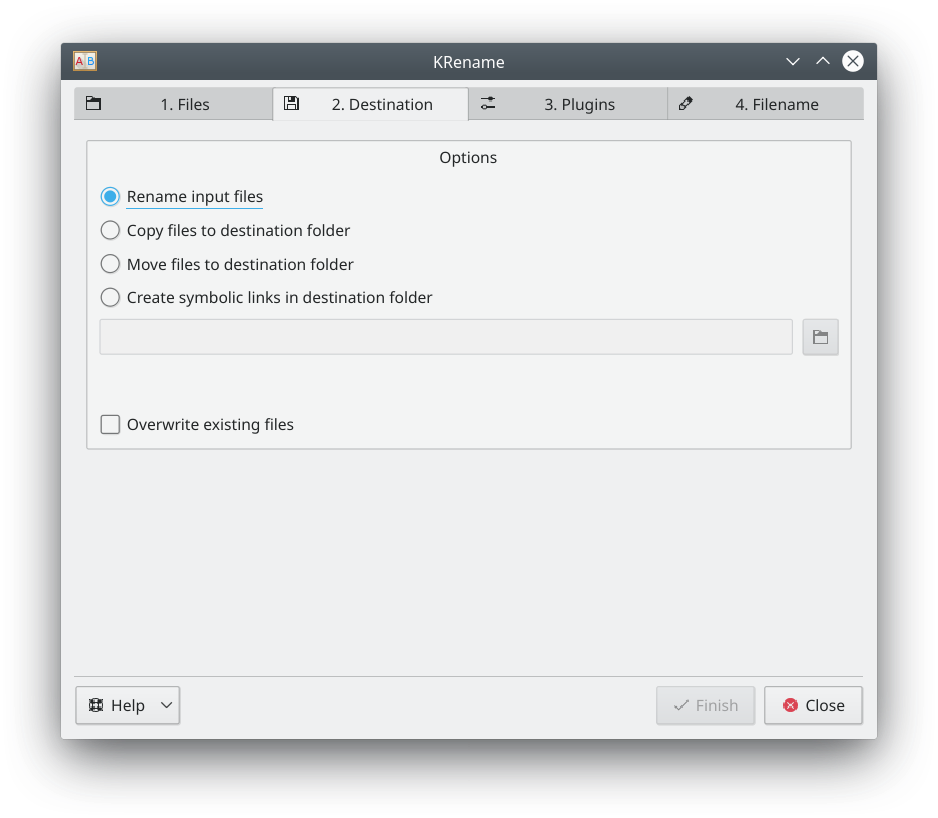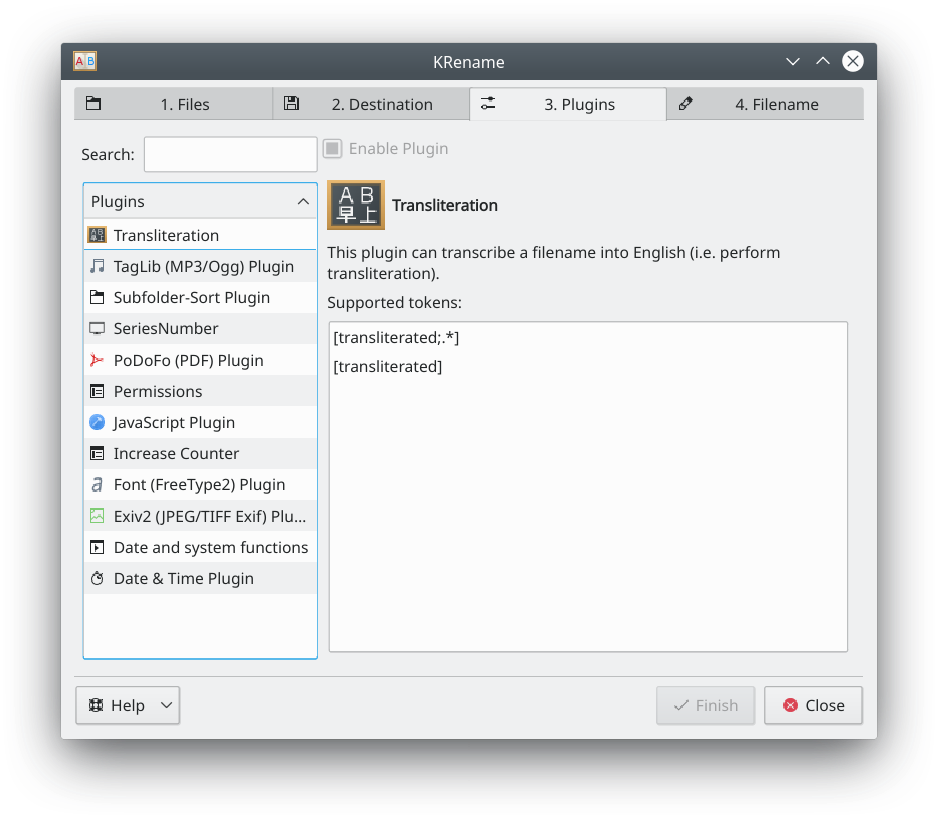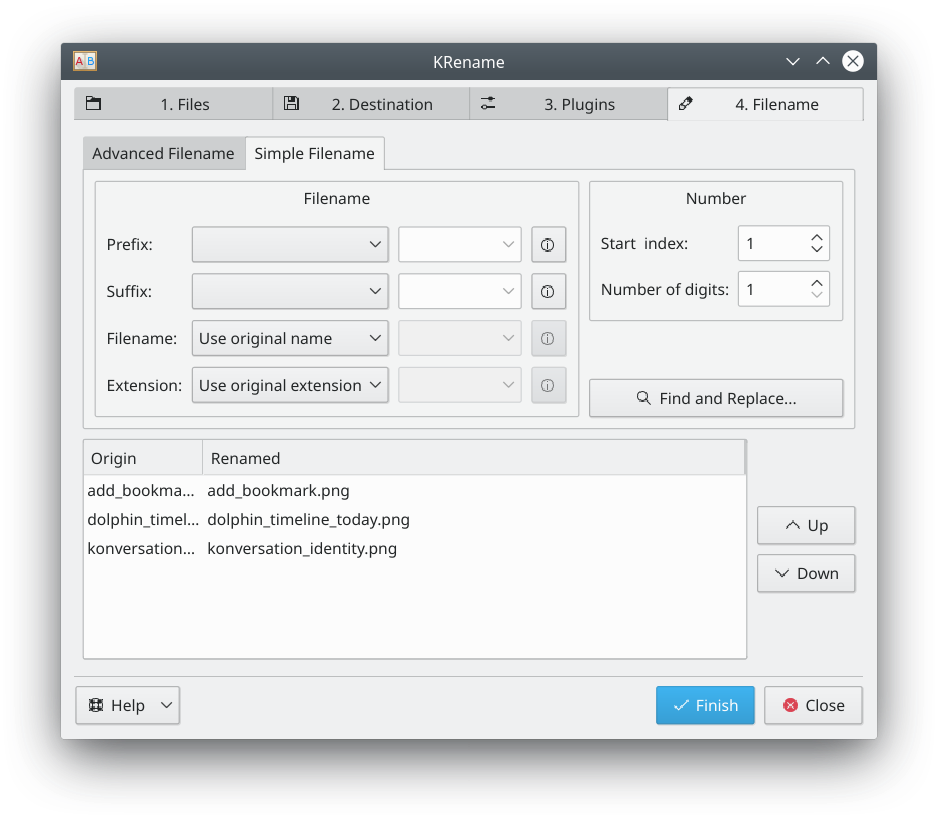KRename/pt-br: Difference between revisions
Appearance
Brunourias (talk | contribs) Created page with "* Renomear um grande número de arquivos" |
Brunourias (talk | contribs) Created page with "* Renomear arquivos, simplesmente adicionando uma sequência de números ou trocando um formato" |
||
| Line 14: | Line 14: | ||
* Renomear um grande número de arquivos | * Renomear um grande número de arquivos | ||
* | * Renomear arquivos, simplesmente adicionando uma sequência de números ou trocando um formato | ||
* Plugins can be used to rename files using metadata from images, movies, music and more | * Plugins can be used to rename files using metadata from images, movies, music and more | ||
Revision as of 02:28, 22 April 2019
| Um utilitário para renomear múltiplos arquivos. |
Descrição
KRename é uma ferramenta para renomear arquivos facilmente.
Recursos
- Renomear um grande número de arquivos
- Renomear arquivos, simplesmente adicionando uma sequência de números ou trocando um formato
- Plugins can be used to rename files using metadata from images, movies, music and more
Usage
- Starting in the Files tab, Add the files to be renamed.
- If a file is not wanted, click Remove
- Click Remove All to start over
- In the Destination tab, choose the action to be performed on the files
- Rename the files, leaving them in the original folder
- Copy the files to another folder, renaming them. The original files are left untouched
- Move the files to another folder, renaming them
- Create symbolic links in another folder. The links use the naming method requested, the original files untouched
- The plugins tab lists the plugins available
- Available plugins are listed in the box on the left. Choosing a plugin displays the tags that are available when renaming files
- Filename
- Choose the naming scheme to use when renaming files
- For Prefix and Suffix, choose Number or Date to add each to the beginning or end of the filename. A custom string may be entered in the box next to the drop-down list
- Choose an option for the Filename or Extension. Using Custom allows the use of the tags provided by plugins
- If using numbers, choose a starting and ending range
- The box at the bottom is a preview of the renamed file
- Choose the naming scheme to use when renaming files
- Click Finish to perform the renaming operation
Authors
- Original author: Dominik Seichter <domseichter AT web.de>
- Current maintainer: Heiko Becker <heirecka at exherbo dot org>