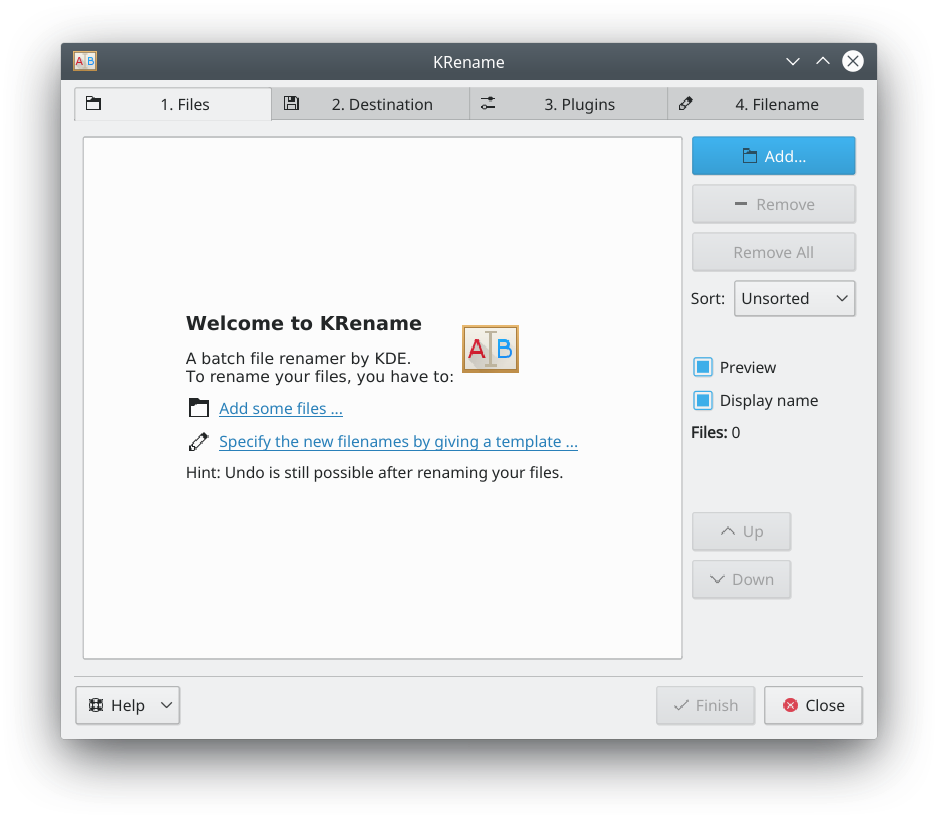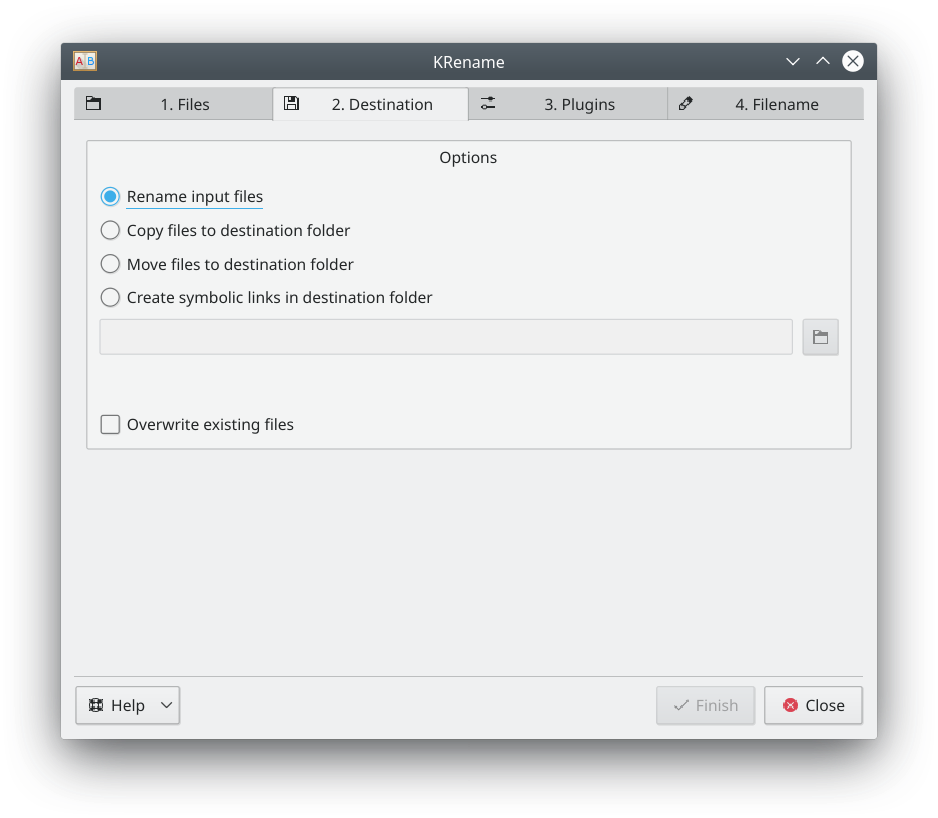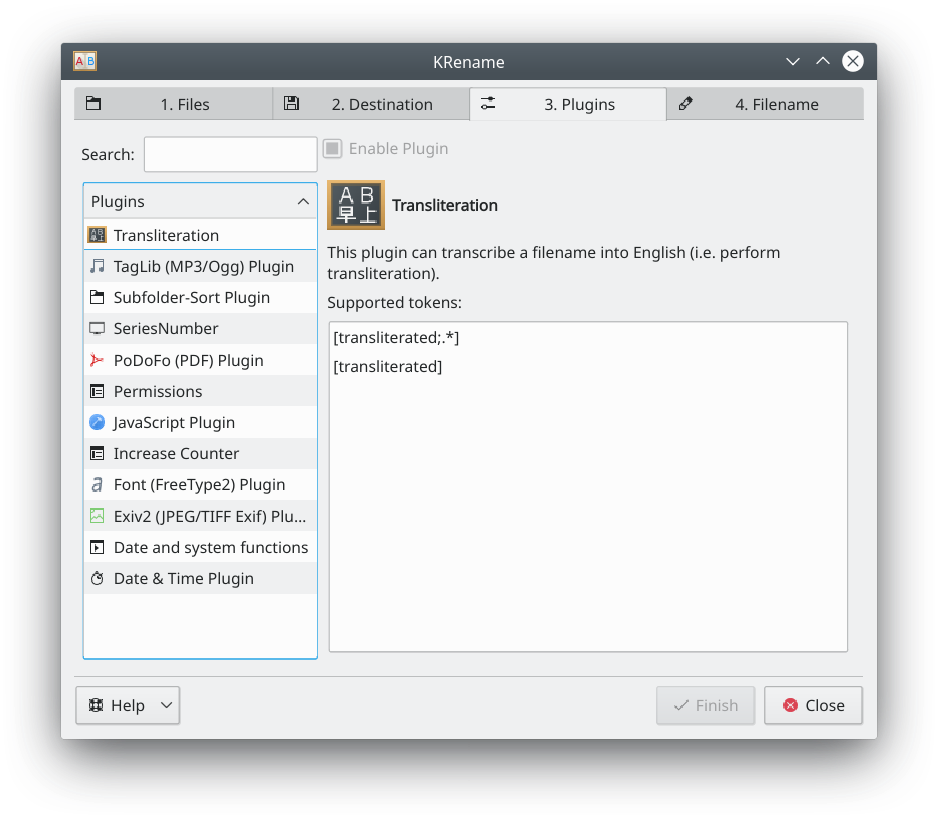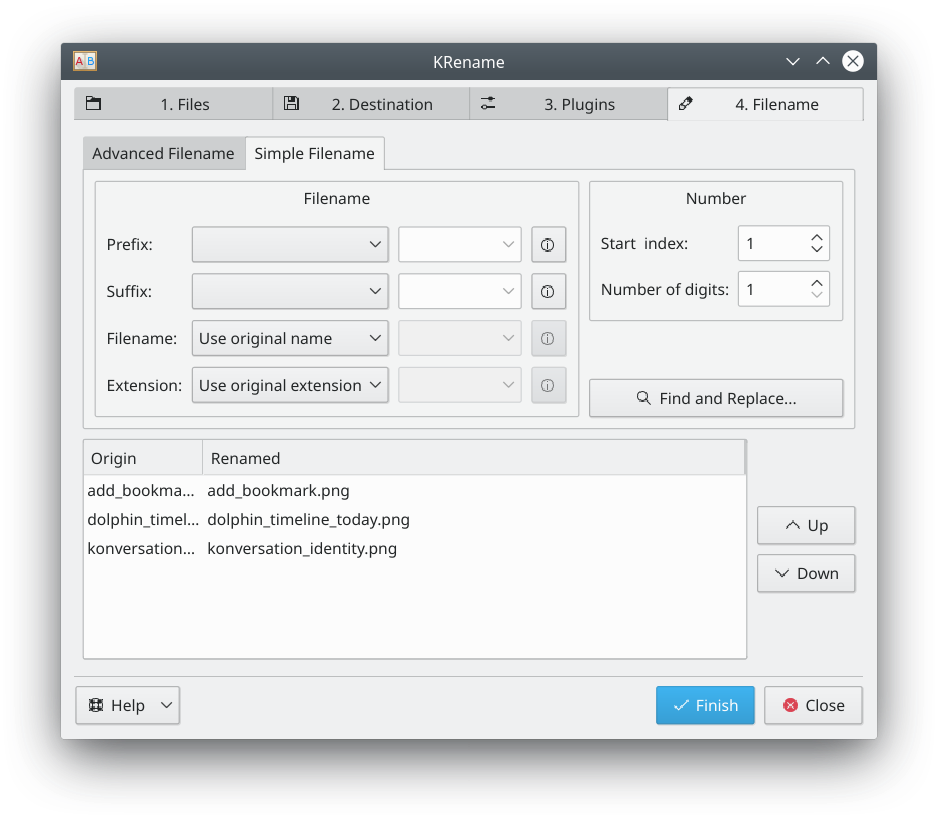KRename/pt-br: Difference between revisions
Brunourias (talk | contribs) (Created page with "=== Utilização === * Começando pela aba de arquivos, '''Adicione''' os arquivos que serão renomeados.Image:krename-1.png **Se um arquivo que foi adicionado não fizer...") |
Brunourias (talk | contribs) (Created page with "* Na aba de Destino, escolha a ação a ser perfomada nos arquivos Image:krename-2.png ** Renomeie os arquivos, mantendo-se em sua pasta original ** Copie os arquivos para...") |
||
| Line 23: | Line 23: | ||
** Clique em '''Remover Tudo''' para recomeçar | ** Clique em '''Remover Tudo''' para recomeçar | ||
* | * Na aba de Destino, escolha a ação a ser perfomada nos arquivos | ||
[[Image:krename-2.png]] | [[Image:krename-2.png]] | ||
** | ** Renomeie os arquivos, mantendo-se em sua pasta original | ||
** | ** Copie os arquivos para outra pasta. Os arquivos originais permanecerão inalterados | ||
** | ** Mova os arquivos para outra pasta, renomeando eles | ||
** | ** Crie links simbólicos em outro arquivo. Os links utilizarão a regra definida e os arquivos originais permanecerão inalterados | ||
* The plugins tab lists the plugins available | * The plugins tab lists the plugins available | ||
Revision as of 02:38, 22 April 2019
| Um utilitário para renomear múltiplos arquivos. |
Descrição
KRename é uma ferramenta para renomear arquivos facilmente.
Recursos
- Renomear um grande número de arquivos
- Renomear arquivos, simplesmente adicionando uma sequência de números ou trocando um formato
- Plugins podem ser usados para renomear arquivos utilizando a metadata de imagens, filmes, música e mais
Utilização
- Começando pela aba de arquivos, Adicione os arquivos que serão renomeados.
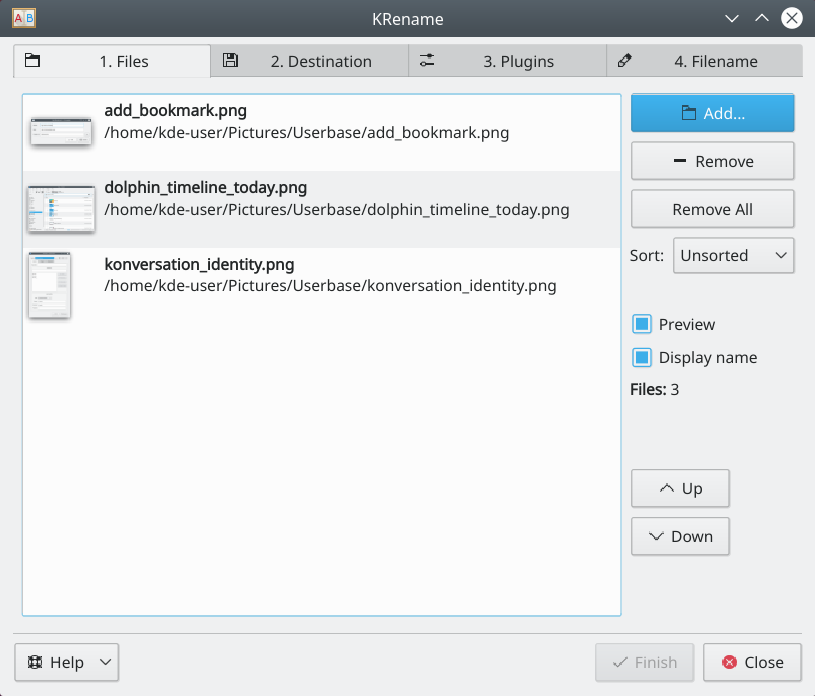
- Se um arquivo que foi adicionado não fizer parte do grupo a ser renomeado, clique em Remove
- Clique em Remover Tudo para recomeçar
- Na aba de Destino, escolha a ação a ser perfomada nos arquivos
- Renomeie os arquivos, mantendo-se em sua pasta original
- Copie os arquivos para outra pasta. Os arquivos originais permanecerão inalterados
- Mova os arquivos para outra pasta, renomeando eles
- Crie links simbólicos em outro arquivo. Os links utilizarão a regra definida e os arquivos originais permanecerão inalterados
- The plugins tab lists the plugins available
- Available plugins are listed in the box on the left. Choosing a plugin displays the tags that are available when renaming files
- Filename
- Choose the naming scheme to use when renaming files
- For Prefix and Suffix, choose Number or Date to add each to the beginning or end of the filename. A custom string may be entered in the box next to the drop-down list
- Choose an option for the Filename or Extension. Using Custom allows the use of the tags provided by plugins
- If using numbers, choose a starting and ending range
- The box at the bottom is a preview of the renamed file
- Choose the naming scheme to use when renaming files
- Click Finish to perform the renaming operation
Authors
- Original author: Dominik Seichter <domseichter AT web.de>
- Current maintainer: Heiko Becker <heirecka at exherbo dot org>